3. Device Configuration
Connect the device to your PC via a LAN cable to configure the main unit. DHCP is enabled by default. Enter IP address 192.168.1.1 into your web browser (Edge, Firefox, Chrome) to get access to the web interface of the device. Enter admin as the username and 2n as the password for the first login. You will be prompted to change the default password upon the web interface login.
Caution
- It is recommended that the latest FW version is always kept for device security and proper access management.
- The new password should contain 8 characters at least including 1 capital letter, 1 small letter and 1 digit.
- A password change will be requested upon the main unit factory default reset.
A new password will be requested for the next login.
Switch the language versions of the main unit web interface on the right side of the home page upper bar. 7 languages are available (EN, CZ, DE, FR, ES, IT and RU). The item to the very right shows the logged-in user status (Admin, Guest).
A 10-minute idle timeout is followed by an automatic logout from the main unit web interface.
Caution
- Press Ctrl + F5 to refresh the page if the web is displayed poorly in the Edge or Chrome browser.
Tip
- Use 2N® Elevator Center, a licensed cloud service, for the main unit remote management. Contact your distributor for the service access data. Refer to www.2n.com for more details on 2N® Elevator Center.