3.3.2 Firmware
The Firmware tab is used for the 2N LiftGate firmware administration.
- Firmware version – current firmware version.
- End user license agreement – license agreement – EULA.
- Third party library licenses – display the list of third party opensource libraries used in 2N LiftGate.
- Status – update server connection status.
- Available firmware – display the latest FW version available on the update server.
- CHECK NEW VERSION – check the availability of the latest FW version on the update server.
- DOWNLOAD AND UPDATE – download and update the latest available FW version to the device.
- Select firmware file – download and update FW from a local file.
- UPDATE FROM FILE – send the local file with the new FW to the device and update.
Caution
- Make sure that a battery pack charged to 90 % at least is connected to 2N LiftGate to download and update the new FW version successfully. The correct battery pack state for upgrade is indicated by a slow blue flashing of the POWER LED on the device.
- It is recommended that hard reset of the Internet browser window is made using Ctrl+F5 upon login to the device web interface after upgrade. Thus, all the previously made changes will be completely uploaded.
- It is recommended that the latest FW version is always kept for device security and proper access management.
Note
2N LiftGate is equipped with the Secure Boot function in firmware version 1.12.0.0.4 and later. This protection guarantees that the firmware supplied by the manufacturer can only be uploaded, thus eliminating the risk of the use of unauthorized software. This provides the maximum security and harmless operation of the device.