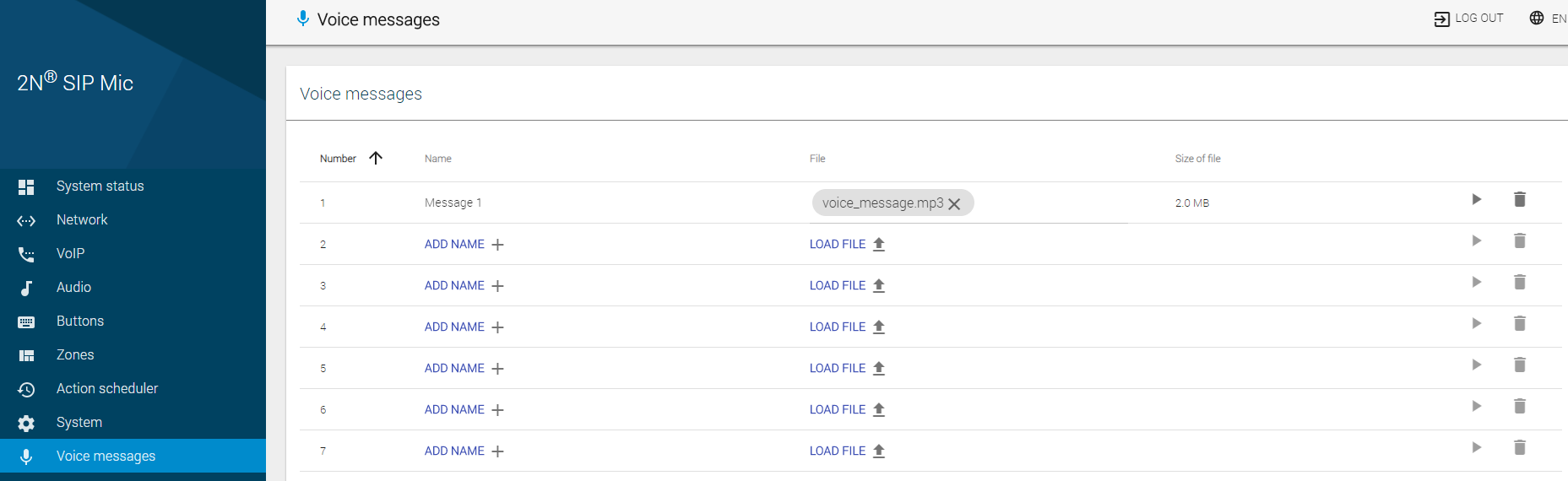3.1.9 Voice Messages
This menu includes a survey of 14 user message positions in the device for zone announcements. You can load messages in files, play pre-defined messages or remove messages from the device. You can arrange the rows from A to Z or vice versa in each column.
Voice Messages
- Number – set the message serial number: 1–14.
- Name – add the message name of your own, up to 60 characters. If the message is loaded automatically via a button, the name is always Message x, where x denotes the message number.
- Load file – open a dialogue window to select the path to the audio file on your PC hard drive. Click the cross to delete a message without changing the message number.
- Size of file – show the size of the uploaded file.
- Play/Stop – press Play to play a message. Click Stop, which does not appear until the playing starts, to stop playing the current file. Sound is played to your PC system speakers or attached headset.
Delete – delete a file including its name irretrievably.
Note
- The allowed format of the files to be played is MP3.
- Once loaded, the file is resampled to 32 kHz to be transmitted via the SIP and VAPIX protocols.
- The maximum file size is 8 MB regardless of its length.
System Messages
- Number – set the message serial number: 1–2.
- Name – add the message name. The System message names are fixed and invariable.
- 1 – announcement before voice message
- 2 – announcement after voice message
- Load file – open a dialogue window to select the path to the audio file on your PC hard drive.
- Play/Stop – press Play to play a message. Click Stop, which does not appear until the playing starts, to stop playing the current file. Sound is played to your PC system speakers or attached headset.
- Delete – delete a user loaded file. The name does not change and the original system tone is restored upon deletion.