5.1 Installation and Login
After the installation is launched, the installation program will scan your PC for another 2N® Lift1 Service Tool version and ask you to uninstall the currently available version if identical with the new one. Use the system control panel Add or Remove programs to uninstall the existing product version for reinstallation or reconfiguration. If the versions are not identical, the original version will be uninstalled and a new application version will be installed. Then you will also be asked whether the configuration files should be retained or the application with an empty database should be installed.
Now the 2N® Lift1 Service Tool Setup Wizard has been launched. Follow the wizard instructions. Select the 2N® Lift1 Service Tool installation location: C:\Program Files (x86)\2N TELEKOMUNIKACE\2N Lift1\ is used by default. Also define whether the application shall be installed for the currently logged-in user, or all the PC users.
Now the wizard is ready to install the 2N® Lift1 Service Tool. Confirm the user account administration notification to the Windows system if necessary. Another Start item and a desktop shortcut icon will be added automatically.
Tip
- The wizard will install the USB port driver if unavailable to identify the Central Unit connected.
Note
- The 2N® Lift1 Service Tool installation requires 500 MB of free disk space at least.
Now the 2N® Lift8 Service Tool is ready for use. Click the shortcut item on the desktop (see the figure below) or select the Start item to start the application.
2N® Lift1 Service Tool Icon
Application Window
Tip
- The list of available COM ports only displays the ports to which
the 2N® Lift1 programming level is connected.
Warning
- Make sure that the USB port driver for 2N® Lift1 is properly installed on the logging-in PC. If not, the device will not be recognised and you will be unable to connect to it.
- If the Incompatible .NET version message is displayed upon the wizard launch, download the current .NETFX4.0 redistribution from the 2N TELEKOMUNIKACE websites or use the link here.
- The minimum OS requirements are Windows 8 / 8.1 CZ, Windows 7, Windows Vista.
Note
Recommended hardware requirements
OS Microsoft Windows 8 / 8.1 CZ, Microsoft Windows 7 SP1 CZ, Microsoft Windows Vista SP2 CZ Other Sound card (User sound record)