5.2 Introduction to Application
In this subsection, we will show you the application menu layout and basic controls. The application is divided into three menu levels. The first screen upon start includes Configuration / Parameter / Basic (see the figure below), which displays all of the three menu levels. The horizontal Main menu (Configuration) helps you select whether to configure the 2N® Lift1 system or record new voice menus. The vertical menus (Parameters) help you select the area to be administered. The third menu level, if meaningful, gets displayed horizontally to the right and includes a list of parameter setting forms.
2N® Lift1 Service Tool Window
The main menu contains three pop-up menus. The Device menu helps you connect to or disconnect from the CU. Select the language mutation in the Language menu: CZ and EN are available so far. The Help menu provides a link to the latest manual version and information on the supplier. You will always be warned before logout or quit against potential data loss.
You will also be warned against data loss before loading a new configuration and overwriting the current set of parameters. Confirm your intention to avoid unintentional loss of unsaved parameters.
Note
- The language change will not be executed until the application restart.
The Status line displays the following information, from the left: Connected to includes the name of the port to which you are currently connected corresponding with your PC COM port. FW version specifies the current 2N® Lift1 audio unit FW version and Serial number gives the 2N® Lift1 audio unit serial number. The logout button is situated in the right-hand bottom corner. The other controls in the lower part may be different in different menus. Let us describe all the buttons that are available in the application.
Basic Controls
| New helps you create a new table of parameters. The existing table will be replaced after a warning. | |
| Open from file helps you read the table of parameters from a disk file. | |
| Save to file helps you save the current table of parameters into a disk file. | |
| Connect device switches the user into the Connect to device menu. | |
| Back returns you to the offline configuration menu. | |
| Connect connects the user to the port with the programming add-on. | |
| Read from device downloads the current settings. | |
| Save to device helps you save new parameters into the memory. | |
| Delete voice message in device helps you delete a message saved in the device memory. | |
| Disconnect device helps you log out from a device. | |
| Upgrade starts FW uploading to 2N® Lift1. |