5.3 Device Monitoring
The Device monitoring module helps you find information on the devices connected. Every administrator can configure the module according to its needs. Each user has a unique setup.
Click Edit table display to change the table settings. A new window will open for you to add columns and change the column arrangement.
- Icon – display the device state (OK or not).
- Device name
- Device state
- SIP Proxy – display the SIP Proxy state on a device. If there is an error, mouse click the description to get a detail.
- Audio test – display the last audio test result.
- Tamper switch – if there is an error, mouse click the description to know when the tamper switch was opened.
- Door state – four state options:
- Closed
- Open
- Door open too long
- Smashed door
- Relay state – two state options
- Active
- Inactive
- Up time
Select whether the device shall be monitored or not. Click the crossed-out eye icon to disable device monitoring. The device will turn grey and move to the list end. Click the eye icon to re-enable device monitoring.
Click the row or pencil icon to display the device detail.