5.2 Attendance
The Attendance section displays the list of users to be monitored and their Attendance details.
Attendance User List
The list includes all the users whose attendance is to be monitored. Select a user to display its attendance detail. A Burger menu helps you export records of all the monitored users to a CSV or PDF file. The file contains a total balance of all the users and a working fund for the given period.
Attendance Detail
The Attendance detail helps you edit the user intervals. Click an interval to open the editing window. Use the Burger menu to export the selected user records to a CSV or PDF file. The files include daily records.
Attendance Settings
Make sure that Attendance Monitoring is active in 2N® Access Commander to make the Attendance function work correctly. The licence is generated per 25 users. Having uploaded the licence, set the maximum count of available Attendance licences in User administration / Companies. With this limit on, you cannot activate Attendance Monitoring for more users than as licensed. Remember to activate Attendance Monitoring at the users.
Tip
- Refer to 3.1 Licence for 2N® Access Commander licence details.
Arrival and departure in FREE mode
No special intercom settings are needed for the Attendance free mode. Attendance is generated from the first and last passages on the given day.
Arrival and departure in IN-OUT mode for all devices
Set the reader directions for all the devices in Hardware / Extending modules / Doors for the IN/OUT mode. Attendance is generated from the first IN and OUT events. This mode is necessary for a correct Presence module function.
Arrival and departure in the IN-OUT mode for selected devices
Set the reader directions for all the devices in Hardware / Extending modules / Doors for the IN/OUT mode. Attendance is generated from the first IN and OUT events, but only for the devices specified in the setting. Attendance is not filed for the non-specified devices.