5.4 Visitor Cards
You can create so-called visitor cards in 2N® Access Commander. The administrator adds a few visitor cards to the system, sets the required rights and the user with access rights can assign the cards to visitors.
The visitor card allows to:
- grant visitors access to selected zones with a limited time validity
- assign access to visitors easily
- monitor visitors’ access logs
This card disallows to:
- monitor Attendance
- use BT or PIN for access
- support phone numbers
Administrator settings (add, edit and delete visitor cards):
Click + New Visitor card tab.
Complete the visitor card data, e.g. 2N – visitor, and the assigned company.
Fill in the card ID (manually or load from a reader) and assign the card to a group.
- Now you have created a visitor card; click on a field to edit the card. As administrator, you can assign a user to the card on the Visitor tab. This can be done by users with Access management rights too, see below. Use the trash bin icon on the visitor card list to delete a visitor card.
Settings as viewed by user with Access management rights (assign, edit and delete visitors)
- Go to the Visitor cards tab to assign a visitor card to a user.
Select a card from the visitor card list and click the editing pencil to move to the card details.
A table is displayed for you to click one field and complete the user data. Specifically, enter Name, Reason for visit and Access time restriction.
- Save the settings to grant the user a visitor card access. This user is thus allowed to enter the zones assigned to it by the administrator for a time period specified above.
- Click the user field to edit the user data and access time restriction. Click Delete visitor to delete the user data. After deletion, you can use the card for another user.
Access logs
Search the access logs for the history of a visitor card. The log includes the card and user names as completed in the card detail.