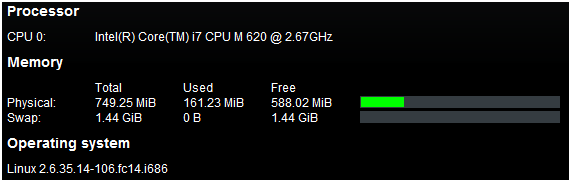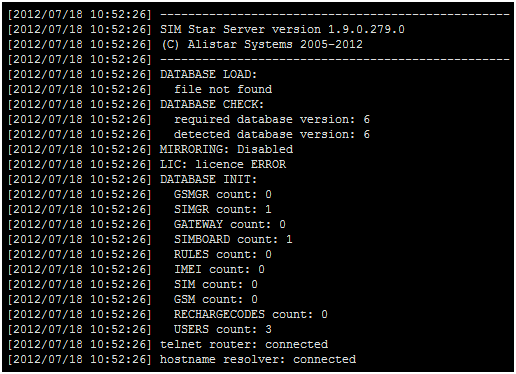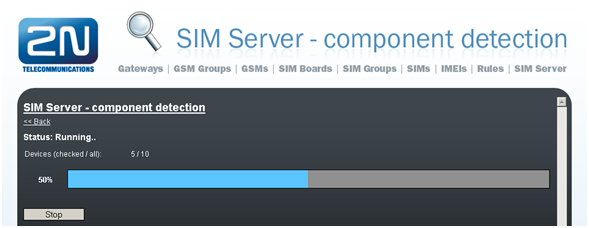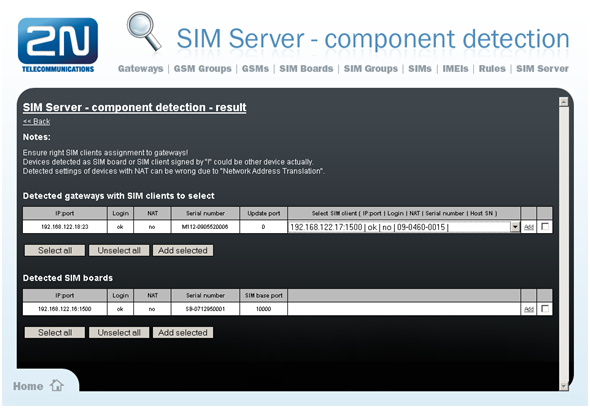3.3 Management
This menu can be divided into two parts. On the left-hand side there are nine links to the menus described in the subsections below. The right-hand part offers overviews of the versions, times and database usage. For a view of the menu see the figure below.
- Versions – this section provides information on the firmware versions:
- Version – gives information on the firmware version.
- Build – gives information on the firmware build version.
- Database version – gives information on the database version, which defines the database structure.
- Times – this section provides information on the on the 2N® SIM Star Server times.
- Server local time – gives the 2N® SIM Star Server local time derived from the time zone defined.
- Server GMT – gives the 2N® SIM Star Server time without time shift. GMT stands for the Greenwich Mean Time and is taken over directly from the BIOS.
- Process uptime – gives the 2N® SIM Star Server process running time from the last power up/restart.
- System uptime – gives the time from last OS power up
- Database usage – this section helps monitor the use of the database, which limited to a certain extent. The first column includes the items to be monitored. The second column shows the currently used items of the maximum count of the database items concerned. The third column shows the percentage of use and the last column expresses the use graphically.
SIM Server About
The menu provides essential contact information on 2N TELEKOMUNIKACE a.s. You will find here the address, telephone and fax numbers and e-mail address of the Sales Department and Technical Support as well as a link to the 2N web sites.
This section also contains HW PC information
Caution
- To prevent potential problems with SSS functionality please use HW PC according to minimal HW requirement!
SIM Server Load
The menu uses a graph to show the server load in time. The load can cover the past 300 seconds, 300 minutes or 300 hours, or a combination of these values. Press F5 to refresh the screen data. Moreover, the ASR, ACD and Call graphs for the whole 2N® SIM Star Server system are displayed including the last three day / two week / six month history. The displayed data are for information only!
Use the Settings folder to define which types of records should be periodically stored and subsequently displayed in the forms of graphs.
Licence File
Some 2N® SIM Star Server functions and GSM gateway connections are subject to licences. To manage the licences use this menu.
- Current licence limitations – check whether your current licence includes the following two system functions:
- IMEI change support – some GSM board types are able to change their IMEIs according to the 2N® SIM Star Server requirements. This function is subject to licence.
- External configuration – this function is used for the external 2N® SIM Star Server configuration via the API interface. If enabled, the menu provides a link to the documentation.
- BTS lock support – only modules SierraWireless Q55, Q24CL and Q2400 supports BTS lock feature! This feature is licensed.
- Licensed gateways – the section displays a list of serial numbers of all the GSM gateways that may be used with 2N® SIM Star Server. 2N® SIM Star Server cannot be connected to gateway types other than those listed here. Every record also includes information on the licence expiry.
- Upload new licence file – the section helps you upload a new licence file. Select the file location using the Browse button and push Upload licence file.
Autolicence
- Autolicence interval [hours] – if the Gateway limitation parameter for the active GSM/UMTS gateway licence drops below the value of the first number in the interval, the licence will automatically be prolonged to the value of the second number of the interval. Enable Autolicence for each gateway in Gateway > Autolicence enabled.
Caution
- The Autolicence service is licensed both for the 2N® SIMStar Server and GSM/UMTS gateway.
GW & SB/SC Firmware
Since 2N® SIM Star Server communicates with all the system components, the components may be upgraded remotely by 2N® SIM Star Server. 2N® SIM Star Server automatically distributes the latest firmware upgrades to all the required devices, thus eliminating the need to modify the components separately.
Use the Component version review link to move to a page showing the current software status in each system component.
- Current firmware – the section provides a full survey of the current software versions for the selected components. You can replace or delete the firmware data.
- SB/SC card – gives the current software version for the SIM Board and SIM Client.
- SB/SC root – gives the current Linux version for the SIM Board and SIM Client.
- eCPU firmware – gives the current firmware version for the eCPU.
- SB v2 firmware – gives the current firmware for the SIM board cards version Y2012 (doesn't contains normal size SD memory card holder)
- SG/BS/BT firmware – gives the current firmware version for the 2N® StarGate / BlueStar / BlueTower gateway CPUs.
- VBL firmware – gives the current firmware version for the 2N® VoiceBlue Lite gateways.
- VBN firmware – gives the current firmware version for the 2N® VoiceBlue Next gateways.
- VBM firmware – gives the current firmware version for the 2N® VoiceBlue MAX gateways.
- Settings
- Manual confirmation of firmware update – helps you update firmware for each device manually. Use the view menu of the particular device for updating.
- Upload new firmware file – this section helps you upload the current firmware to 2N® SIM Star Server for automatic distribution to all available components of the given type.
You can save the FW versions and auxiliary SW tools from the Support files folder for future upgrade of the system components.
Caution
- The firmware upgrade results in a restart of some devices on which the remote firmware restarting process is taking place. This process has a temporary effect on the system function.
User Accounts
This menu helps you edit the 2N® SIM Star Server user accounts, change the privileges and access passwords.
- Logged user – use this section to change the data related to the currently logged-in 2N® SIM Star Server user.
- Change password – change the user password. The random password generating function is also available.
- Settings – change the user e-mail address and enable/disable sending alerts.
- User name – the currently logged-in user's name is displayed.
- Privileges – the currently logged-in user's privilege is displayed.
- User table – the table provides a list of the current 2N® SIM Star Server users.
- User name – display the username.
- Privileges – display the user's privilege in the system.
- E-mail – display the user's currently available e-mail. This item is necessary to sending automatics e-mail alerts
- Alerts – display whether sending of e-mail alerts is enabled for the selected user.
- Add new user – use this item to add a new system user with a specific privilege.
- Change password – use this item to change the selected user's password.
- Settings – use this item to change the user's e-mail address and enable/disable sending of alerts.
- Remove – use this item to remove a user from the system.
Note
- Make sure that the SendMail component is set properly in the Linux OS to ensure correct e-mail alert sending.
Logger
Logger
The menu provides a view LOG records in 2N® SIM Star Server. The records are marked with a timestamp.
Define which events should be recorded automatically in 2N® SIM Star Server in the Log settings folder. Display the list of events arranged according to the date in the Log list.
Tip
- To view the log on-line, get connected to the 2N® SIM Star Server IP address on port 12346 using the Telnet protocol. The login data are identical with the web interface login data.
- You can activate the automatic log file e-mail sending option in the user settings.
CDR (Call Data Records)
2N® SIM Star Server is able to store automatically call data records (CDR) from all available GSM gateways. Download the CDR using this menu.
- Download CDR from gateways – use this parameter to enable downloading and saving call records from all the gateways connected. To change the setting click on Apply.
- Save downloaded CDR to file – use this option to save the call records available on the 2N® SIM Star Server disk into a local disk file. Push the Save button to create a cdr.zip package to be saved.
- Clean downloaded CDR – use this option to delete all current call records on the 2N® SIM Star Server disk. After pushing the Clean button you will be asked for confirmation and the records will not be deleted until you confirm the operation.
SDR (SMS Data Records)
2N® SIM Star Server is able to store automatically SMS data records (SDR) from all available GSM gateways. Download the SDR using this menu.
- Download SDR from gateways – use this parameter to enable downloading and saving SMS records from all the gateways connected. To change the setting click on Apply.
- Save downloaded SDR to file – use this option to save the SMS records available on the 2N® SIM Star Server disk into a local disk file. Push the Save button to create a sdr.zip package to be saved.
- Clean downloaded SDR – use this option to delete all current SMS records on the 2N® SIM Star Server disk. After pushing the Clean button you will be asked for confirmation and the records will not be deleted until you confirm the operation.
Component Detection
Use the menu for an easy detection of devices within one network segment. Upon your primary entering (and upon every deletion of the detection results), the Start>> button is only available for proceeding to the detection setting page.
- Component selection – here specify the devices to be detected in the selected network segment. Choose GSM gateways, SIM Boards or both.
- Network range – the maximum possible count of IP address and port combinations for searching is 10,000.
- IP range – set the IP address range to be searched in the selected network segment. By leaving the last field blank you initiate searching on a specific IP address with variable ports.
- Ports – set the ports or port range for network segment searching. The ports are separated with a comma, the port range is entered with a dash (e.g. 23,1500–1502). Ports 23 and 1500 are entered by default.
- GW setting – you have to log in to a gateway to verify whether the gateway is connected on the selected IP address. To do so, fill in the username and password here. This searching method is ineffective if the gateways to be detected have different login data. (default username/password = Admin/2n)
- SB & SC setting – you have to log in to a SIM Board to verify whether the SIM Board is connected on the selected IP address. To do so, fill in the username and password here. This searching method is ineffective if the SIM Boards to be detected have different login data (default username/password = 2n/2n).
Detection Results
Network segment searching combinations are compiled according to the settings. The course of detection is signalled graphically and numerically.
To discontinue detection any time push the Stop button. Three buttons are available after the detection is completed:
- Start>> – Push the button to return to the detection setting page.
- Clean – Push the button to delete all the existing detection results.
- Result>> – Push the button to display the detection results.
Now you can add the detected system components to the 2N® SIM Star Server configuration. Before doing so, assign the SIM Clients to the corresponding GSM gateways as they are detected as independent components and their links cannot be defined by 2N® SIM Star Server alone. You can assign them individually or collectively. The GSM gateways with the SIM Clients and the SIM Boards are added separately. The figure below shows a potential detection result where one gateway, one SIM Client and one SIM Board have been found. This solution represents the simplest available configuration.
The detected setting of a device behind the NAT server may be wrong due to the Network Address Translation. Such records are included in the NAT column and should be verified.
Some detected SIM Boards or SIM Clients are indicated with an exclamation mark. It means that 2N® SIM Star cannot verify whether the device is a SIM Client or a SIM Board or any other component.
Restart
Use this option to restart 2N® SIM Star Server. After pressing the button, you will be asked for confirmation and only then the system will be restarted.
You can also execute an automatic 2N® SIM Star Server upgrade here. Refer to 2N® SIM Star Server Firmware Upgrade for details.
You can also make export/import of 2N® SIM Star Server's database and set-up 2N® SIM Star Server mirroring (hot backup).
Caution
- Restarting 2N® SIM Star Server may discontinue the currently running calls and result in a temporary system malfunction!
- Make sure that automatic upgrade is applicable before restarting! For example, automatic upgrade is impossible upon transition from version 1.3.x to 1.4.0 via a web interface and upgrade via a SSH interface is necessary!
Connections
- Server ID – custom name of 2N® SIM Star Server used for web interface and e-mail alerts.
- Server link 2N® SIM Star Server – custom link for easy access by direct links from e-mail alerts.
- Delay for e-mail alerting – define the minimum delay between two last e-mail alerts.
- ASR/ACD threshold for alerting – defines the minimum good level of ASR to send e-mail alert.
- Licence expiration for alerting – define the minimum number of days to send automatic alert e-mail to prevent SSS from stopping due to expired licence.
- Low number of IMEIs/recharge codes – define the minimum unassigned/unused items to send automatic alert e–mail to avoid potential problems.
- Auto logout (min) – automatic logout time due to user inactivity.
- IMSI/Phone distribution – the links defined between the SIM card IMSI (International Module Subscriber Identity) codes and the phone numbers used by 2N® SIM Star Server can be shared by other applications too. By activating this parameter you make the linking information available on UDP port 12349 on the 2N® SIM Star Server IP address. Click on Apply to confirm the setting changes.
- Use Telnet Router – enable connection of the JAVA applet terminals using IP port 12352. This function is necessary if the device is located behind the NAT.
Caution
- By activating this function you lower the security level of the whole system!
- Simple login form – this option helps you use the anonymous style of the 2N® SIM Star Server login page.
- Admin – this section helps you monitor the currently logged-in web configuration interface users through a login table with the following columns:
- Status – shows the current login status.
- Remote address – gives the address from which the user logs in to 2N® SIM Star Server.
- User – gives the user login name.
- Privileges – specifies the logged-in user privilege (Admin, Edit, and View).
Caution
- A single user should edit 2N® SIM Star Server at one moment (administrator or editor) to avoid unintentional configuration rewriting.
- External Admin – this section helps you monitor the currently logged-in API users through a login table with the following columns:
- Status – shows the current login status.
- Remote address – gives the IP address and port from which the user logs in to 2N® SIM Star Server.
- User – gives the user login name.
- Privileges – specifies the privilege of the logged-in user (Admin, Edit, and View).
- Logger – this section helps you monitor the currently logged-in users viewing the 2N® SIM Star Server log. All created users may view the log independently of their rights. The login table includes the following columns and functions:
- Status – shows the current login status.
- Remote address – gives the IP address and port from which the user logs in to the 2N® SIM Star Server log interface.
- User – shows the user login name.
- Disconnect – is used for forced termination of the current log interface connection. The Admin user is the only to terminate such connection.
- Session lock – the Lock button enables an Admin user to lock the other users' access. The lock is valid for the user's login time. As soon as the user logs out or the user's login timeout expires (due to inactivity), the connection is released for other users. If multiple Admin or Edit users log in to 2N® SIM Star, they are notified of this fact and should not make any changes in the configuration.
- Autologin by web session – this function saves access cookie to your web browser which enables you to log in automatically without username/password. This feature is comfortable with using e-mail alert direct links.
Caution
- This feature may cause security risk. Please use it only on a secured PC and web browser.
- This feature does not work with web browsers in the anonymous mode.