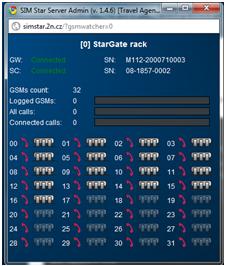3.4 Gateways Menu
The menu enables you to get an overview of the GSM gateways, add new gateways and modify the gateway settings.
Add Gateway
Use this function to add new GSM gateways to the configuration manually. You can use the following parameters for adding:
- Gateway type – set the gateway type for automatic value completion.
- General info – set the essential data on the gateway to be added.
- Description – the text facilitates gateway identification only (GW Prague, e.g.).
- GSM count – the count of channels or the type of the gateway to be added.
- Time zone – the time zone for the gateway location. 2N® SIM Star Server automatically sets time for all the gateways connected and so this setting influences the time-dependent SIM card switching.
- Autolicence enabled – enable the Autolicence function for your GSM/UMTS gateway. Refer to SIM server / Licence file / Autolicence for more details.
- Gateway position – physical position of a GSM gateway. Used for feature "Advanced SIM card movement"
- GPS latitude
- GPS longitude
- GW network info – here fill in the information related to the gateway CPU network interface and login data.
- IP – enter the CPU Ethernet interface IP address of the GSM gateway to be added. This IP address is included in the System parameters menu in the gateway.
- AT port – define the port to be used for the 2N® SIM Star Server – gateway CPU communication. By default, this port is 23 (TCP), but the value can be changed if the NAT is used.
- Username and Password – enter the username and password for the gateway login and update. These settings can be changed in the Login account menu in the gateway only if a serial interface is used for connection. Default username / password are Admin/2n.
- Update port – define the port to be used for automatic gateway firmware update. Port 2222 is used by default. The setting can be changed in the System parameters menu in the gateway. While using the NAT or firewall, remember that the UCMD protocol based on the UDP transfer is used for update.
- Conn. timeout (s) – set the automatic report timeout in the case of unavailability of the device.
- SC network info – fill in the information related to login to the SIM Client gateway.
- IP – enter the IP address on which the gateway SIM Client is running. The address is the eCPU address for the 2N® StarGate / BlueStar / BlueTower gateways and the CPU address for the 2N® VoiceBlue Lite / Next / MAX gateway.
- AT port – define the port to be used for the 2N® SIM Star Server – gateway SIM Client communication. The default port is 1500 (TCP), but the value can be changed if the NAT is used.
- Username and Password – enter the username and password for the SIM Client login. These settings can be changed in the eCPU web configuration interface. Default values are 2n/2n
- Update/web port – define the port to be used for automatic eCPU firmware update through the web interface using the http protocol. Port 80 is thus used by default. This option is inapplicable in the 2N® VoiceBlue Lite gateway as the SIM Client is part of the gateway firmware.
- Update password – enter the 2N® SIM Star Server user password for the eCPU. This option is inapplicable in the 2N® VoiceBlue Lite gateway as the SIM Client is part of the gateway firmware.
- Conn. timeout (s) – set the automatic report timeout in the case of unavailability of the device.
SIM cards info
- SIM cache – select the type of SIM card communication. If there are only UMTS SIM cards (USIM) on the selected SIM Board, the recommended option is UMTS only.
- Do not change setting – retain the factory values from the SIM Board setup.
- GSM and UMTS – the GSM SIM card protocol is used and, if unsuccessful, the UMTS protocol is used for SIM card initialisation.
- GSM only – the GSM SIM card protocol is only used for SIM card initialisation.
- UMTS only – the UMTS SIM (USIM) card protocol is only used for SIM card initialisation..
- Turn cache off – select this option to debug SIM card initialisation. This option disables all SB – SC protocol optimisations and sets higher data flows between the systems!
- SIM cache – select the type of SIM card communication. If there are only UMTS SIM cards (USIM) on the selected SIM Board, the recommended option is UMTS only.
Caution
- Setting SIM cache to values other than the factory settings may result in a higher error rate during SIM card login to GSM networks, or even a complete communication failure!
- Call Simulation – Maximum channels – maximum number of GSM channels used for virtual call simulation at a time.
SMS simulation – Maximum channels – maximum number of GSM channels used for virtual SMS simulation at a time.
Data simulation – Maximum channels – maximum number of GSM channels used for virtual Data simulation at a time.
Caution
- Call/SMS/Data simulation are mutually independent and can be active at the same time.
- Make sure that the SMS server service is active in your GSM gateway to enable SMS simulation.
- Assign the number of GSM channels used for simulation in your gateway(s) to make simulation work efficiently. Hence, set Maximum channels >=1.
- If you use a single gateway only, set Maximum channels >=2 to enable call/SMS simulation.
- The GSM channels used for call/SMS simulation support both outgoing and incoming simulations.
- SMS phone number detection – enable phone number detection via SMS. Refer to the SIM group settings in the Phone number detection for more details.
- New GSM default settings – this section enables you to make basic pre–settings for the gateway GSM channels automatically.
- Use default settings for new GSM – enable the use of the following three GSM channel adding parameters. If this option is not selected, the parameters are not applied. Nevertheless, if any of the following parameters is enabled, this option is selected automatically.
- GSM Group – automatic assignment of GSM channels to the selected GSM group.
- Remark – a note for easier orientation in the configuration.
- Disabled – disable the use of the selected gateway channel.
- Add GSM now
- Add all GSM – select this option to automatically add all the detected gateway GSM channels to the 2N® SIM Star Server configuration.
Overview Table
The section provides a table overview of all the gateways connected.
Tip
- Dark grey column indicates columns with changeable content. By clicking on it you can change content of table.
- Columns
- Id – shows a unique identification number for each gateway in 2N® SIM Star Server.
- Description – describes the gateway for easier identification. The descriptions may be identical for variable gateways.
- Gateway status (Gateway IP:port) – displays the current gateway connection (CPU) status.
- SIM Client status (SIM client IP:port) – displays the current SIM Client (eCPU) connection status.
- GSMs – active link to the GSM/UMTS module status list for the GSM gateway connected.
- Action icons
- View – display the current GSM gateway state and setup.
- Edit – edit the GSM gateway setup.
- Remove – delete the GSM gateway from the 2N® SIM Star system.
Action menu – used for manual reconnect with the GSM gateway/SIM Client, by opening on-line GSM gateway / module state monitoring windows.
Tip
- Action menu contains options "Open GW/GSM watcher" which show online state of gateway/GSM modules.
- Action menu contains option "View in Google Maps". If you define GPS position of GSM gateways. You can see position of it on real maps.
Multiselection – use this button to select a higher number of items for a global change.
- Buttons
- Select all – push the button to mark all the GSM gateways at once.
- Unselect all – push the button to cancel the Select all function.
- Remove selected – push the button to remove the gateways from configuration that are selected in the last overview table row.
Tip
- If a working gateway is designated as disconnected, check the IP address, port and password settings in the GW and SC network info sections.
The GSM gateway overview window includes the following tags:
- GSMs – link to the GSM/UMTS module state overview for the GSM gateway selected.
- Edit – edit the selected GSM gateway.
- Remove – delete the selected GSM gateway.
- Action menu – for manual reconnection with the GSM gateway/SIM Client, by opening on–line GSM gateway/module state monitoring windows.
- ASR, ACD, Call graph – 2N® SIM Star Server – can save and subsequently display the ASR, ACD and Call data on the entire GSM gateway system connected. If the displayed data are discrete, the GSM gateway has been disconnected. The displayed data are for information only!
- Open PRI gateway configuration in new window – web link to the eCPU web interface.
- Open VoiceBlue Next configuration in new window – web link to the web interface of 2N® VoiceBlue Next connected.
Other Controls
- Description filter – is used for searching GSM gateways according to the data included in the Description field. Any part of the string can be used for searching. Click on Unset to cancel the filter.
- Component detection – is a link to the system component detecting menu. Refer to the Component Detection section for the menu function.
- Autolicence – is a link to the system component autolicence menu. Refer to the Management / Autolicence section for the menu function.