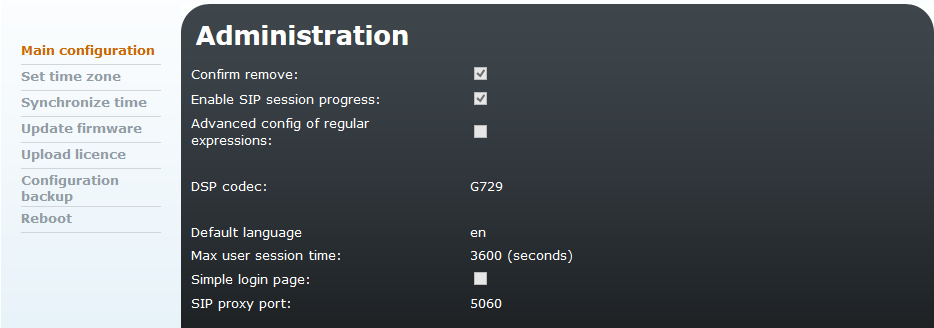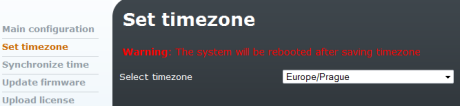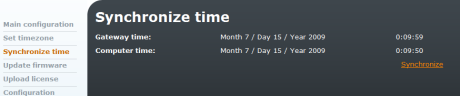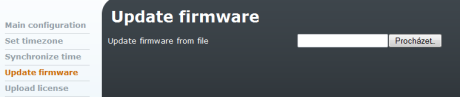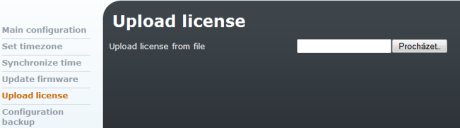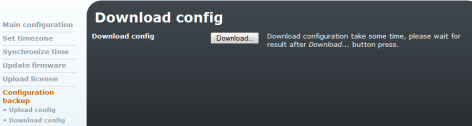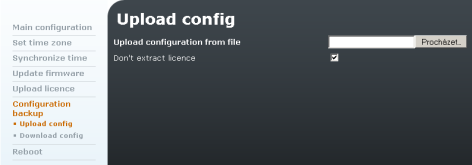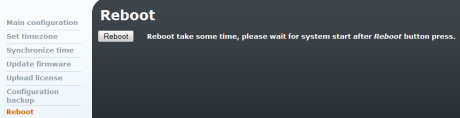3.7 Administration
Main Configuration
Here set the main parameters for using the device (e.g. PIN for SIM cards, DSP codecs – G.729 or G.723, Mobility Extension enable).
Figure 3.73: Main Configuration - Administrator
- Confirm remove – Warning message before deleting settings.
- SIM card routing – Enable the SIM card as a routing object.
- Enable SIP session progress – SIP session process signalling.
- Advanced config of regular expressions – Regular expressions provide a concise and flexible means for identifying strings of text of interest. This checkbox is for special cases.
- DSP codec – Type of codec used by the digital signal processor.
- Default language – Default language for administration.
- Max user session time – Time in seconds for automatic logout from the administration after inactivity.
Simple login page – Check off this option to enable a simple login page.
SIP proxy port – define port which is used for communication between 2N® OfficeRoute proxy and SIP terminals. The default port is 5060.
Caution
Having changed the default SIP Proxy port, change the internal line port to be entered behind the IP address, separated with a colon (refer to Subs. 3.6 - SIP lines) to avoid a 2N® OfficeRoute call set-up error.
Set Time Zone
Here set the time zone for 2N® OfficeRoute.
Figure 3.74: Main Configuration - Set Time Zone
Synchronise Time
Set synchronisation of the 2N® OfficeRoute time with the PC time.
Figure 3.75: Main Configuration - Synchronise Time
Update Firmware
The firmware update helps you exchange the 2N® OfficeRoute firmware version. For updating, the firmware delivered by the gateway producer, or the firmware loaded from the producer's websites has to be used exclusively.
The firmware updating serves mainly for recording of repairs of potential failures or new software versions with updated functions.
To update the firmware, click on the Update item and then on the Update firmware item. This displays the firmware file adding dialogue.
Select the path to the firmware file by pushing the Browse button and upload the new firmware version into 2N® OfficeRoute by pushing the Update button.
Figure 3.76: Main Configuration - Upadte Firmware
Upload Licence
The licence file is necessary for switching on the purchased services provided by the 2N® OfficeRoute gateway.
Every newly purchased 2N® OfficeRoute unit is without the licence file. Before uploading, save the licence file on your PC hard-disk and remember the path to it.
To upload the licence file into the gateway click on Update in the Setting menu, and then on Upload licence. Then, the licence file adding dialogue will be displayed as shown in Fig. 3.77.
Figure 3.77: Main Configuration - Upload Licence
Configuration Backup
This menu helps you back up the whole configuration (including the licence and IP address). While uploading configuration you can check the 'Do not extract licence' item in order not to overwrite the gateway licence by the licence saved in the backup file.
Figure 3.78: Main Configuration - Configuration Backup
Figure 3.79: Main Configuration - Upload Configuration
Reboot
Reboot the device. The rebooting process takes approximately 3 minutes.
Figure 3.80: Main Configuration - Reboot