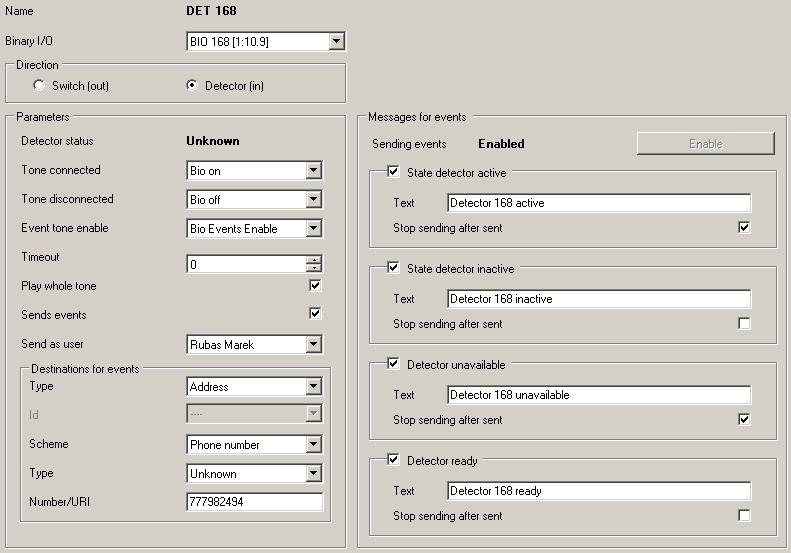7.5.10 Binary Inputs and Outputs
What Is Binary I/O?
The Binary I/O ports are routing objects cooperating with the binary ports on the Audio/IO/Relay board. Each port consists of a relay and a detector. Thus, the ports can be used both for relay switching and relay state detection. The port has only a weak current source and is not intended for switching door locks and similar equipment. If completed with an appropriate external source, however, the port can be used for this purpose too.
Binary Ports
The Audio/IO/Relay board can have four or eight binary ports. Each of them can be used in the Output (switch), Input (detector) or bi-directional mode (switch and detector). The function of each port also depends on the jumper hardware setting. For available modes refer to the Hardware Manual, Subs. 7.5.9 Audio Inputs and Outputs. The setting contains a non-programmable Pulse filtering [ms] parameter, which is set to a fixed value of 100ms. This means that changes on the input are detected every 100ms even if they came more frequently. The parameter helps protect the PBX against overload.
The binary ports cannot be used as standard PBX virtual ports and should be assigned to a specific routing object of the Binary I/O type. Each binary port can be assigned to multiple Binary I/O routing objects.
Binary I/O Routing Object
The Binary I/O routing object can be set as a switch or a detector. The following parameters are common for both the modes.
- Name – display the name of the selected object only. It cannot be directly configured here.
- Binary I/O – assign an Audio/IO/Relay board source to a selected object.
- Direction – define whether the selected routing object controls the binary port switch or detector.
Switch Setup
- Switch status – this parameter displays the current status of the switch/relay (Active, Inactive, Unknown). With the Unknown option, the assigned binary port is probably configured as an input or the port or board is unavailable.
- Do not pick up – this parameter helps execute the actions specified below without the call being answered (the call remains in the alerting mode). Thanks to this, for example, the relay can be activated and the call can be routed by the PBX at the same time.
- Tone – set the announcement to be played to the calling user whenever a call comes to this routing object.
- Action at pick up – define the action to be executed upon pick up of a call or upon SMS coming to this routing object.
- None – the relay does not respond.
- Connect – the relay is activated unless activated before.
- Disconnect – the relay is deactivated unless deactivated before.
- Connect pulse – the relay is activated for the time defined in the Pulse width [ms] parameter and then re-deactivated. If activated earlier, it is only deactivated at the end of the pulse.
- Disconnect pulse – the relay is deactivated for the time defined in the Pulse width [ms] parameter and then re-activated. If deactivated earlier, it is only activated at the end of the pulse.
- Action at hang up – define the action to be executed upon hang up of a call coming to this routing object.
- None – the relay does not respond to the hang up.
- Connect – the relay is activated unless activated before.
- Disconnect – the relay is deactivated unless deactivated before.
- Connect pulse – the relay is activated for the time defined in the Pulse width [ms] parameter and then re-deactivated. If activated earlier, it is only deactivated at the end of the pulse.
- Disconnect pulse – the relay is deactivated for the time defined in the Pulse width [ms] parameter and then re-activated. If deactivated earlier, it is only activated at the end of the pulse.
- Action after timeout/tone – define the action to be executed after the Timeout expiry or after Playing whole tone.
- None – the routing object does not respond to the timeout expiry or the end of the played tone.
- Hang up – after the timeout expiry or playing the whole tone, the call is hung up in the routing object with cause no. 16 – normal call clearing.
- Call destination – after the time expiry or playing the whole tone, the call is routed as configured in the Destination option.
- Play whole tone – enable playing of the whole tone independently of the preset time limit.
- Destination – define the next routing destination after the time limit or playing the whole tone.
- Connect by time conditions – enable the relay activation according to the selected time conditions. The relay is activated whenever one time condition at least is valid. If this option is not checked, the preset time conditions are not used.
Figure: View of Binary I/O – Switch Configuration Menu
Example
Switch activation/deactivation by incoming SMS
To activate the switch, route the incoming SMS using the text router to the particular binary object of the switch type where the Action at pick up parameter is set to Connect. The other actions are ignored. To deactivate the switch, route the SMS with a different text through the text router to a different binary object than that used for activation. This binary object, however, is assigned to one and the same binary source. But the Action at pick up parameter is set to Disconnect this time.
Detector Setup
- Detector status – display the current status of the detector (Active, Inactive, Unknown). With the Unknown option, the assigned binary port is probably configured as an output or the port or board is unavailable
- Tone connected – set the tone to be played to the calling user when the detector gets in the active state upon pick up. The playing mode depends on the Timeout and Play whole tone parameters.
- Tone disconnected – set the tone to be played to the calling user whenever the detector gets in the inactive state upon pick up. The playing mode depends on the Timeout and Play whole tone parameters.
- Event tone enable – set the tone if Send events is enabled. The tone is played upon user calling to the detector if event sending is in the Stopped state. The playing mode depends on the Timeout and Play whole tone parameters.
- Timeout – set the call duration. After the time limit, the call is hung up (unless the following option is checked).
- Play whole tone – enable playing the whole tone independently of the preset time limit.
- Send events – enable SMS sending for predefined events.
- Send as user – define a user as an SMS sender. Be sure to select the SMS routing parameters for the SMS sender.
- Destination for events – define the destination for sending the detector status messages. Select a user, extension or number. SMS messages to users and extensions are routed directly but those routed to an address use the From port of user routing as set in the Send as user parameter.
Figure: View of Binary I/O – Detector Configuration Menu
- Messages for events
- Sending events – display the current state of event sending. If such sending is enabled, the messages can be sent and the Enable button is inactive. If the sending is stopped, the messages are not sent and the Enable button is ready for use.
- Active detector state – enable a message about the active state of the detector. Within this section you can define the message text to be sent. Optionally, you can stop sending after this message by selecting the Stop sending when message was sent option.
- Inactive detector state – enable a message about the inactive state of the detector. Within this section you can also define the message text to be sent. Optionally, you can stop sending after this message by selecting the Stop sending when message was sent option.
- Detector unavailable – enable a message about an unavailable detector. Within this section you can also define the message text to be sent. Optionally, you can stop sending after this message by selecting the Stop sending when message was sent option.
- Detector ready – enable a message about a ready detector. Within this section you can also define the message text to be sent. Optionally, you can stop sending after this message by selecting the Stop sending when message was sent option.