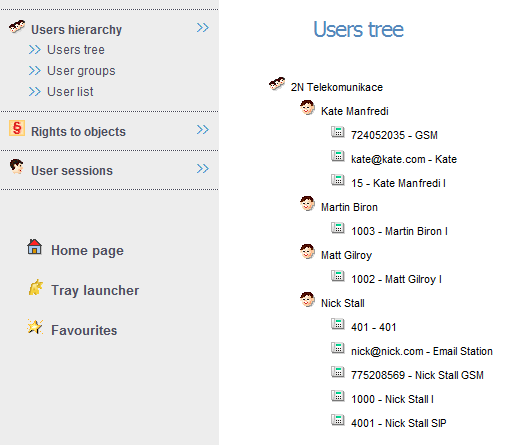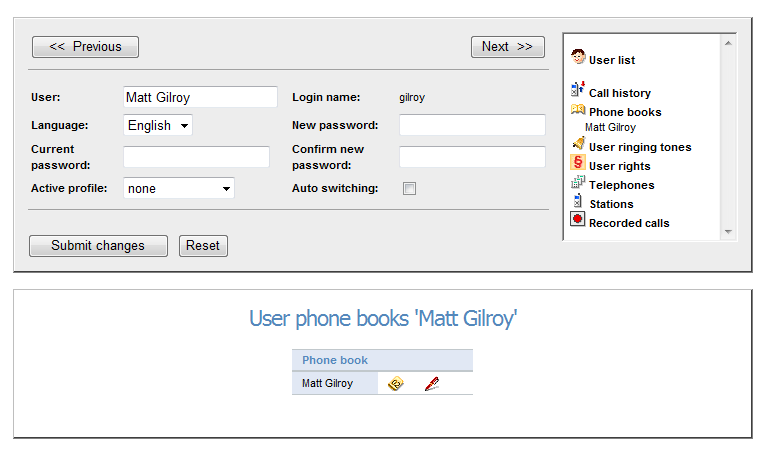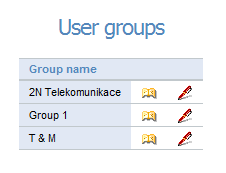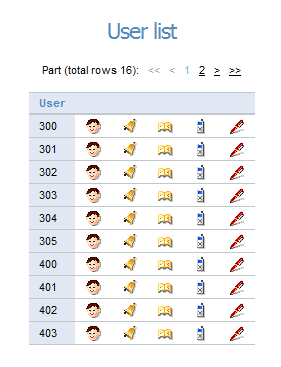6.6 User Management
If you are assigned the User management rights, a different structure will be displayed to you in the User settings menu. In addition to your own account, you can configure accounts of other PBX users using a few windows as described below.
User Tree
Click on the User settings to display the User hierarchy and User tree, where you can see each user, its group and stations. Click on an item to display the item settings. You can change group names and click on stations to display their settings, refer to S. 4. Telephone Parameter Settings.
Note
- If a user forgets the password, you can change the user password without knowing the old one. All you have to do is enter a new password, confirm and save the change. From now on the user may use this new password for login.
Click on Default to restore the default values or on Confirm changes to save the changes. Push the Previous and Next buttons to proceed to other PBX users according to the database sequence. The links in the right-hand screen section help you perform advanced account management. Click on the links to open the basic menu with settings as shown in the telephone directory menu below.
- User list – you will be forwarded to the User list window, see below.
- Call history – opens the call history window for the selected user.
- Telephone directories – helps manage the telephone directory for the selected user.
- Ringing tones – helps define ringing tones for the selected user.
- User rights – displays the list of rights assigned to the selected user. If you are authorised to assign rights, you can do so here.
- Telephones – displays a list of user telephones.
- Stations – here you can easily make user station settings such as active/inactive state, ME enable/disable and Edit for complete station settings.
- Recorded calls – displays a list of recorded calls for the selected user.
User Groups
The User groups window displays all groups created in your PBX. You can edit the name and telephone directory for each group, add other PBX telephone directories and create a new general telephone directory.
User List
The User list displays an alphabetical list of all PBX users. A link refers to the most frequently used parameters such as user panel, ringing tones, telephone directories, stations and user settings as described in Subs. 6.5 User Settings.