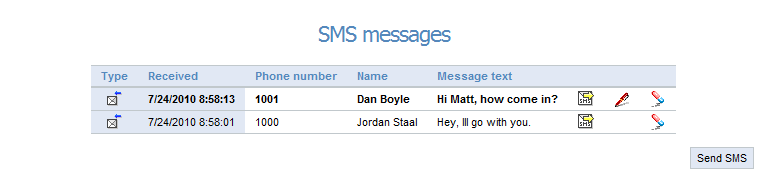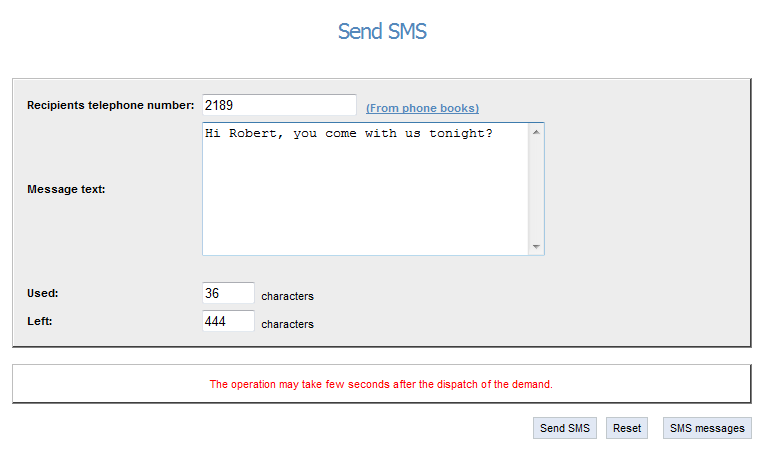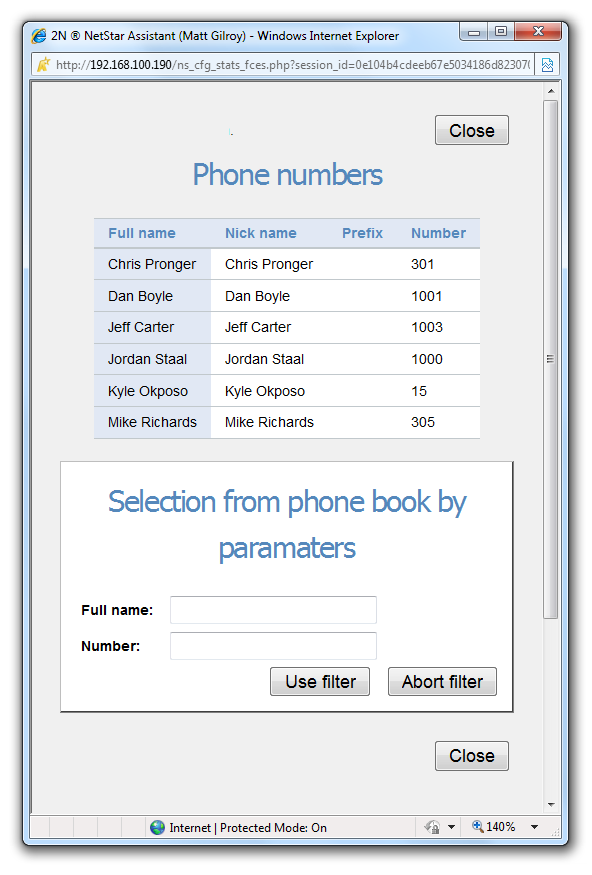Click on the Listings menu and then on SMS messages to send/receive a text message from/to any of your stations. The following list of received SMS gets displayed. Click on Send SMS in the right-hand bottom corner to send a new message. To reply to a text message, click on the SMS row, mark the message as 'Read' with the pen icon or remove it with the rubber icon.
If you select send or reply, the following window will be displayed. For reply to a received SMS, the SMS recipient's number is pre-defined. A text message may contain up to 480 characters and diacritics may be used.
The telephone number is either pre-defined, or can be entered manually or using the telephone directory, which is available when you click on the link next to the telephone number field. The telephone directory window is displayed lower and can be searched through if it contains a high number of entries using the filters located in the lower part of the window. Filter the items according to the contact name and number. If the search is unsuccessful, try searching without diacritic symbols.
SMS sending may take some time depending on the PBX load. If a message cannot be sent from the application, contact your PBX administrator.