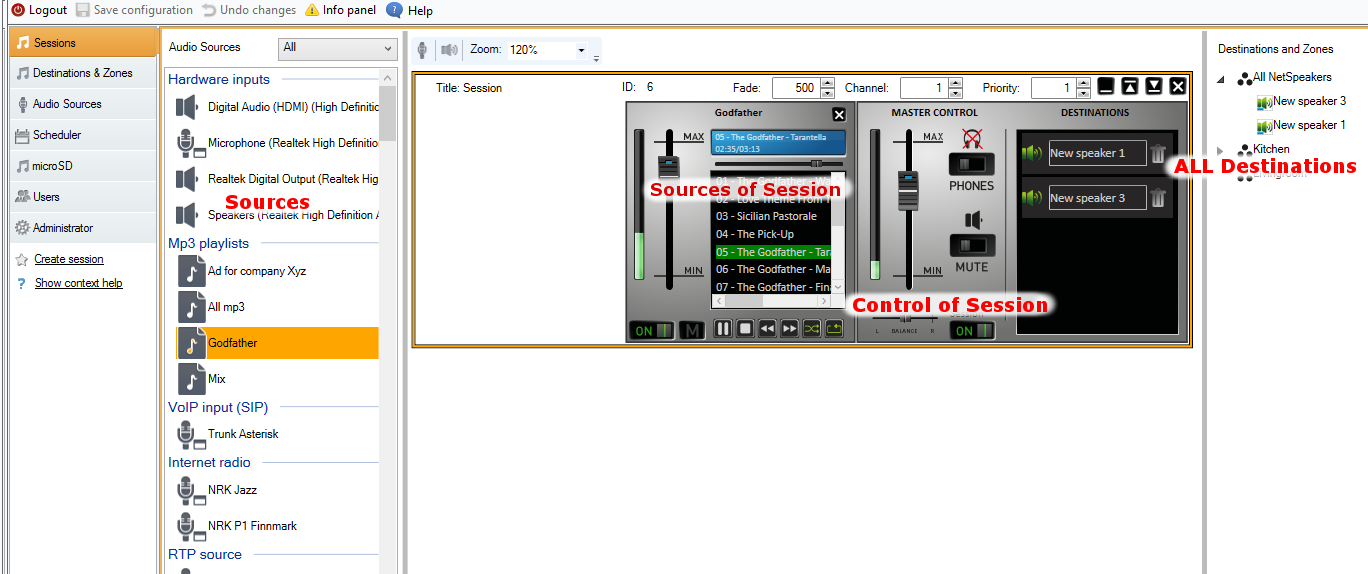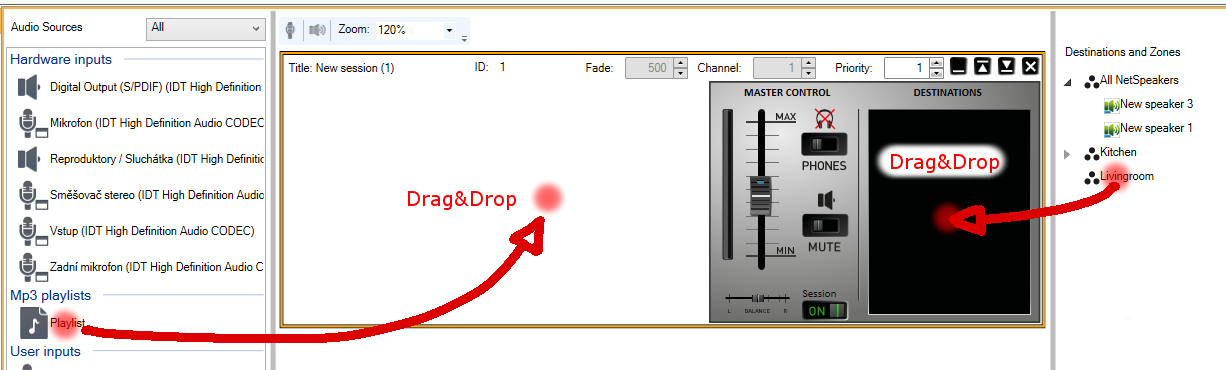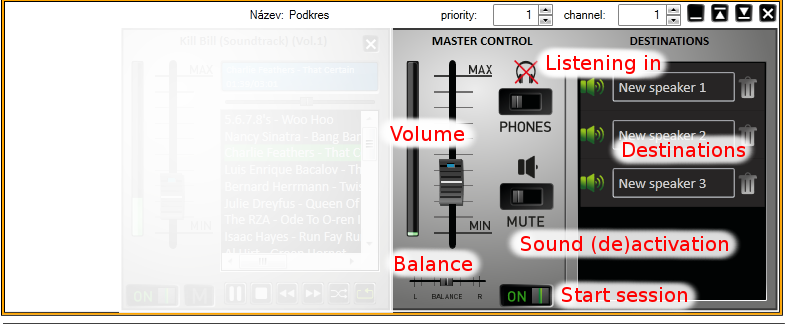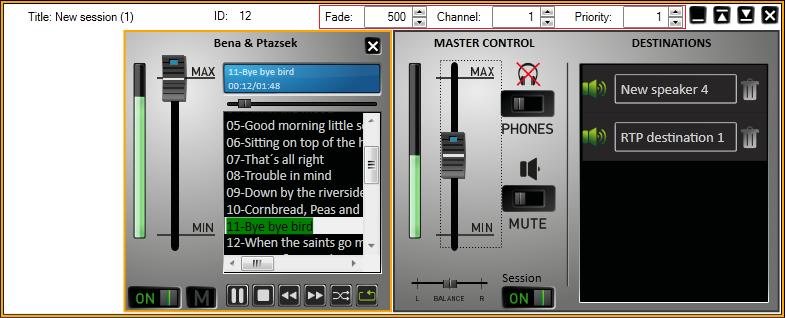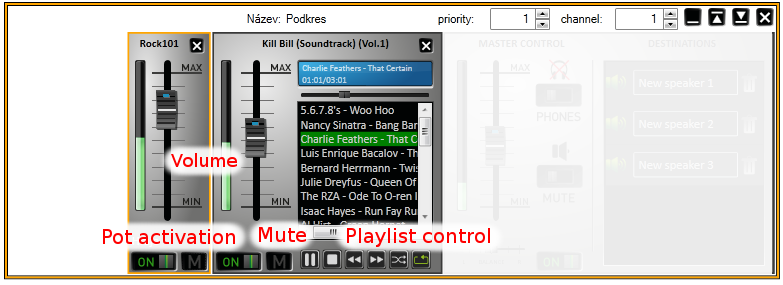Sessions
What you should know
- Audio sources can be type/filtered in the Input sources header.
- Upon power up, the server automatically launches and starts playing all the sessions that were active before power off.
- A higher priority of the active Session always guarantees that this Session will occupy all Destinations assigned to it.
- Licences can cause that some 2N® Net Audio Decoders or 2N® Net Speakers will not play. Refer to Licences in the Administration tab for more details.
The session determines the Source – Destination connection, i.e. defines which source will be played to which destination (Zones). The left session part defines and helps control the source, the right session part determines the destination and session options.
Session Creation and Preparation for Playing
Click on Session → Create empty session to create a session. You can perform this and other actions by retrieving the floating menu by the right mouse-click. Or, you can create a session in the Audio sources menu.
Session Window Layout
Use drag&drop to add a source included in the source list to the session and a destination to the destination list – Destination targets. Whether you add destinations by speakers or zones, the resultant functionality will be the same. You can assign speakers to zones in the Destinations & Zones menu.
Adding of Sources and Destinations to Session
The created session is ready for broadcasting to destination(s). If no more parameters are needed, simply click PLAY and the added source or another source will start playing. See the figure at the very end for two types of sources. The common bar contains volume control settings.
Caution
- Limit for number of sessions is 30. With more sessions 2N® IP Audio Control Panel could be unstable.
Session Control and Launch
Click ON in the Session control section to launch a session; refer to the figure below. The figure below also shows additional session controls.
- Balance – set balance for the right/left channel.
- Listening in – enable this parameter to listen to remote destinations locally.
- Volume – set the main session volume.
- Sound activation/deactivation – enable/disable sound for the active session.
- Destinations − list of used destinations and zones.
Session Control
Additional Session Setting Options
Besides the basic settings mentioned in the Session Creation and Preparation for Playing above, there are additional session settings such as Priority, Channel or Fade situated in the right–hand upper corner.
- Priority – set the session priority. The highest priority session is always preferred to lower priority sessions. A higher priority of the active Session always guarantees that the Session will occupy the destinations assigned to it (the source will play in the destination). The priority range is <1;10>, where priority 10 is automatically assigned to Freeride role broadcasting.
- Channel – set the channel for each session. 2N® Net Audio Decoder and 2N® Net Speaker supports 4 channels for 4 different sources. Set the channel for the
2N® Net Audio Decoder or 2N® Net Speaker units on the Destinations & Zones tab or by a remote controller on the site. - Fade – set the session fade. The parameter can be used for a gradual sound volume change. The fade range is <500;2000> ms.
Priority, Channel and Fade Settings
Audio Sources
You can add multiple sources to each session. Use the Audio source tab to create a source (refer to Audio Sources for details). Add the sources in the Bar format. There are two types of bars – one is designed for the Playlist and the other for the rest of the sources. Fig.5 shows the two types.
Volume Bars
Common bar – helps you control volume, balance and sound activation/deactivation. The Internet radio contains a status line displaying information on playing.
Playlist – here you can, besides basic functions, control mp3 files with play/stop, pause, next, previous, shuffle and repeat. Moreover, you can minimise the playlist bar.