8.2 Firmware Upgrade
Use the 2N® Service Tool to upgrade 2N® Lift8 including the CU and audio units connected.
Procedure
- Start the 2N® Service Tool and connect the CU (USB, TCP).
- Select the Device – Upgrade menu.
- Select the required firmware version.
- Select the voice menu language version.
- Choose whether to keep the configuration or reset the parameters to the factory values (via the checkbox).
- Launch upgrade.
- First the new FW is loaded to the CU (the Service Tool will log out from the CU upon the load). Then the upgrading process starts: first the CU (the yellow SYSTEM LED is flashing, the audio units are disconnected) and then the audio units (first the red, yellow and green LEDs are shining – the audio unit is waiting for upgrade, then the yellow and green LEDs are flashing – the audio unit is being upgraded).
- Set date and time (Device > Date/Time setting).
Caution
- You are recommended to factory reset the parameters to set new ranges and default values in the new FW version.
Tip
- Back up your configuration, execute upgrade and factory default reset and upload the configuration into the device (new ranges and default values will be used in the new FW version).
- Check the device time after upgrade.
Splitter Upgrade from 1.x.x to 2.x.x
Set the splitters to odd addresses (lift/shaft number) for 1.x.x to 2.x.x upgrade as even addresses cannot be upgraded.
Example: First upgrade the odd address splitters. Then disconnect these spliters and change the even address splitters to odd ones. After upgrade, change the odd addresses back to even ones.