6.1 Installation and Licensing
The application is available at Google Play or 2N TELEKOMUNIKACE web sites, Download of Lift8 products. Use the following link to view the online manual.
Tip
- The application can be used for connection of Central Units with FW versions 1.10.0 and higher.
Caution
- The application can only work on a device that supports the USB Host as it uses USB for CU communication! Otherwise, the CU cannot be connected.
Note
- The application language is based on the local Android configuration. A language change in the system results in a language change in the application.
Google Play Installation
Use Google Play to install the package. If you do not have your Google Play account, simply create a new one. Now select Google Play in the application list, confirm the licence terms and conditions and get access to hundreds of thousands of applications. Google Play provides both free applications as well as paid applications that require a payment card assigned to the Google account. Now a standard procedurecan start.
Search and select the application and click Install. A list will get displayed with authorised accesses that the application requires (USB control and SD card writing, see the figure). Confirm the authorisations to make the application get installed. Confirmation will be displayed after a successful installation and you can start the new application. The application will be displayed in the menu and can be used.
Service Tool Access Requirements
If you have a Google account connected with your phone or tablet, you can install the application via the web interface. All you have to do is log in to Google and select Play in the upper toolbar. Or, enter market.android.com or play.google.com/apps into your browser to display your application installations or updates. The web interface allows you to view applications more comfortably. If you like any of the applications, proceed like with a phone: click Install, confirm authorisation, let the application get installed and start using it.
Application Installation Confirmation
.APK Package Installation
You can also download an installation package and install the application manually. APK is an application ending for Android like EXE for Windows. Enable installations from Unknown sources to make this option work: MENU/SETTING/SECURITY/UNKNOWN SOURCES. Select the package in the loaded files or application location and open it using the package installation tool.
Package Installation Tool
Now the installation proceeds like with Google Play. After installation, the Service Tool icon will be added to the menu. Click on the icon to open the application and display the login screen.
Application Icon in Menu
Central Unit Connection
The USB port driver is installed together with the application. Connect the Central Unit before login using a USB cable (USB A → USB B) or a proper gender changer corresponding to your device USB port (MicroUSB A → USB B). After starting the service tool and connecting, the message "Do you want to open the 2N® Lift8 Service Tool when connecting this USB device?"
Caution
- Make sure that your device supports the USB Host standard to avoid CU connection error!
- Make sure that your mobile device (SmartPhone/Tablet) supports this function. Refer to the technical parameters or manufacturer's advise for information.
USB Connection Setting