3.4 SMS Configuration
You can set 2N® Lift1 using an SMS only if the device is connected to a telephone network via 2N® EasyGate PRO with special software. The software reads the configuration SMS message, seizes the line and sets parameters using the CPC protocol. If the command is OK, 2N® EasyGate PRO will send the processing information. If the command cannot be processed, an error response will be sent. SMS messages help you configure 2N® Lift1 easily without a PC. Let us describe their function here. You need to know the 2N® EasyGate PRO SIM card number to make SMS configuration work.
Warning
- This function cannot be used if the device is connected directly to a PSTN line!
Caution
- Make sure that every SMS to be sent to 2N® EasyGate PRO meets all the conditions listed below. Otherwise, the SMS will be ignored and no changes will be made.
Function Description
Make sure that all the parameters to be entered are correct. If an SMS parameter is incorrect, the SMS will not be processed and an error response will be sent.
Warning
Make sure that every configuration SMS includes the following parameters:
- Device name: L1
- Correct command format (CNF, DEF, SET or RST)
- Central Unit service password
- Correct parameter format (see the command parameters)
- Space separated parameters
Note
Maximum length of the command SMS message
- 2N® EasyGate does not support multipart messages. A standard SMS can be up to 160 characters long according to the GSM standard, which permits a total of 1120 bits, i.e. 140 bytes, per SMS. As 7-bit encoding is used by default, 20 characters are saved in every 140 bytes. Therefore, 160 characters are the maximum SMS text length. GSM 03.38 is used as the character set. If non-ASCII characters (with diacritics) are used, 16-bit UCS-2 encoding is applied and the SMS contains 70 characters only. Information on all fragments of long SMS are written in the UDH (User Data Header) and so the maximum fragment length is 153 characters for 7-bit encoding. On principle, long SMS may consist of up to 255 fragments, but mobile devices support 6-8 fragments in practice.
Basic Configuration via CNF
You can set all the 2N® Lift1 CU parameters via a configuration SMS message. Every configuration SMS message must include the following parts: L1 header for 2N® Lift1's unique identification, CNF command for identification of the function to be performed, i.e. configuration in this case, and a valid service password, which is 12345 by default. Now you can enter the CU setting data in the parameter=value format. The SMS syntax is as follows:
<header> <CNF> <service password> <par1>=<val1> <par2>=<val2>
A complete SMS can be as follows, for example:
L1 CNF 12345 011=734523352 012=602874321 111=5 112=1
If everything is OK, you will receive the following confirmation SMS:
L1 CNF OK
Caution
- SMS-based configuration obeys the same rules and limitations as configuration via an application or a phone (maximum length, value range, digit limitation, etc.). If any of these rules is not met, 2N® Lift1 will set no parameters and send an error SMS specifying the wrong parameter.
- You can activate services 811, 890, 996, 997 and 998 via SMS in FW version 2.0.9.017 and higher.
- No service password confirmation is required for service execution, e.g. "L1 CNF 12345 811=".
Factory RESET
Use the DEF command to reset the CU factory values remotely. Once the command is received, the CU is factory reset immediately. The message syntax is as follows:
<header> <DEF> <service password>
A complete SMS can be as follows, for example:
L1 DEF 12345
If everything is OK, you will receive the following confirmation SMS:
L1 DEF OK
RESET Command
Use the RST command to restart 2N® Lift1 remotely. Once the command is received, the CU is restarted immediately together with the connected 2N® EasyGate PRO. Upon restart, an SMS message is sent to confirm a successful process. The message syntax is as follows:
<header> <RST> <service password>
A complete SMS can be as follows, for example:
L1 RST 12345
If everything is OK, you will receive the following confirmation SMS:
L1 RST OK
Profile Changing Command
Profile configuration is customised in 2N® Lift1. Use the SET command to set a selected profile and send a confirmation SMS. The message syntax is as follows:
<header> <SET> <service password> <profil number>
A complete SMS can be as follows, for example:
L1 SET 12345 4
If everything is OK, you will receive the following confirmation SMS:
L1 SET OK
Error Responses
If an error is detected in the configuration SMS or command processing procedure,
2N® Lift1 or 2N® EasyGate PRO will send an error response to you.
Caution
- If an error response was generated, the command was not executed!
The system sends error responses until all the configuration SMS parameters are correct and the command can be executed.
The following errors can be specified:
| L1 ERR Invalid Message | The format of the received SMS is invalid. The L1 header is probably missing. |
| L1 ERR Unknown Command | An unknown command has been entered. The CNF, RST, DEF and SET commands are only allowed. |
| L1 ERR Invalid Syntax | There is a syntactic error in the SMS. Most probably, the password/command sequence, spacing and equal signs are wrong or there is a redundant text at the end. |
| L1 ERR Invalid Password | The Service password is absent or invalid. |
| L1 ERR Invalid Parameters | Some command parameters fail to match the CU parameters or the parameter value is beyond the allowed limits. For the CNF and SET commands only. |
| L1 ERR Does not Respond |
|
Programming
Together with 2N® Lift1 configuration, you can also set some 2N® EasyGate PRO functions via an SMS message. Use the commands below to set the parameters that cannot be configured via a voice menu or to reset the gateway factory values. The command syntax is identical with 2N® Lift1, the only difference is the EG identifier. With a configuration SMS you can configure not only the voice menu parameters but also parameters 603 and 706, which contain a string and cannot be configured via the voice menu. Make sure that every configuration SMS includes the following parameters: EG header for 2N® EasyGate PRO's unique identification, CNF command for the function to be performed, i.e. configuration in this case, and a valid service password, which is 12345 by default. Now you can enter the CU setting data in the parameter=value format. Where a string is required (603, 706), enter the string in inverted commas ("(text)", see the example below. The SMS syntax is as follows:
<header> <CNF> <service password> <par1>=<val1> <par2>=<val2>
A complete SMS can be as follows, for example:
EG CNF 12345 101=10 603=(SMS from input) 706=(internet.t-mobile.cz)
If everything is OK, you will receive the following confirmation SMS:
EG CNF OK
Tip
- The bus or GSM/UMTS module may be restarted during SMS configuration, which indicates that new parameters have been set. The confirmation SMS is not sent until relogging in this case.
Factory Configuration Reset
Use the DEF command to reset the gateway factory configuration remotely. Once the command is received, the factory values are reset immediately. The message syntax is as follows:
<header> <DEF> <service password>
A complete SMS can be as follows, for example:
EG DEF 12345
If everything is OK, you will receive the following confirmation SMS:
EG DEF OK
RESET Command
Use the DEF command to restart the gateway remotely. Once the command is received, the gateway is restarted immediately. Upon restart, an SMS message is sent to confirm a successful process. The message syntax is as follows:
<header> <RST> <service password>
A complete SMS can be as follows, for example:
EG RST 12345
If everything is OK, you will receive the following confirmation SMS:
EG RST OK
Error Responses
Tip
- The error responses are completely identical with those for 2N® Lift1. The only difference is the EG ERR identifier.