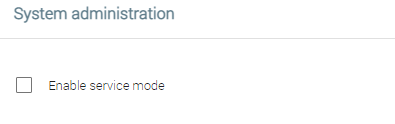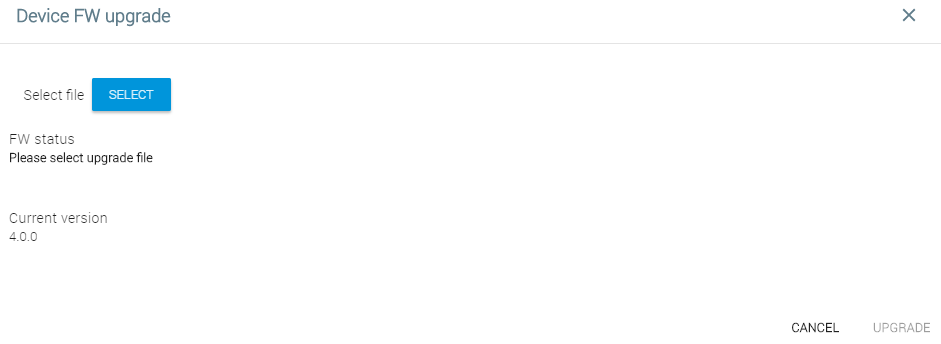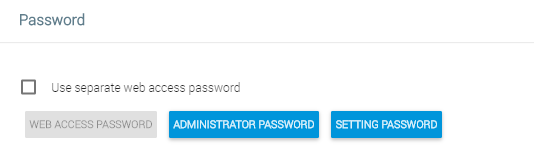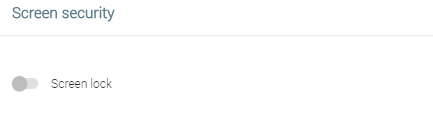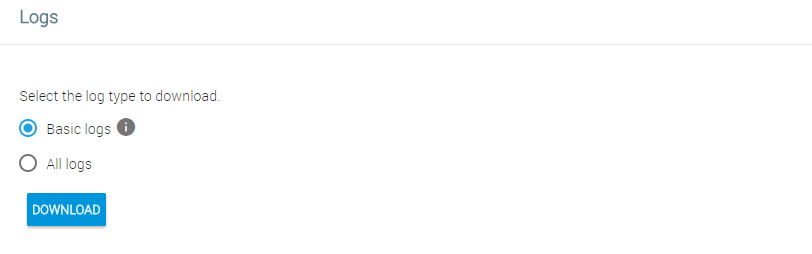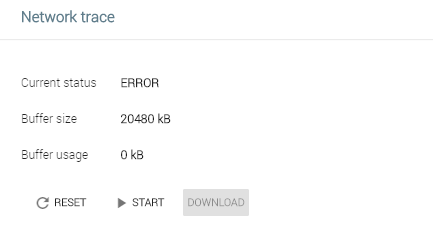5.3.6 System Administration
The System Administration tab helps you upgrade firmware, back up/upload configuration and change the password.
- System administration
- Enable service mode – enable access to the device for servicing purposes.
- Restart device – confirm and perform the device restart.
- Factory reset – confirm and perform the factory reset.
- Firmware upgrade – upload a new firmware version and restart + upgrade:
- Select file – Select – select the .img firmware file.
- FW status – display the firmware upload status.
- Current version – display the current firmware version.
- Download Configuration – download the current configuration into a PC.
- Upload Configuration – upload configuration from a PC file to the device. Click to display a window to select whether the whole configuration is to be uploaded or the part containing IP addresses should be omitted.
- Use separate web access password – set a separate access password for the device web interface.
- Web Access Password – set a web interface access password. Make sure that it contains eight characters at least including one capital letter, one small letter and one digit.
- Administrator Password – set an administrator setting access password.
- Setting Password – set a device setting access password.
- Screen lock – display the current screen security details. Activate the function on the device display only.
- Select the log type to download
- Basic logs – basic system information (dmesg, logcat, 2N_info, getprop).
- All logs – complete logs for troubleshooting purposes. All available logs will be downloaded.
If 2N® Indoor Touch 2.0 communicates with a 2N IP intercom or a third-party device, the network trace can be a very useful diagnostic and troubleshooting tool should the communication fail.
Tip
- Refer to the FAQ section for how to download the network trace and logs from 2N® Indoor Touch 2.0.