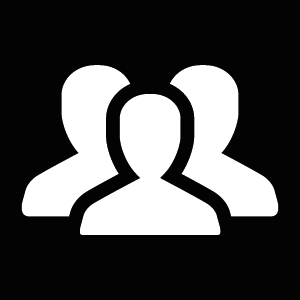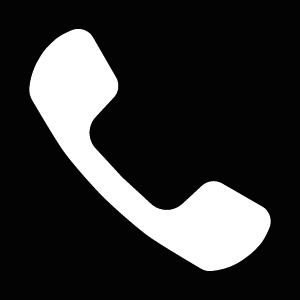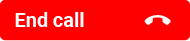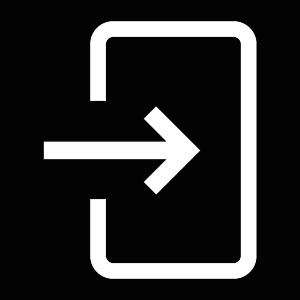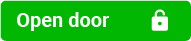3.3 Touch Display Intercom Control As Viewed by External User
The 2N® IP Verso model can be equipped with a colour LCD display, which displays the device states (call progress, door opening, etc.) and can work in several modes. Until the display configuration is loaded, 2N® IP Verso displays no users to be called in the Directory menu. If configured properly, the 2N® IP Verso starts displaying an Ad menu or the Directory/Keypad introductory menu or separate Directory or Keypad menus. Control a display-equipped 2N® IP Verso intercom by touching the display and browsing.
Presentation
In the Presentation mode, one or more images defined by the available display configuration are displayed. The Presentation mode is started automatically when the presentation delay timeout set in the 2N® IP Verso web interface expires. The mode can be terminated by a touch of the icon, which moves 2N® IP Verso into the display introductory menu, or by an incoming call to 2N® IP Verso.
Contacts
This mode helps you quick search contacts too. Touch the witch the Contacts into the search mode and enter the string to be searched via the touchpad. See the string in the status line in the upper part of the display. Touch the See the count of found users in the right-hand upper corner of the display. Touch the found contacts and browse through the data.
The Contacts menu also includes a Help submenu in the right-hand bottom corner of the display, which provides tips and basic display controls for the Contacts mode.
Call
If you set User position number or User virtual number, just enter the number and click to get back to the display introductory menu.
Entry