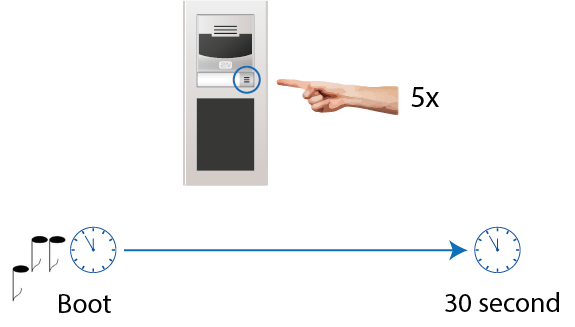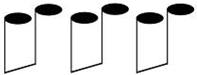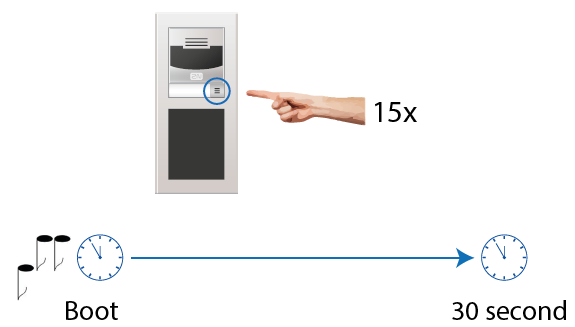3.1 Configuration
Configure 2N® IP Verso using your PC with any internet browser:
- Launch your internet browser (Internet Explorer, Firefox, etc.).
- Enter the IP address of your intercom (http://192.168.1.100/, e.g.).
- Log in using the username Admin and password 2n.
You have to know your intercom IP address to log in to the integrated web server. Upon purchase, 2N® IP Verso is set to the dynamic IP address mode – it retrieves the IP address automatically if there is a properly configured DHCP server in the LAN. If no DHCP is available, operate 2N® IP Verso in the static IP address mode. Refer to the Configuration Manual for the 2N® IP Verso configuration details.
If your device remains inaccessible (you have forgotten the IP address, the network configuration has changed, etc.), you can change the network configuration using the device buttons.
IP Address Retrieval
Take the following steps to retrieve the 2N® IP Verso IP address:
- Connect (or, if connected, disconnect and reconnect) 2N® IP Verso to the power supply.
- Wait for the second sound signal .
- Press the quick dial button on the main unit 5 times.
- 2N® IP Verso will read its IP address.
- If the address is 0.0.0.0, it means that the intercom has not obtained the IP address from the DHCP server.
Note
- Be sure to press the button sequence within thirty seconds after the sound signal for security reasons. Up to 2 s intervals are allowed between the presses.
Network Setting Reset and Dynamic / Static IP Address Switch
To reset the network parameters and switch the dynamic / static IP address of 2N® IP Verso follow the instructions below:
- Connect (or, if connected, disconnect and reconnect) 2N® IP Verso to the power supply.
- Wait for the first sound signal .
- Press the quick dial button on the main unit 15 times.
- Network parameter reset and DHCP switch are signaled by the sound.
- For devices with FW versions 2.33 and lower, wait until the device is automatically restarted.
- After restart, the static IP address mode is switched into the dynamic IP address and vice versa.
- Simultaneously, all the System / Network parameters are reset to default values. This is useful where it is impossible to connect to the device due to wrong VPN configuration, for example.
When the static IP address is set, the following default values of the basic network parameters are reset:
- IP address: 192.168.1.100
- Network mask: 255.255.255.0
- Default gateway: 192.168.1.1
Note
- Be sure to press the button sequence within thirty seconds after the sound signal for security reasons. Up to 2 s intervals are allowed between the presses.
Firmware Upload
We also recommend you to update your intercom firmware upon the first login to the intercom. Use the device web interface in the System > Maintenance > System configuration section for firmware upgrade (see Configuration manual for 2N IP intercoms). Refer to 2n.com for the latest firmware version. The device restarts automatically after the upgrade is completed successfully. The whole process takes almost one minute.