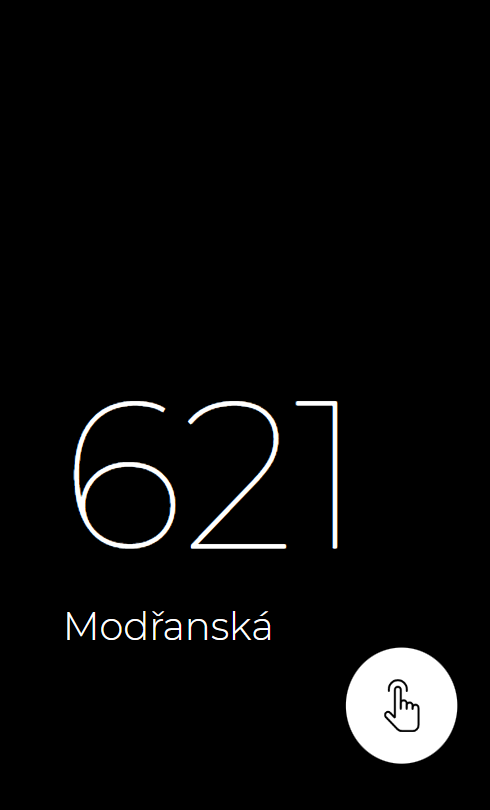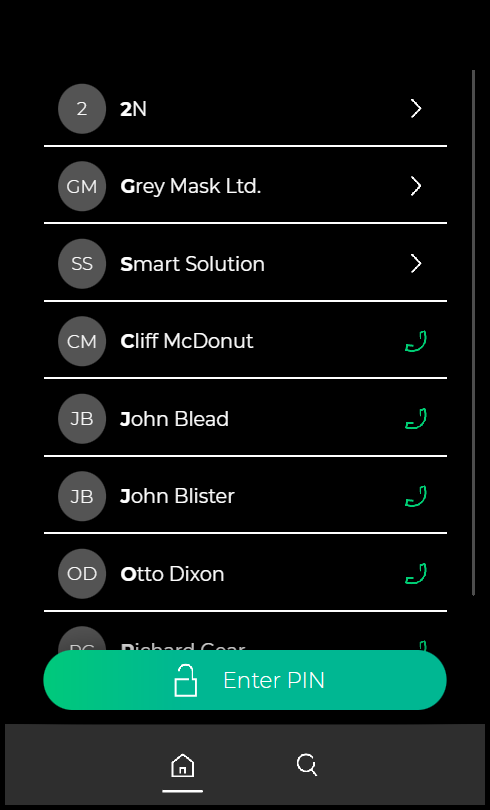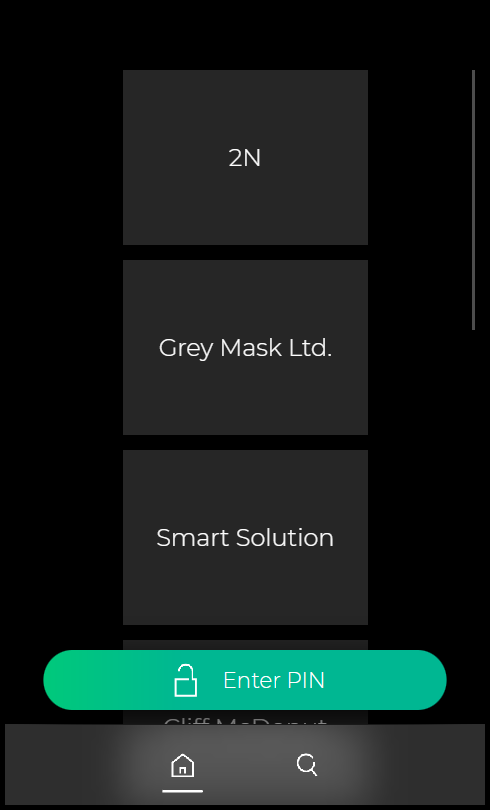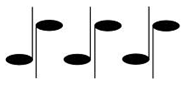3.2 2N® IP Style User Control
Sleep Mode
2N® IP Style switches to the Sleep mode after an idle timeout (default value is 60 s). In the Sleep mode, you can go to the Showcase mode to display a presentation or the company logo/address (see Subs. 5.3.8 Display of the Configuration Manual for IP Intercoms).
Touch any part of the display to cancel the Sleep mode and display the home page.
Sleep Mode
Caution
- After a 2-minute idle time, the screen saver is launched on 2N® IP Style, in which the display brightness value goes up and down alternately in 20-second intervals. The screen saver mode is terminated by a screen touch, access attempt, incoming call, notification display or motion detection even in case the motion detection function is disabled. If the screen saver is running on the background in the Showcase mode, the termination by a touch also switches the device onto the home page.
Home Page
The home page displays the group / user name list to be called. Use the icon to display a full-text array to retrieve contacts in the device directory. Also, the possibility to enter the access code via the touch numeric keypad is offered.
If configured so, the home page can provide the possibility to call user virtual numbers or get access via the 2N® Mobile Key mobile application under the icon.
The icon helps you return to the home page.
Calling to Phone Book Position
2N® IP Style displays the group / user name list. The 2N® IP Style Phone Book can contain up to 10 000 pre-programmed positions. The group / user list can be displayed as a classic name list or as a set of cards (refer to Subs. 5.3.8 Display of the Configuration Manual for IP Intercoms). The user groups are superior to the users, the list is arranged in the alphabetical order.
Press to display a full-text array to retrieve a user by entering a few letters representing the user name. All options are displayed from the list that contain the searched string.
Procedure:
- Touch the screen with your finger and move up and down to scroll up and down in the group / user list.
- Touch a selected user list position / card with your finger to make an outgoing call to the user. An outgoing call will be set up.
- Press the red button any time to end the call.
Name List
Cards
Virtual Number Call
If the Phone function enabled (refer to Subs. 5.4.1 Phone of the Configuration Manual for IP Intercoms) parameter is selected, you can dial a user-defined phone number using the 2N® IP Style numeric keypad.
Procedure:
- Press the button.
- Enter the phone number using the numeric keypad and repress the green button for confirmation.
- Press the red button any time to end the call.
Incoming Call Answering/Rejecting
If the automatic incoming call answering function is disabled (refer to Subs. 5.4.1 Phone of the Configuration Manual for IP Intercoms), any incoming call to 2N® IP Style is signaled with loud ringing. Push the button to answer the call and the button to reject the call.
Door Opening (Switch Activation) by RFID Card
2N® IP Style is equipped with a door unlocking switch. To activate this switch, tap a valid card or chip on the integrated card reader. Remember to complete the user access card ID (refer to Subs. 5.2.1 Users of the Configuration Manual for IP intercoms) to get an RFID card / chip access.
Procedure:
- Tap a valid RFID card / chip on the integrated card reader located in the bottom part of the device, whose symbol is backlit.
- A valid authentication is notified visually and by a continuous switch activation tone or a predefined unlocking user sound. An invalid RFID card / chip use is signaled acoustically or using a user sound.
Door Opening (Switch Activation) by Code
2N® IP Style is equipped with a door unlocking switch. Enter the valid code (refer to Subs. 5.3.1 Switchesof the Configuration Manual for IP Intercoms) using the touch numeric keypad to activate this switch.
Procedure:
- Enter the switch activating numeric code using the touch numeric keypad and press the lock button for confirmation.
- A valid authentication is notified visually and by a continuous switch activation tone or a predefined unlocking user sound. An invalid code or interruption longer than as defined in Timeout for Entering Numbers, is signaled acoustically or using a user sound.
Door Opening (Switch Activation) by 2N® Mobile Key
2N® IP Style is equipped with a door unlocking switch. Activate this switch using the 2N® Mobile Key authentication (refer to Subs. 5.4.5 Mobile Key of the Configuration manual for IP Intercoms) in your smartphone. The application is available for devices with iOS 12 and higher (iPhone 4s and higher) or Android 6.0 Marshmallow and higher (Bluetooth 4.0 Smart supporting phones).
Procedure:
- According to the authentication mode:
- Touch mode – press or drag from left to right on the display (depending on the Bluetooth authentication setting) to activate the switch.
- Tap in app mode – unlock your smartphone, open the app and press the virtual button to activate the switch.
- Motion mode – motion has to be detected by the intercom camera to activate the switch. Arrival in the proximity or waving of the hand will do.
- Card mode – move your smartphone close to the integrated RFID card reader to activate the switch.
- A valid authentication is notified visually and by a continuous switch activation tone or a predefined unlocking user sound. An invalid authentication is signaled acoustically or using a user sound.
Signaling LED
Signaling LED pictograms can be displayed in the notification bar area at the display upper edge.
If the red lock pictogram is active, i.e. displayed in the notification bar area, it means that the 2N® IP Style installation site is secured. It is possible to activate the area security by, e.g., assignment to physical input, via HTTP API, etc. If the green door pictogram is active, it means that the door opening switch is active. See above for how to open the door (activate the switch).