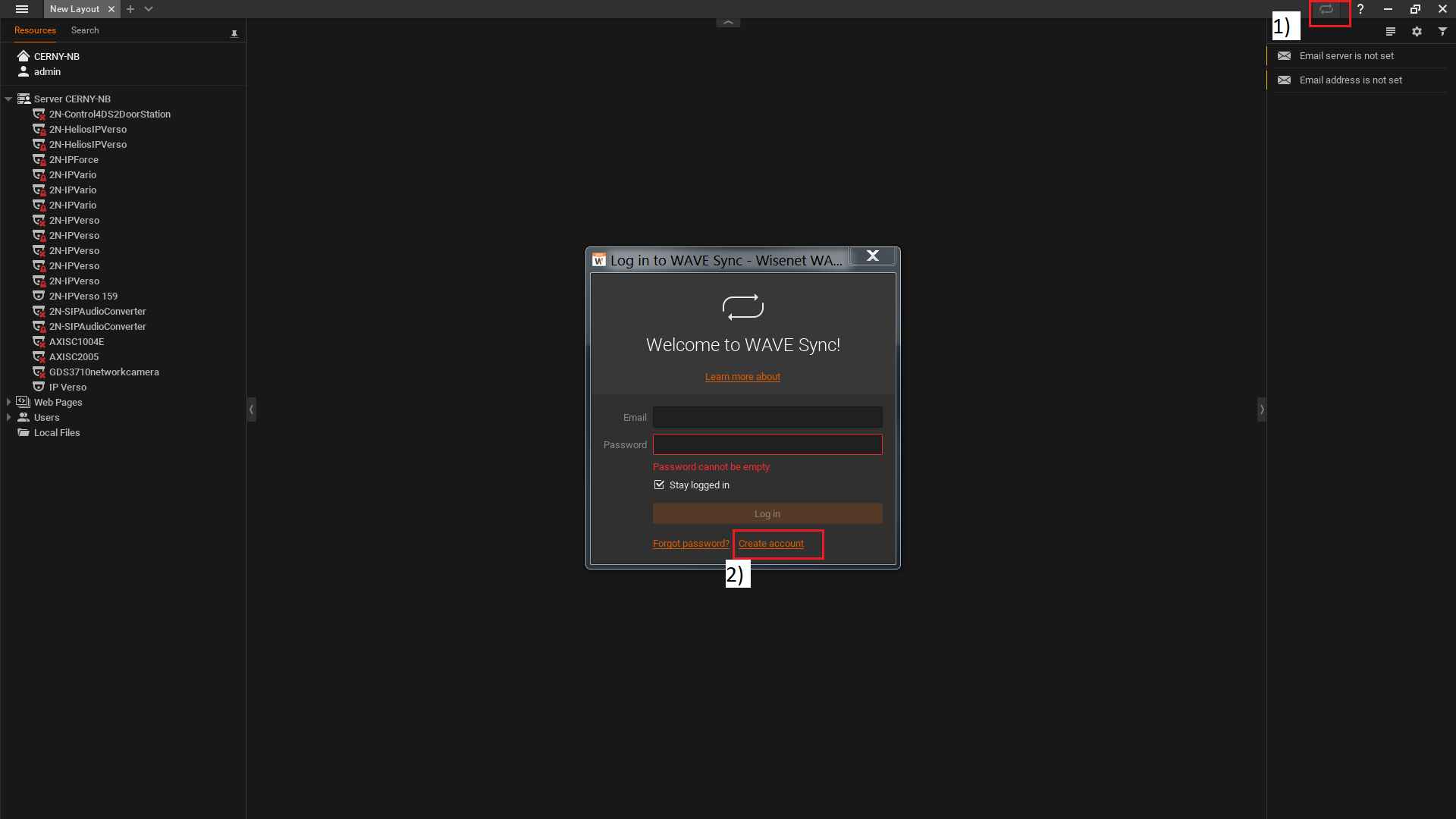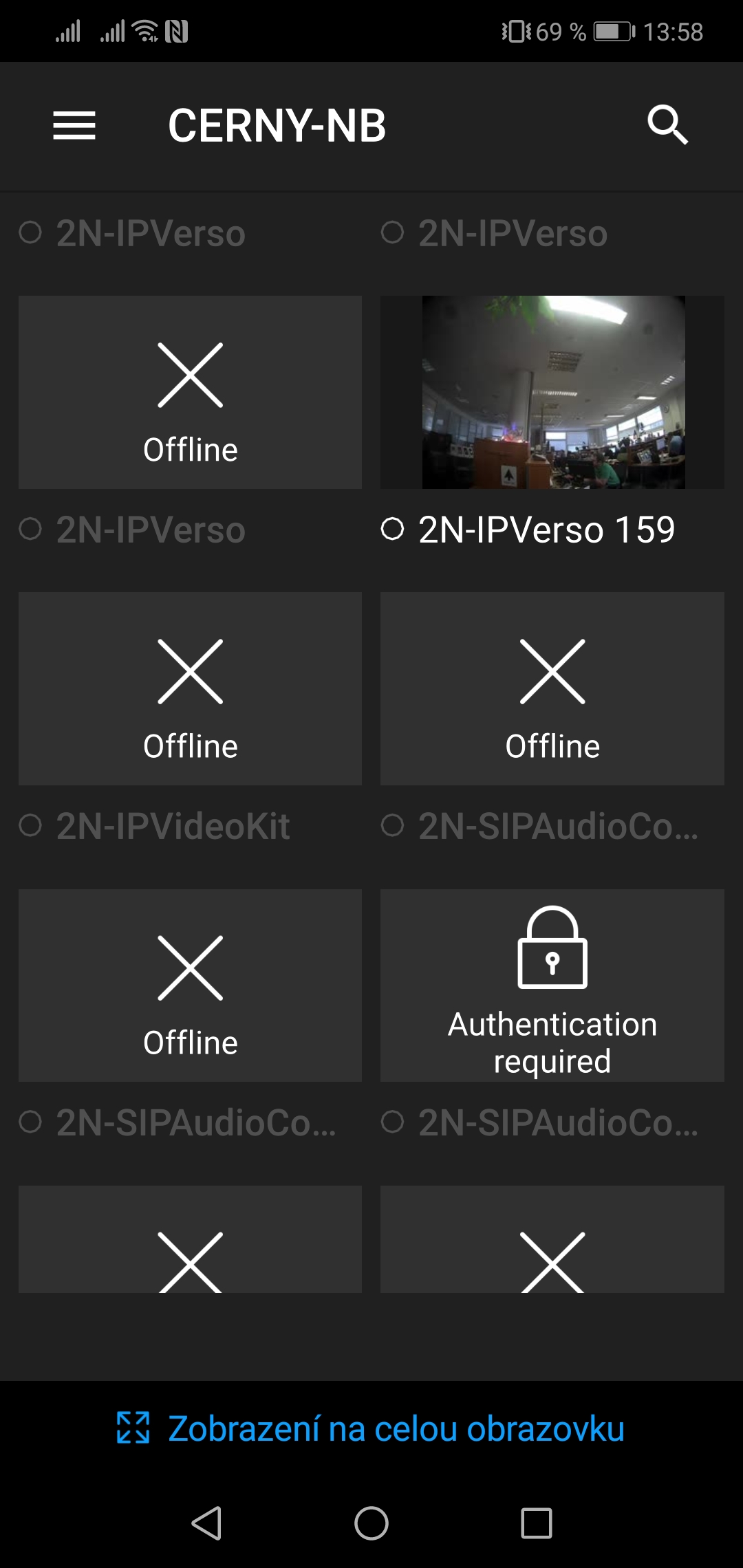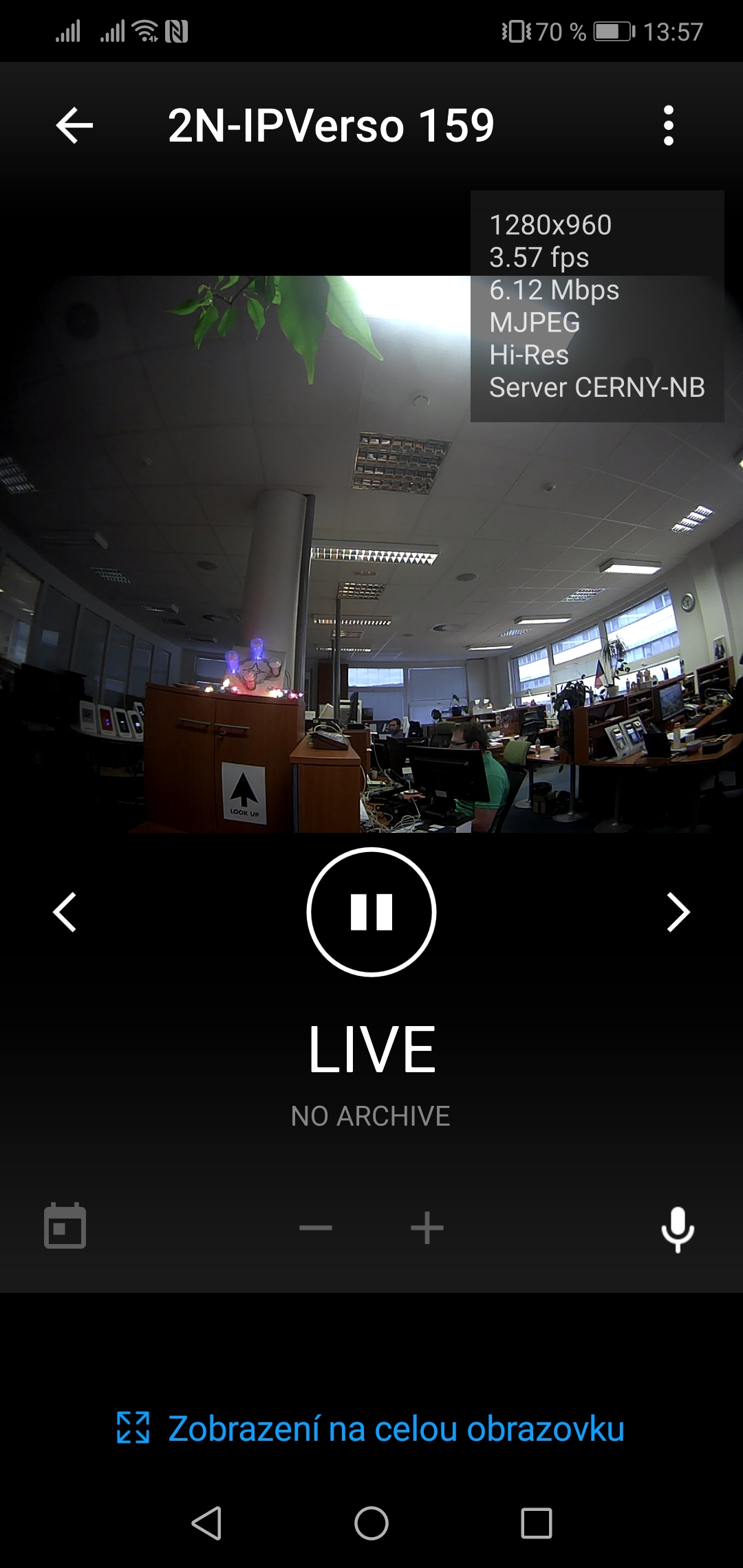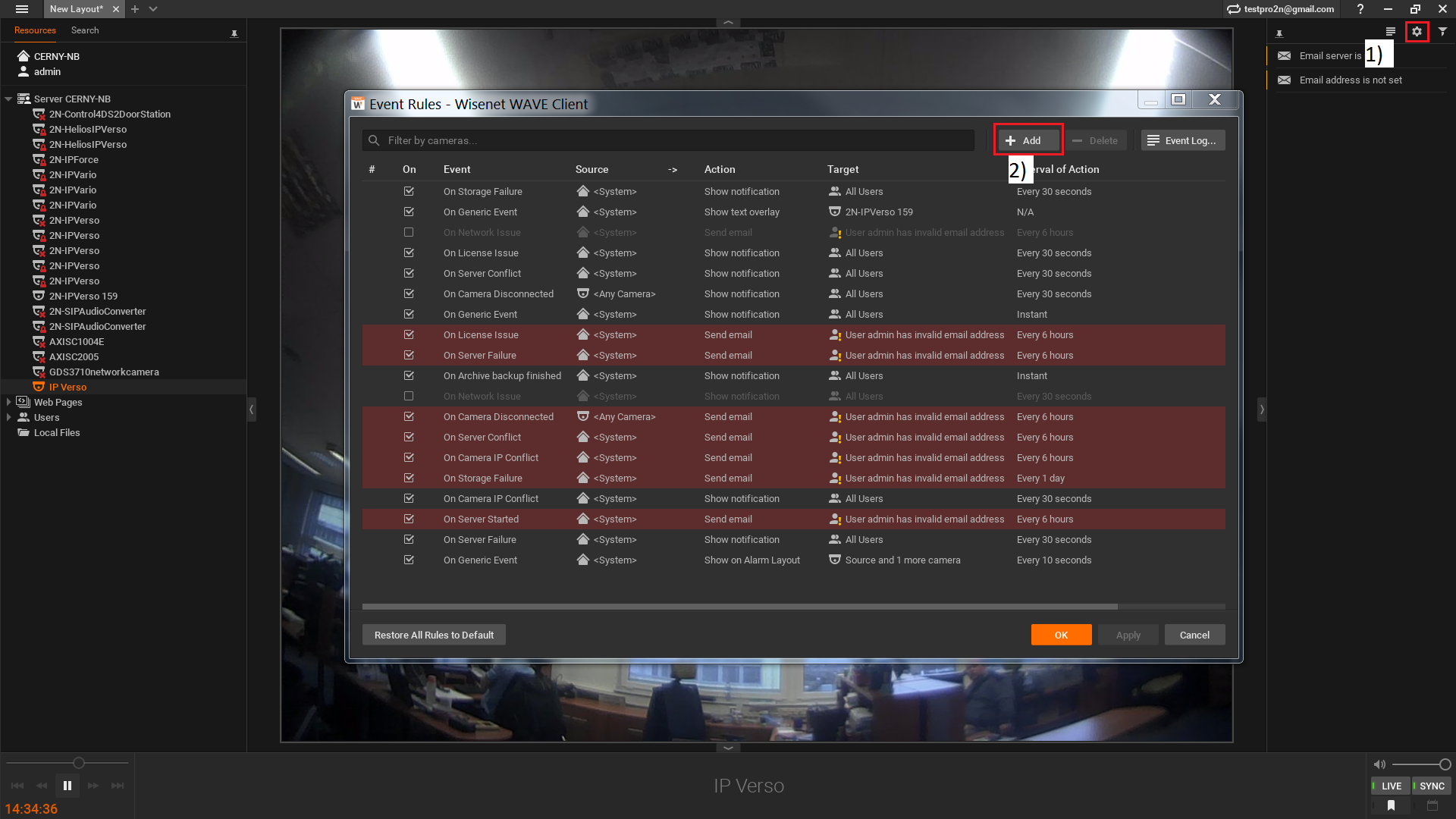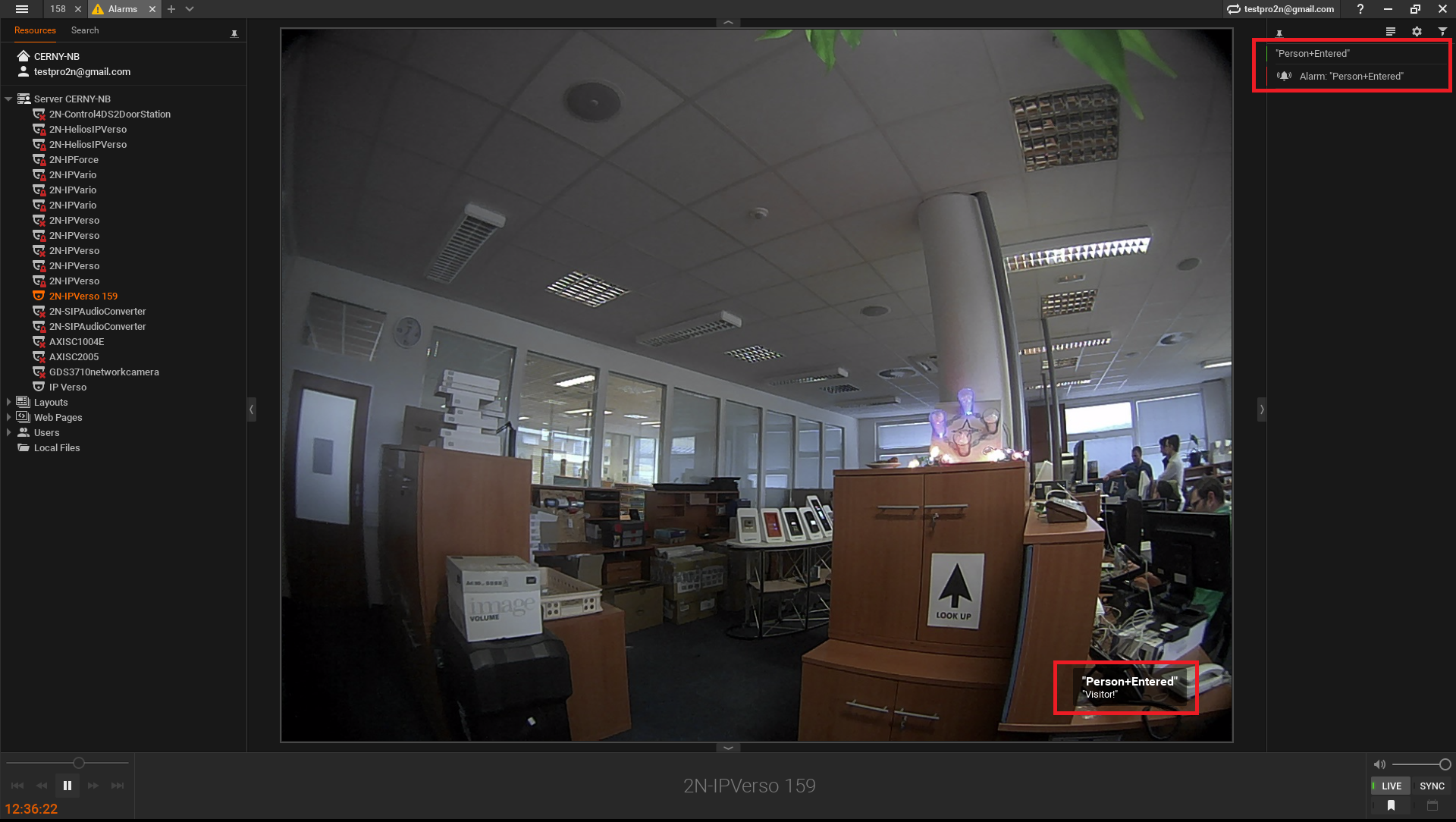Wisenet Wave
Content
About
Wisenet WAVE is a VMS that has been launched to answer the needs of projects in the middle ground with an emphasis on simplified user experience.
Version 3
Tested Functions
| Wineset Wave | 2N IP Intercom Version | Scan device | Video from 2N IP intercom | Audio from 2N IP Intercom | Audio to 2N IP Intercom | HTTP commands from 2N IP Intercom |
|---|---|---|---|---|---|---|
3.2.0.20840 | 2.24.1.33.11 |
2N IP Intercom Settings
Tested Features
Used Symbols
- Compatible
- Work with limitation
- Incompatible