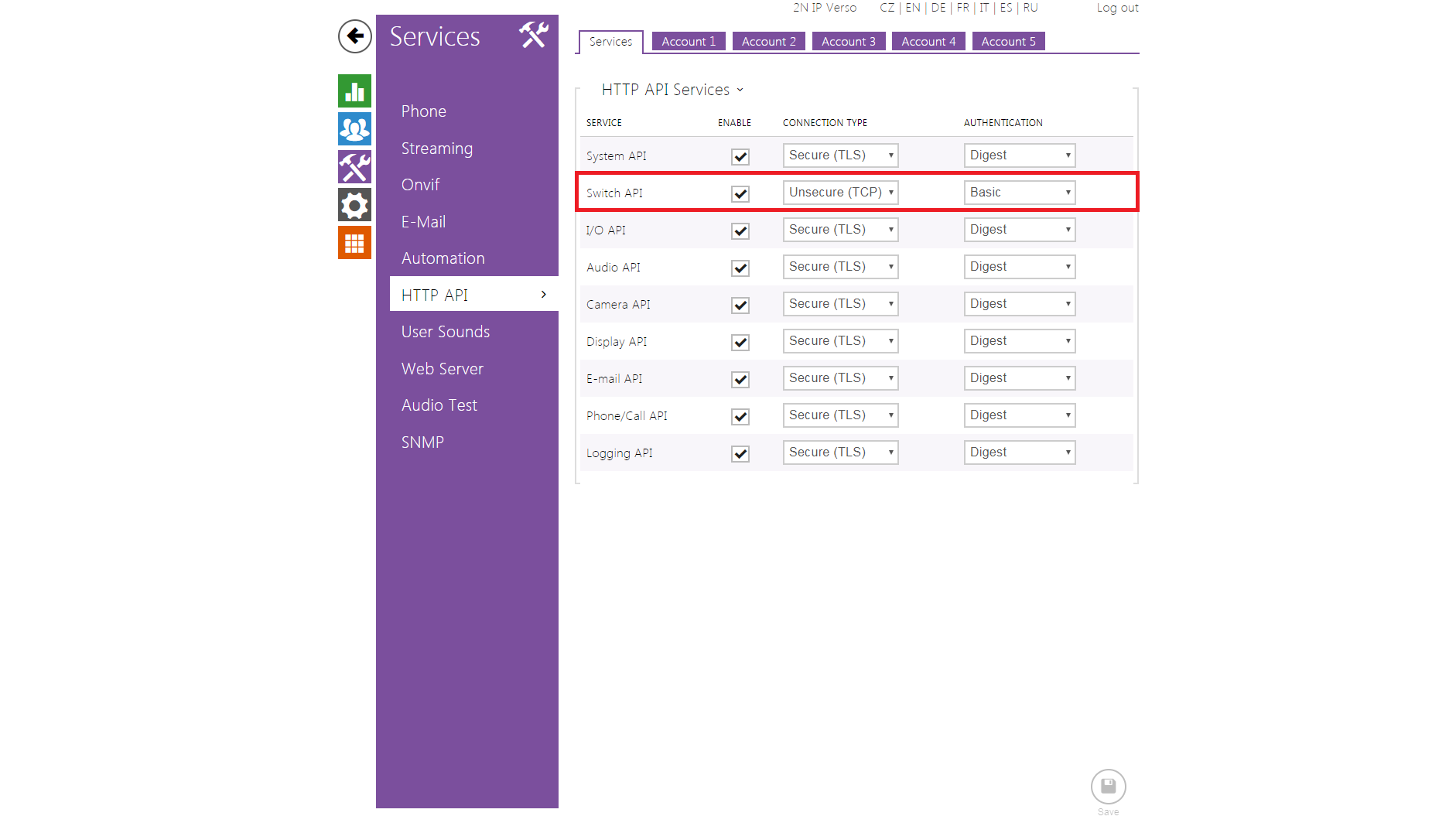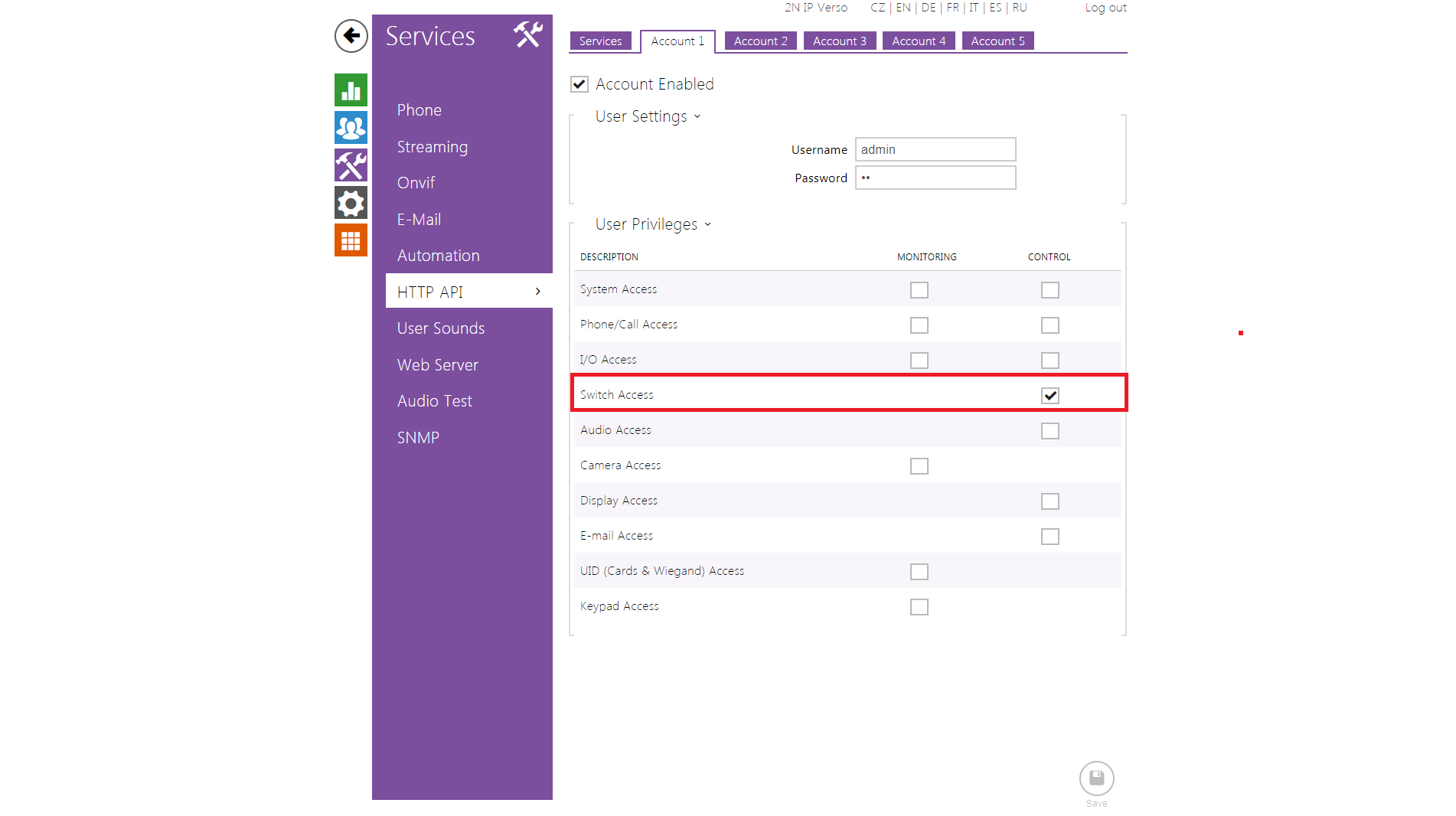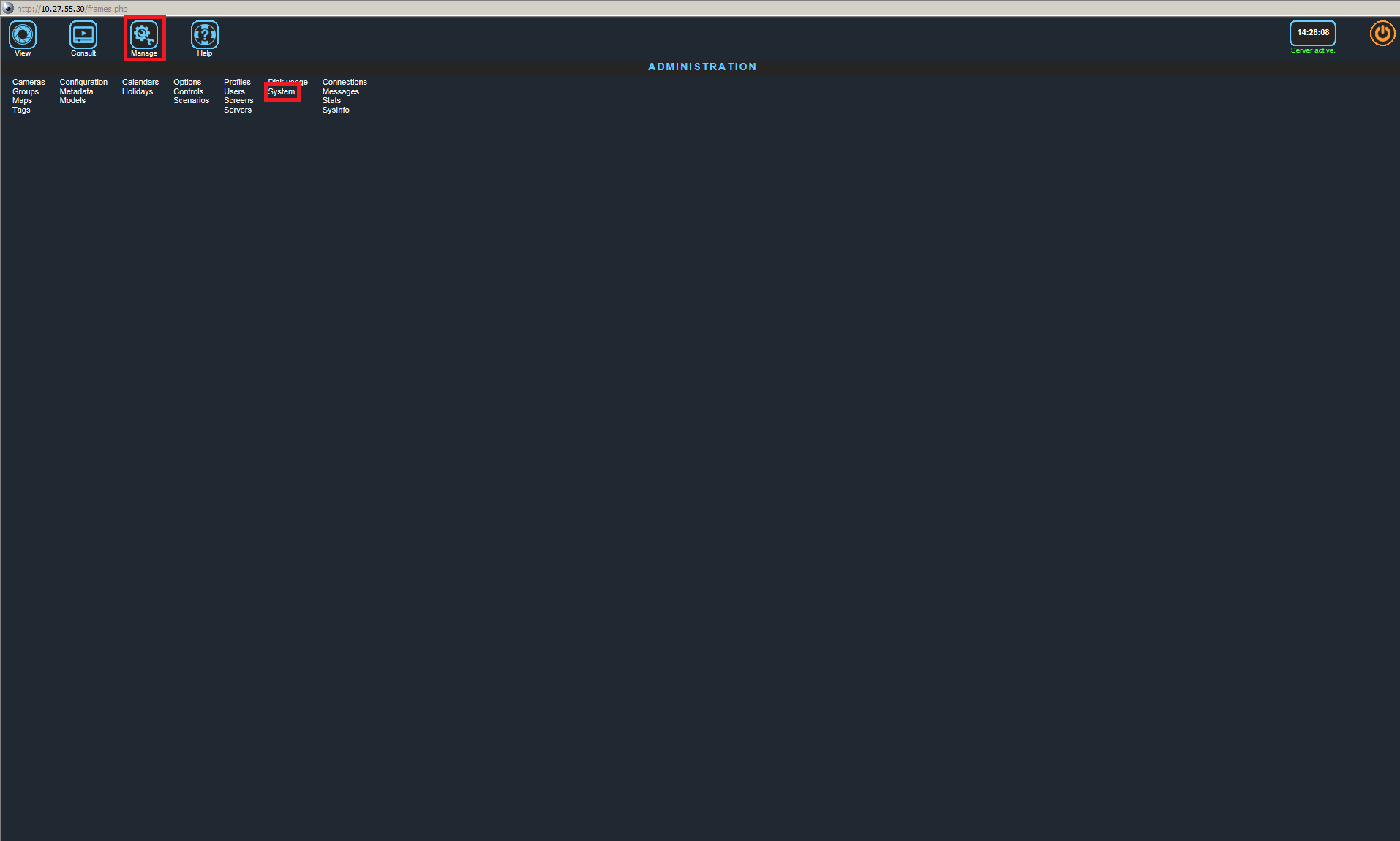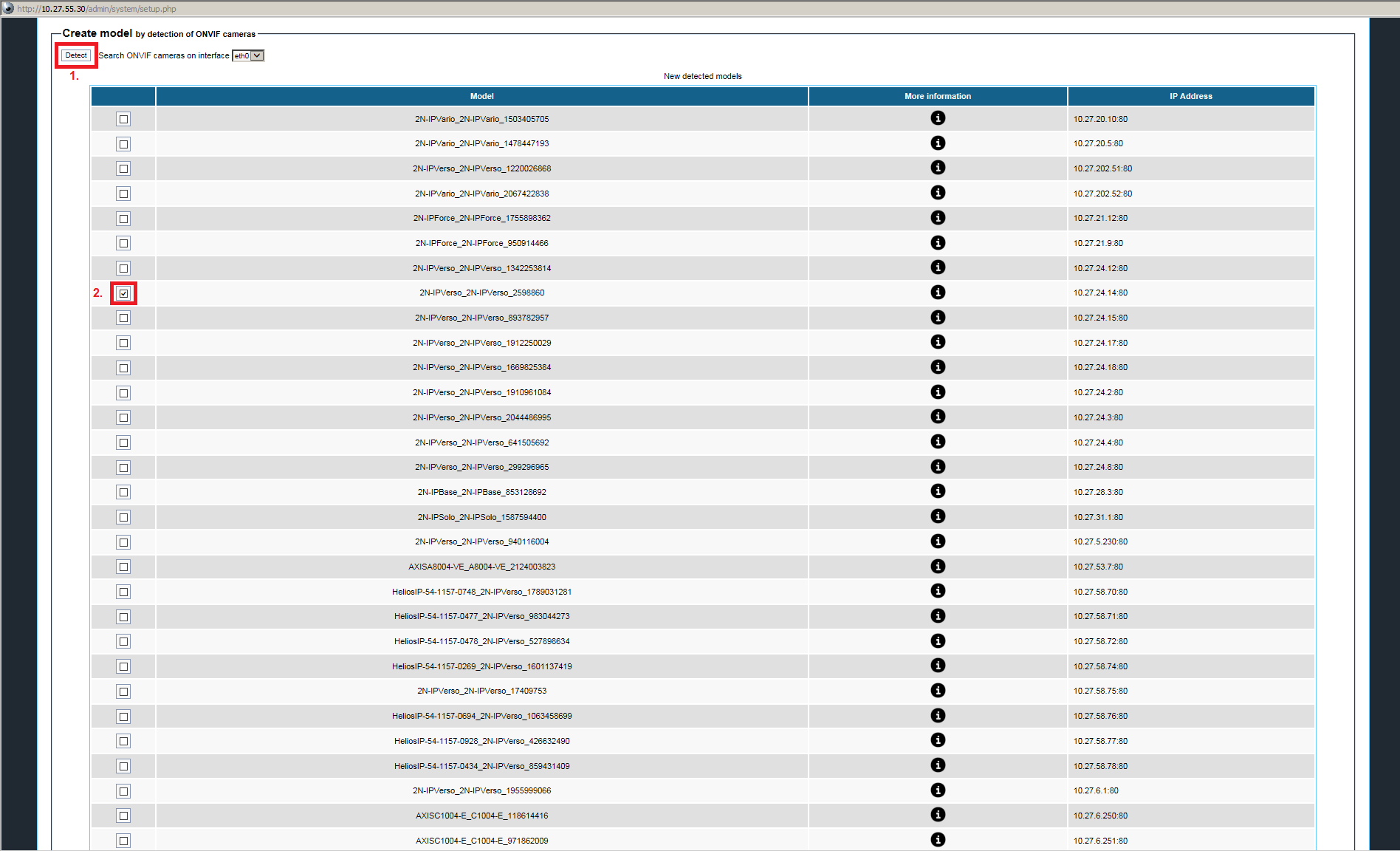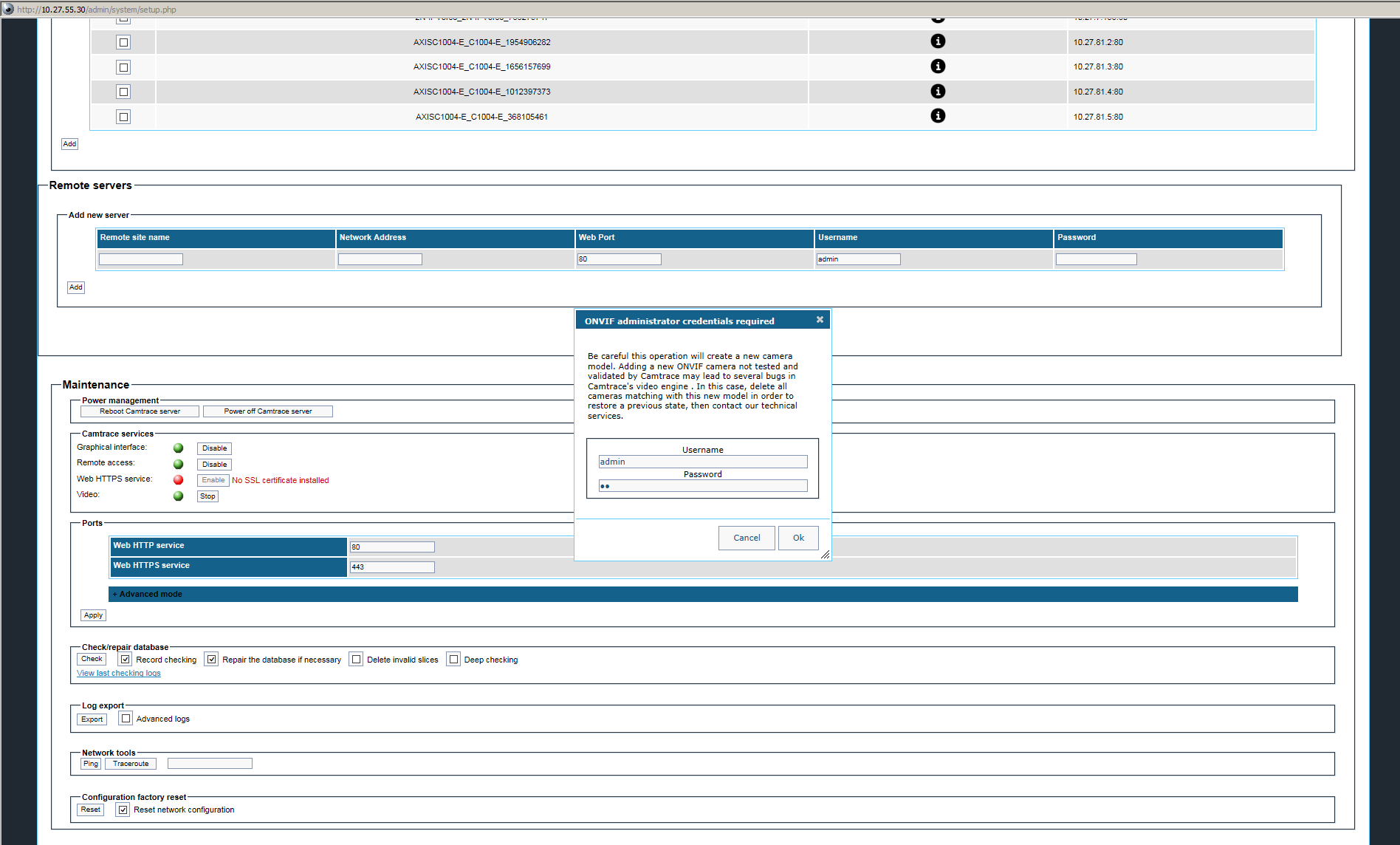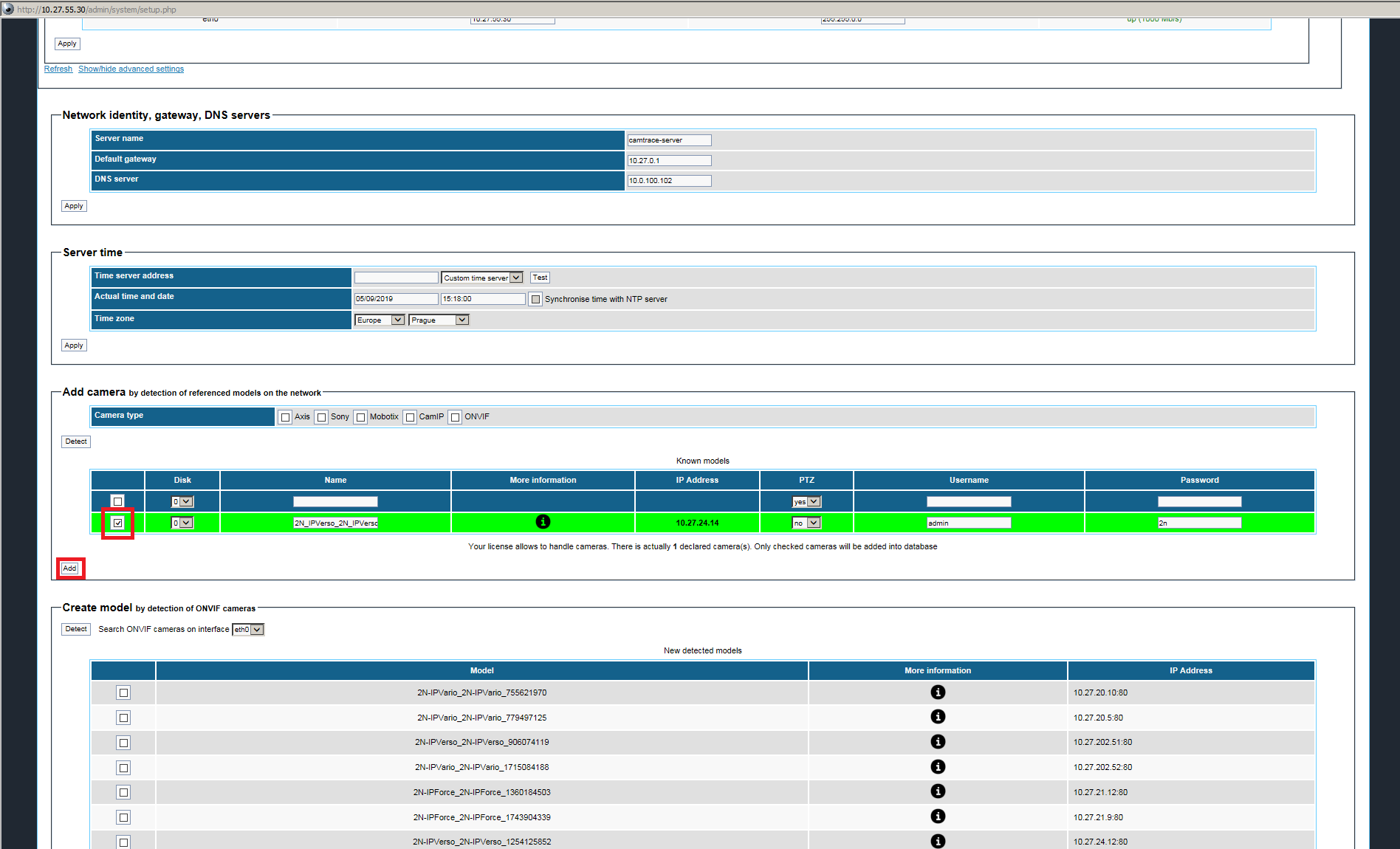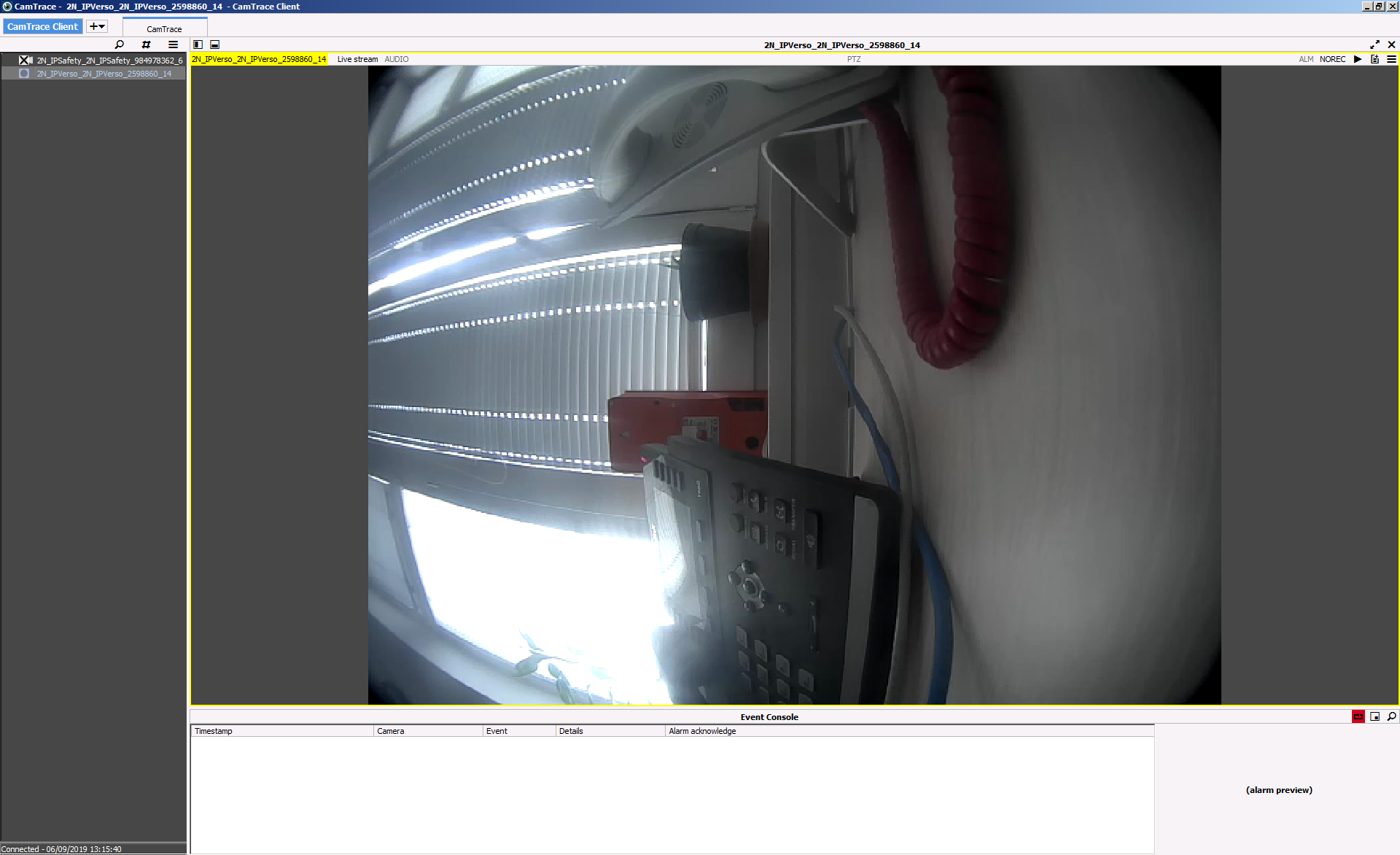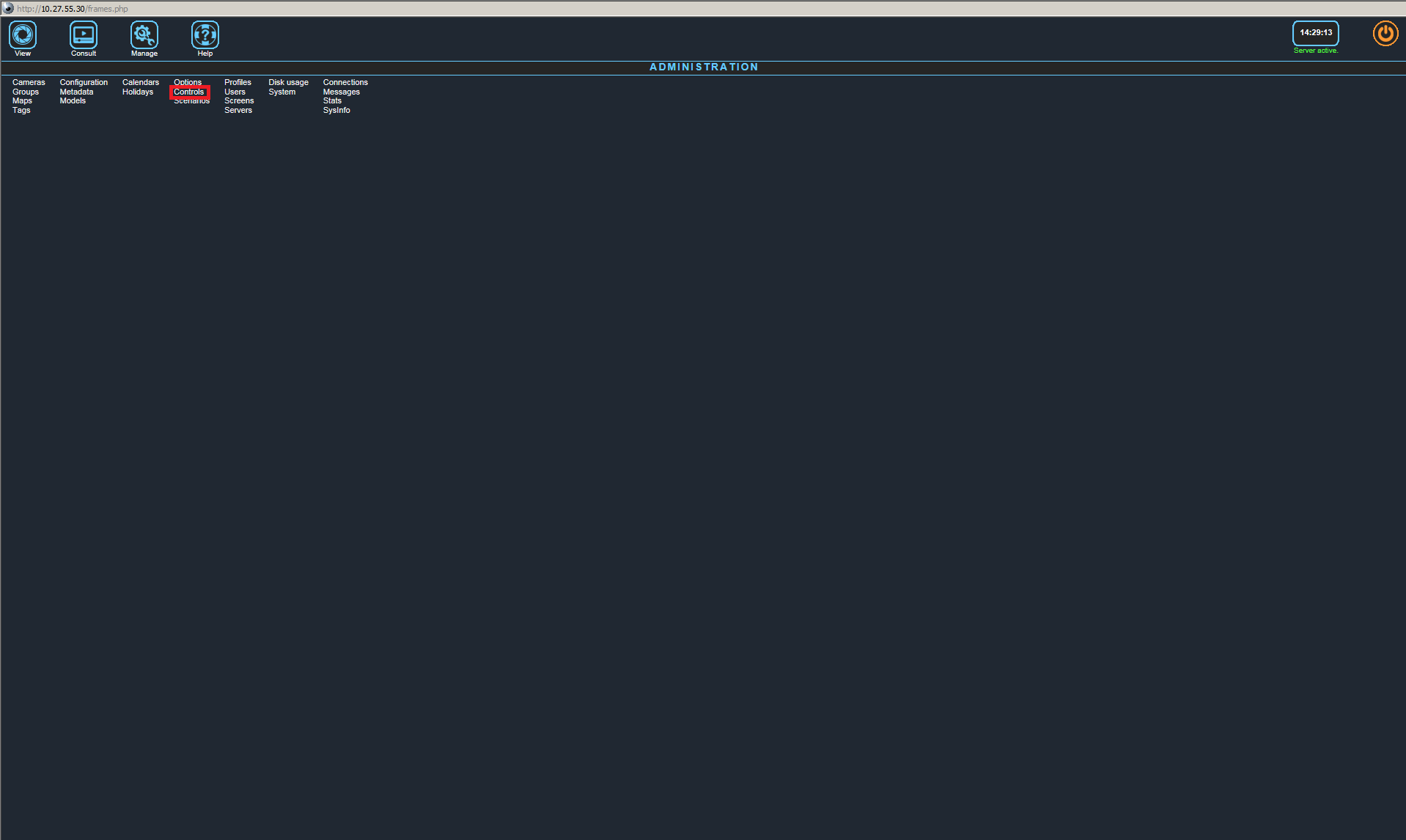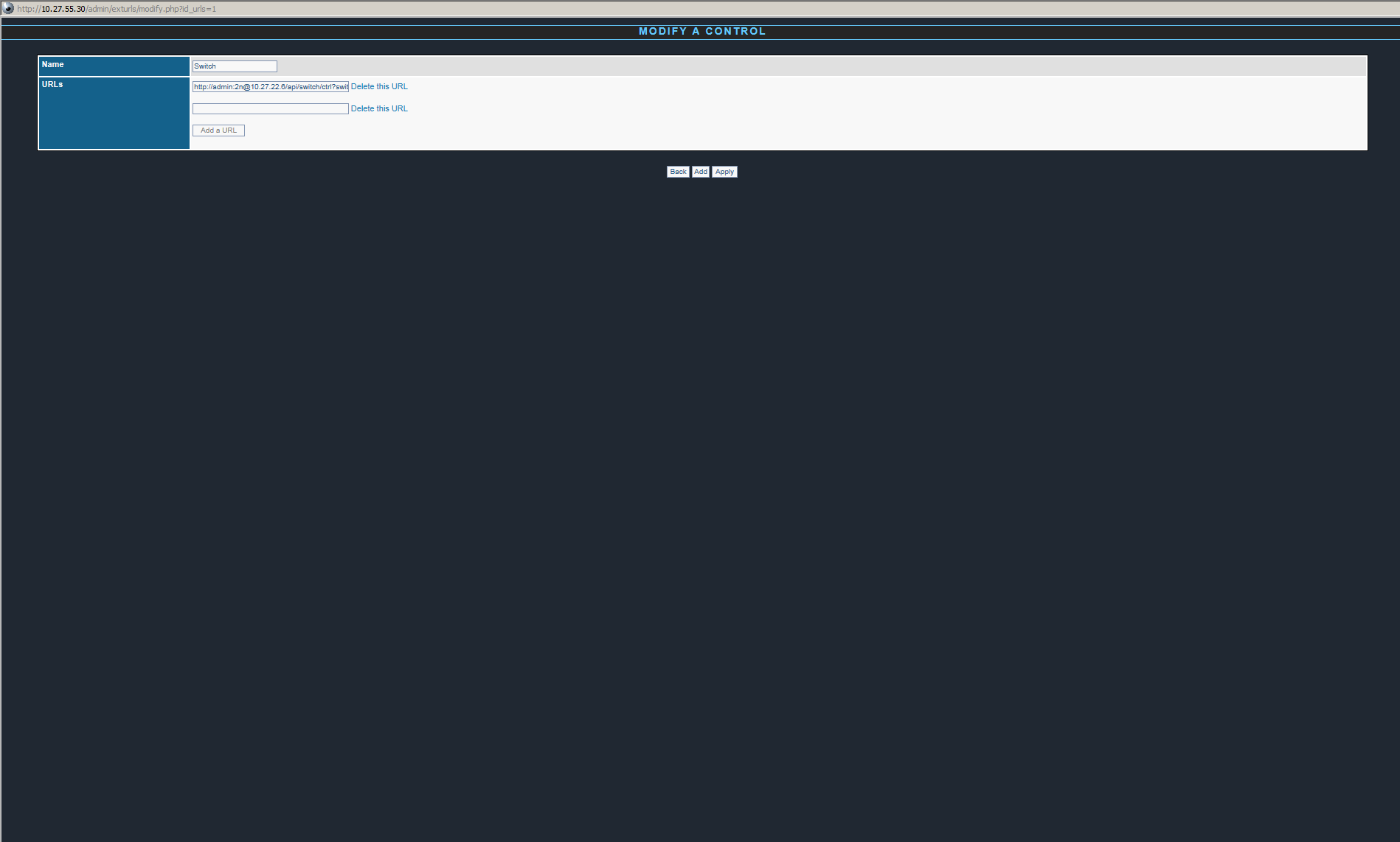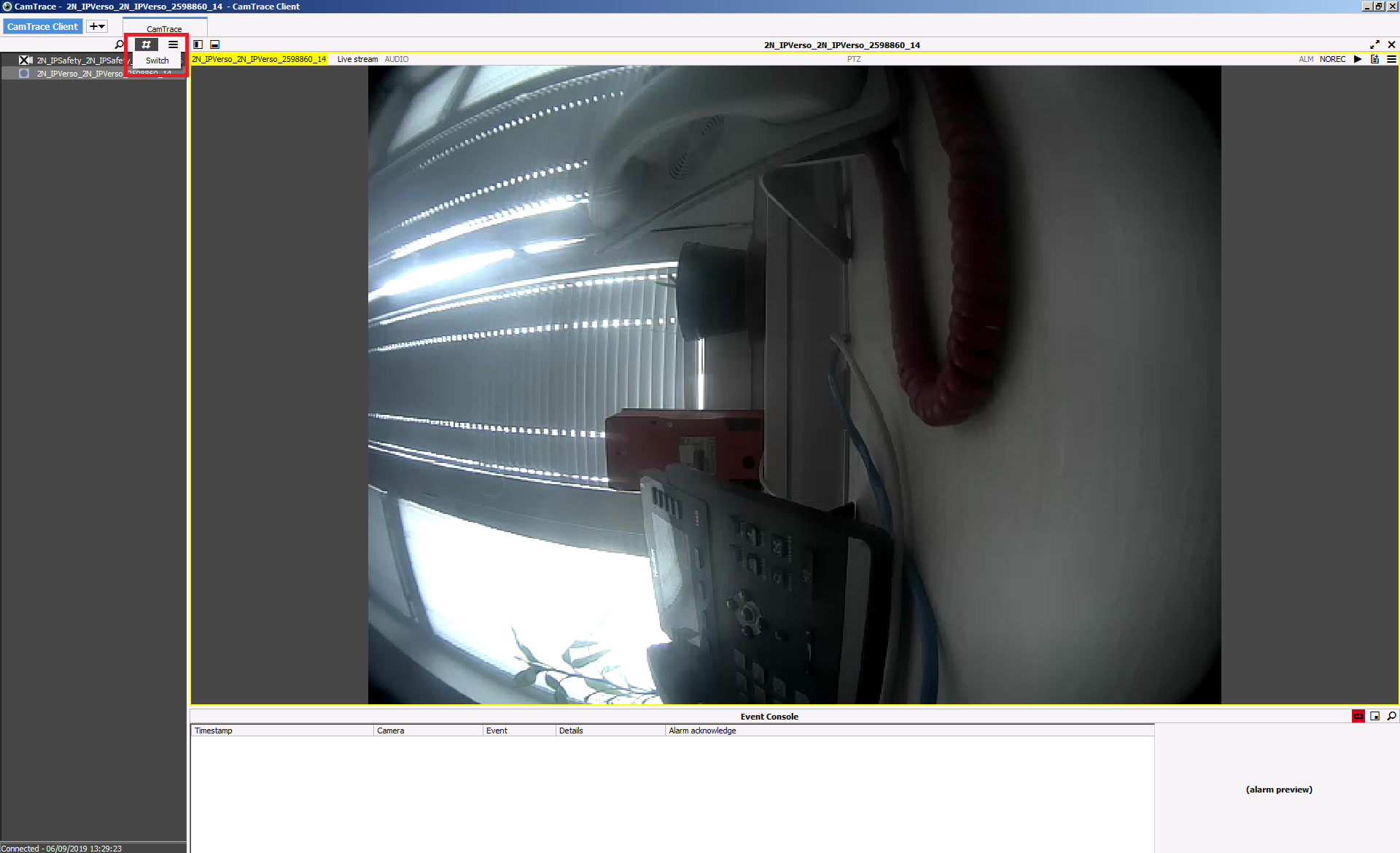CamTrace
Content
About
Dedicated to video surveillance, CamTrace software is easy to install and use. Very stable, multi-site and multi-server, it can handle an unlimited number of cameras. Urban sites, museums, banks, shops, airports, industrial sites : our products are suitable for all types of video surveillance. Operating in more than 15 countries with more than 8,000 sites, and managing nearly 100,000 cameras around the world, CamTrace is used on ultra sensitive sites requiring a seamless system. The CamTrace solution incorporates a 64-bit operating system optimized for video surveillance.
Version 7
Tested Functions
| Genetec Security Center | 2N IP Intercom Version | Scan device | Video from 2N IP Intercom | Audio from 2N IP Intercom | Audio to 2N IP Intercom | Switch control | Events from 2N IP Intercom |
|---|---|---|---|---|---|---|---|
| 7.14.0.2 | 2.27.0.36.6 | N/S | N/S | N/S |
2N IP Intercom Settings
Tested Features
Used Symbols
- Compatible
- Work with limitation
- Incompatible