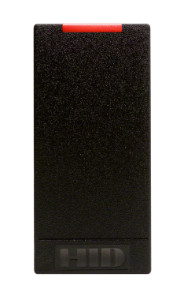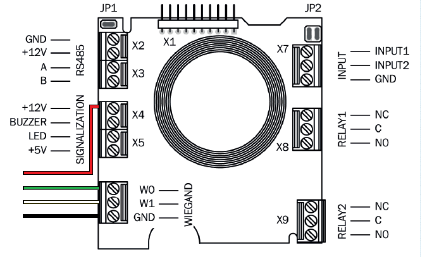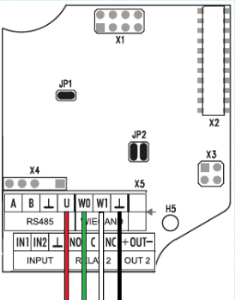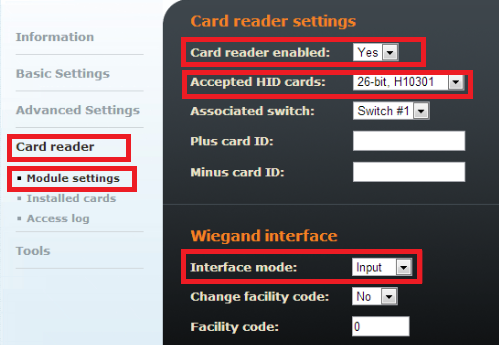HID iClass R10 external RFID card reader
HID iClass R10 external RFID card reader - How to connect it to 2N IP Intercom?
If you have in your 2N IP Intercom the internal RFID card reader and you would like to connect it to another one, you can easily do it by connecting HID iClass R10 external RFID card reader. HID iClass R10 external RFID card reader is interconnected with 2N IP Intercom via Wiegand interface. Check the type of used RFID cards in HID iClass datasheet.
Mind that used RFID cards are not compatible with EM4002 standard 125kHz and will not be compatible to internal RFID card reader!!!
- Operating Voltage range 5 to 16V DC
- Current consumption:
- Standby 55mA
- Maximum 116 mA
- Operating frequency 13,56 MHz
- Read range 9 to 12 cm
- Protection standard IP55
- Cable Maximum lenght 150 m, 8-core (AWG22)
2N® IP Vario wiring
For 2N® IP Vario connect the HID iClass R10 external card reader according to pictures below. Red wire is connected to signalization bus providing card reader with +12 V power. If you use external power supply, you do not have to connect this cable.
2N® IP Force wiring
For 2N® IP Force connect HID iClass R10 external card reader according to pictures below. Red wire is connected to RS485 bus providing card reader with +12 V power. If you use external power supply, you do not have to connect this cable.
Configuration
When the wiring is done, go to 2N IP Intercom web configuration menu and in Card reader - Module setting change parameter "Interface mode" to input. By this setting you will specify that 2N IP Intercom will accept data from HID iClass R10 external card reader. Output from the wiegand interface is in the 26-bit fotmat.