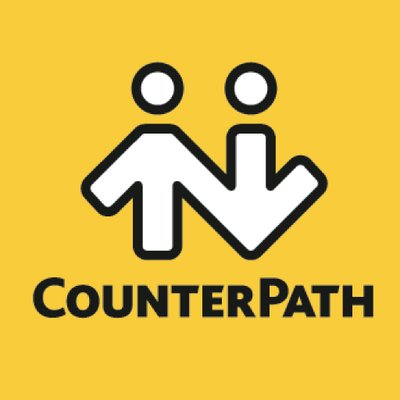CounterPath Bria
Content
About
| Phone web page | CounterPath Bria |
| Default login | N/A | |
| Default password | N/A | |
| Video support | Yes |
Version 3
Tested with
| CounterPath Bria | 2N IP Intercom | Audio | Video | Switch Control | Video Preview | Call Completed Elsewhere | Secure RTP (SRTP) |
|---|---|---|---|---|---|---|---|
| 3.7.5.92486 | 2.19.0.28.5 | ||||||
| 2.13.3.22.6 | Un-Tested |
Tested with CUCM v6.0.1, CUCM v7.1.3 and Netstar.
Settings
Direct Call
Connect to the 2N IP Intercom intercom web configurator.
Enable one of the quick dial button position. When it is enabled, specify position name and phone number of the Linphone client.
- set the user in Directory / Users to dial direct IP call according to Linphone settings. Linphone has an ip address 10.27.1.51, set the Phone Number to sip:10.27.1.51 – see the picture below.
For direct call go to Dialer through Dial pad icon and in tho the upper grey line write down the sip:x@ip_address, where ip_address is IP address of your intercom. On the picture IP address is 10.27.24.10. and x some random number for example 1.
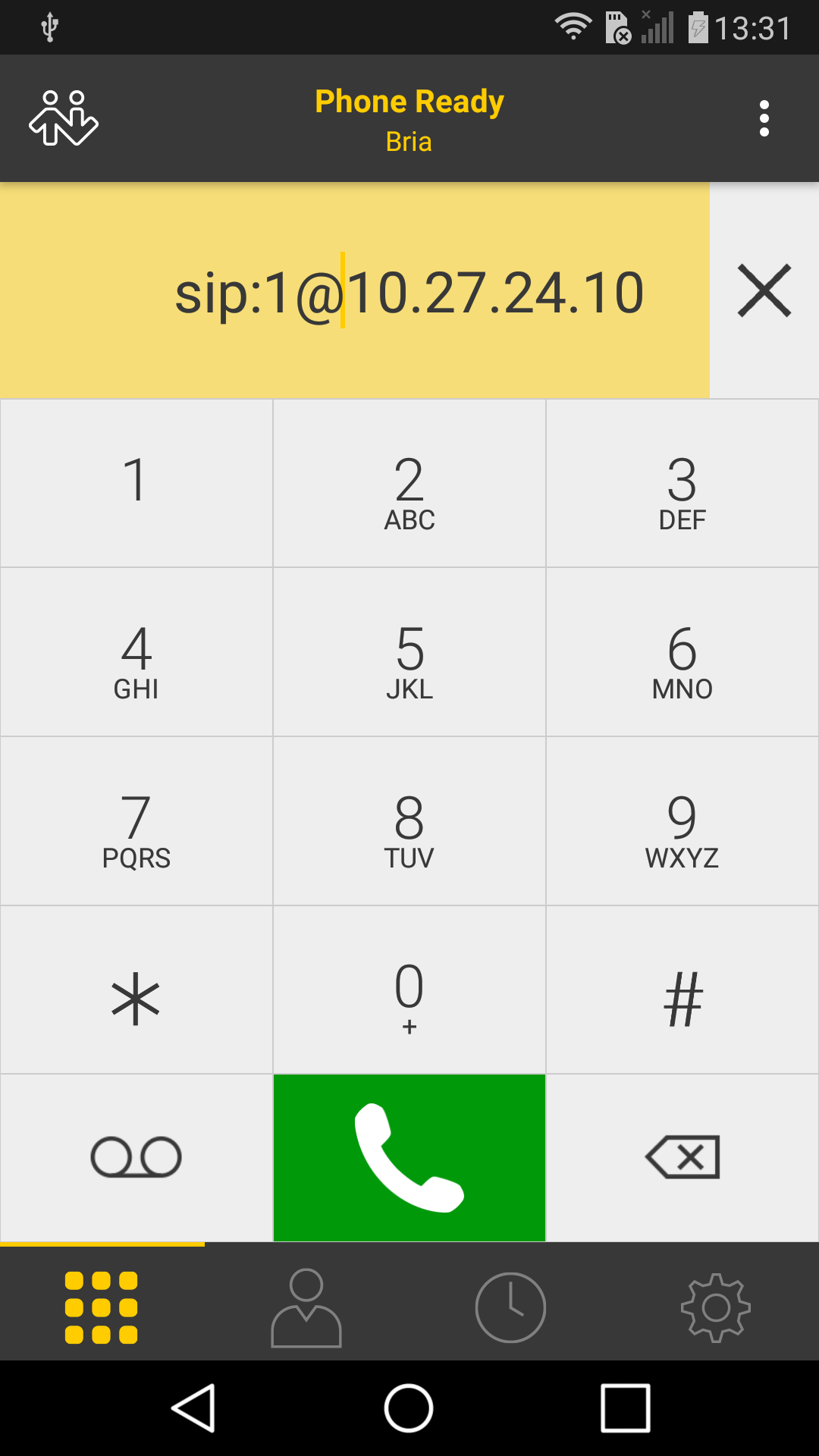 |
 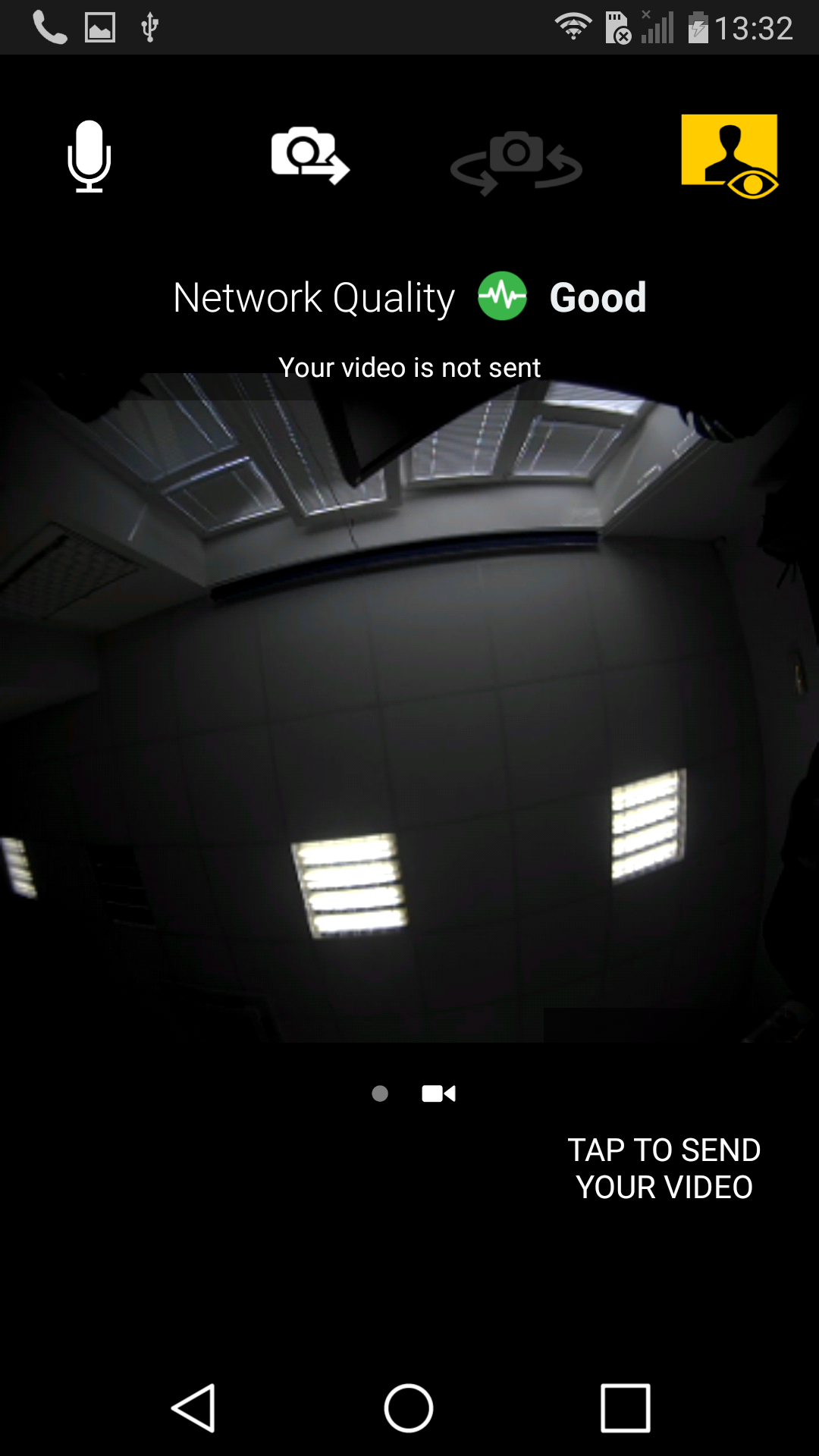 |
Settings with SIP proxy
To set your 2N IP Intercom device to communicate with SIP over your SIP Proxy (or PBX), you need to fill in credentials like Phone number, password and IP address of your SIP Proxy like in following picture. In this case IP address of SIP proxy is 10.27.1.66 and Phone Number is 8002.
To set up account in Counter-Path Bria for your SIP proxy go to Settings (cogwheel button) / Accounts
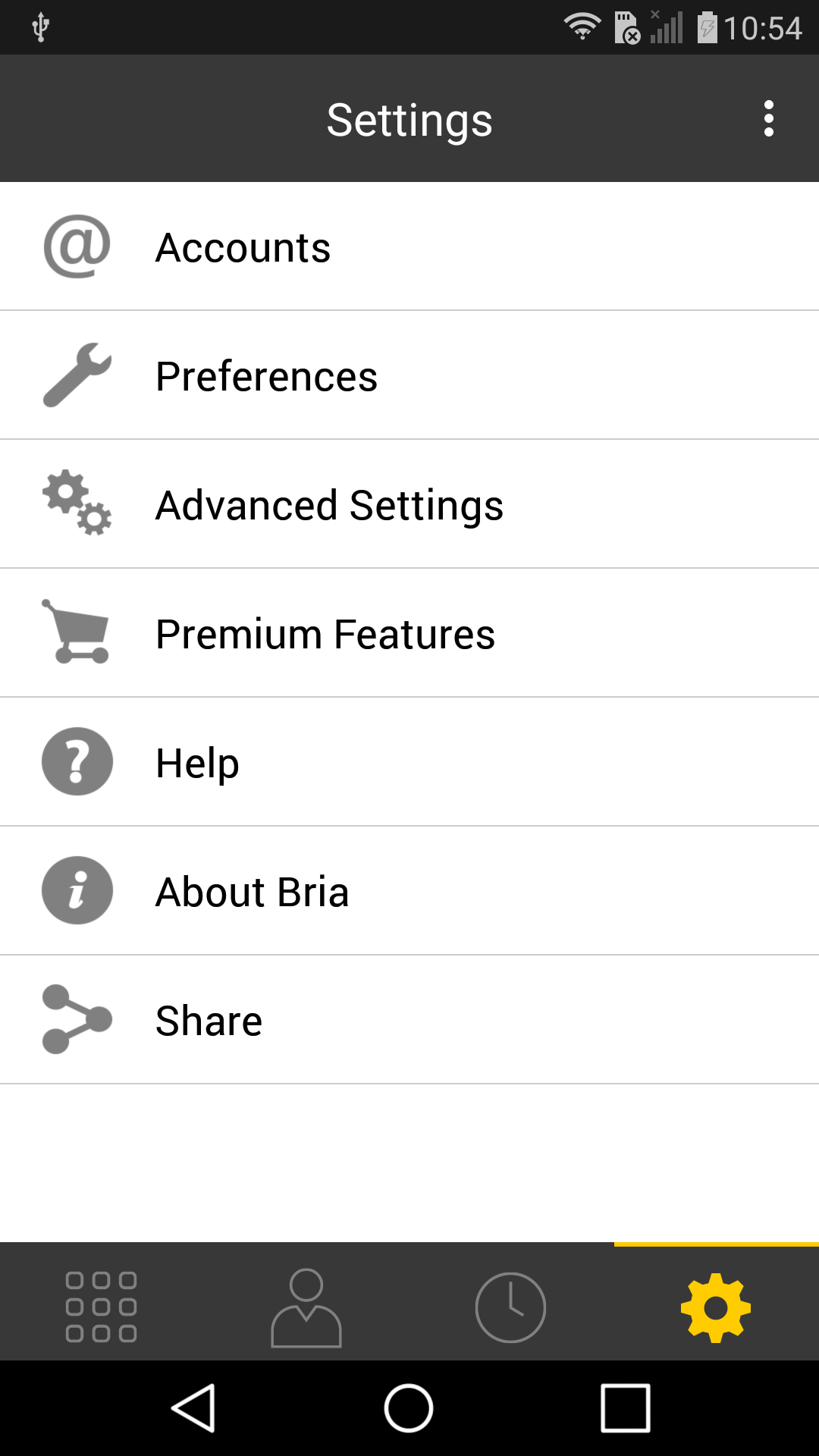  |
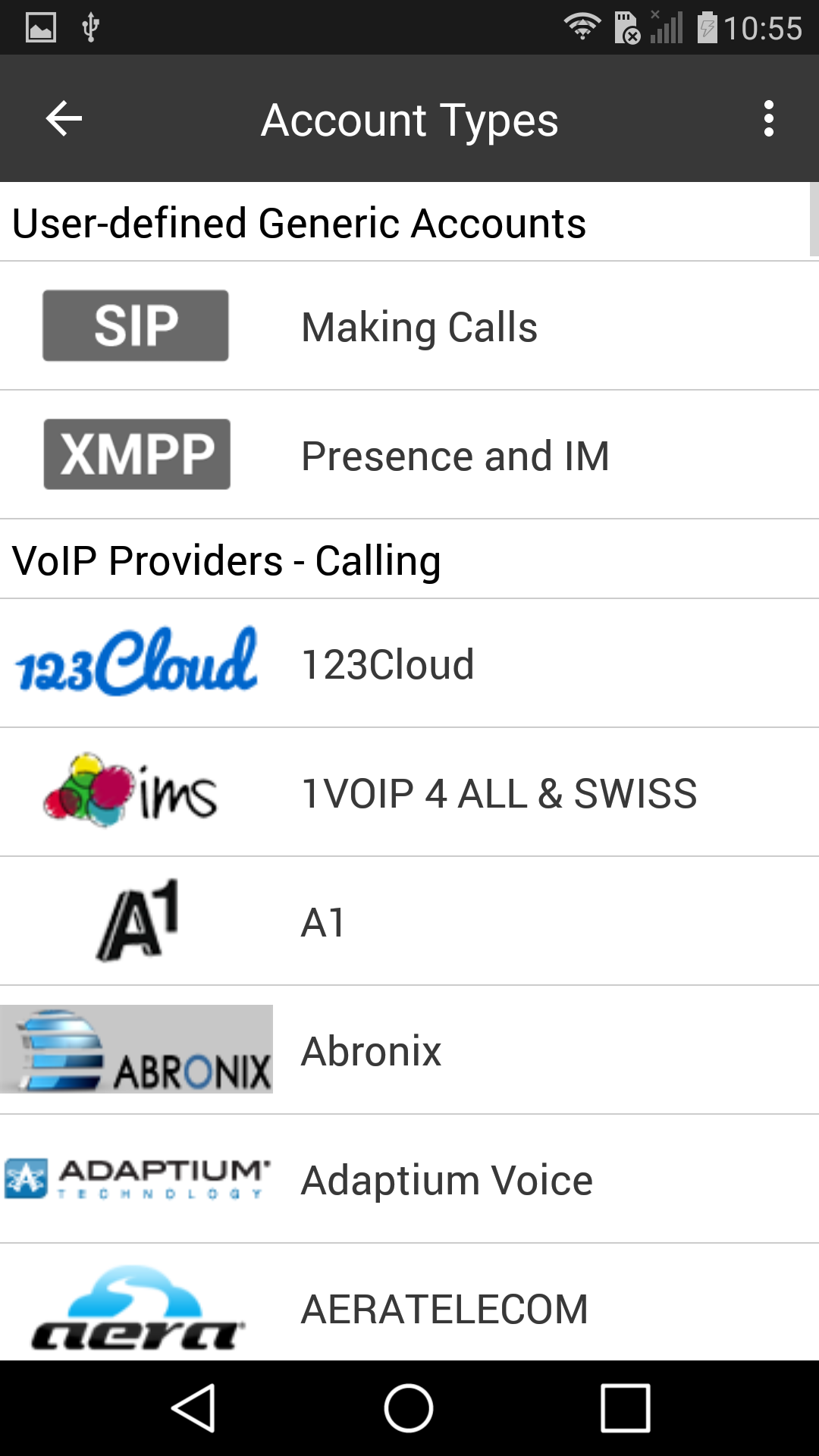 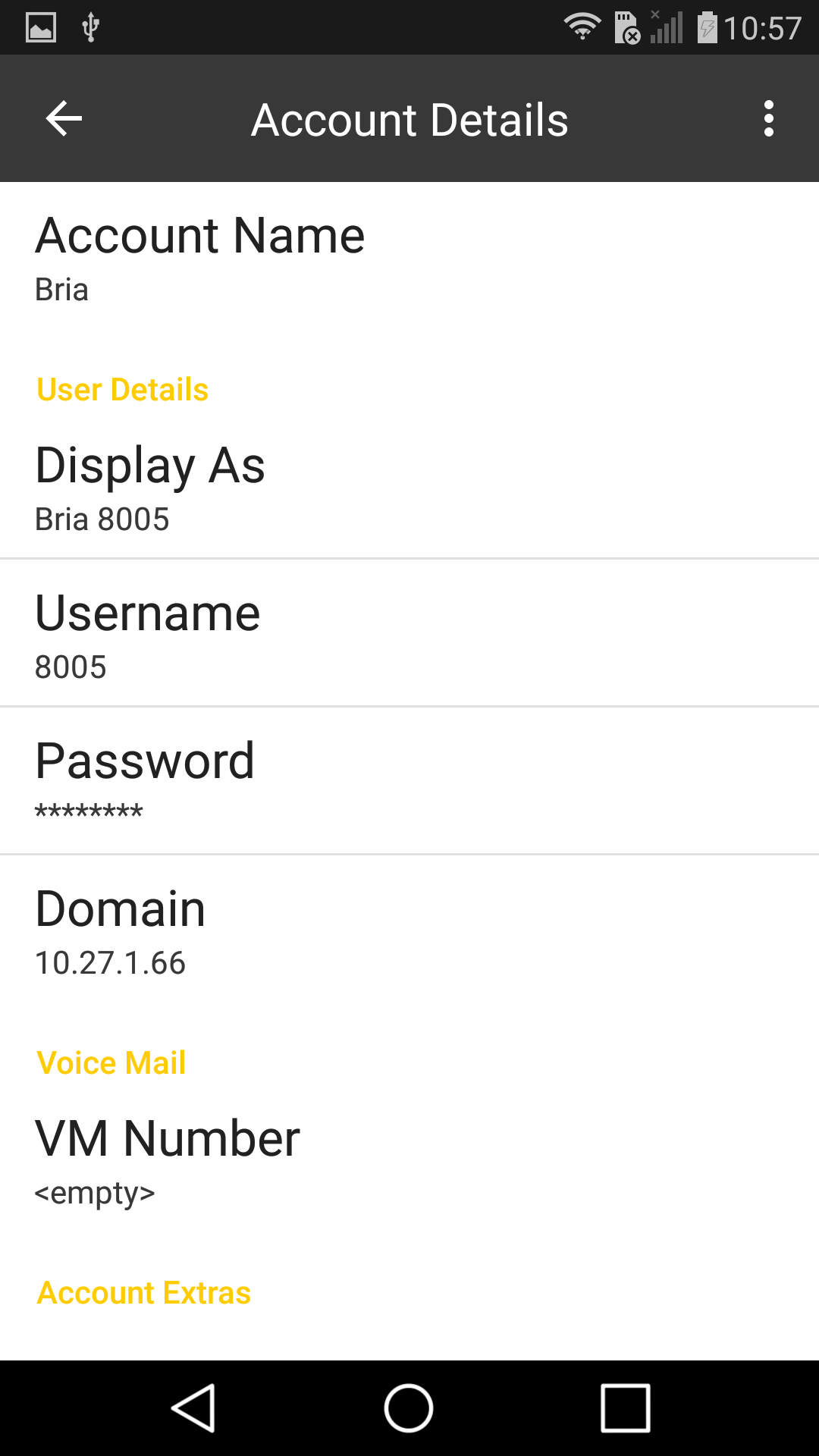 |
 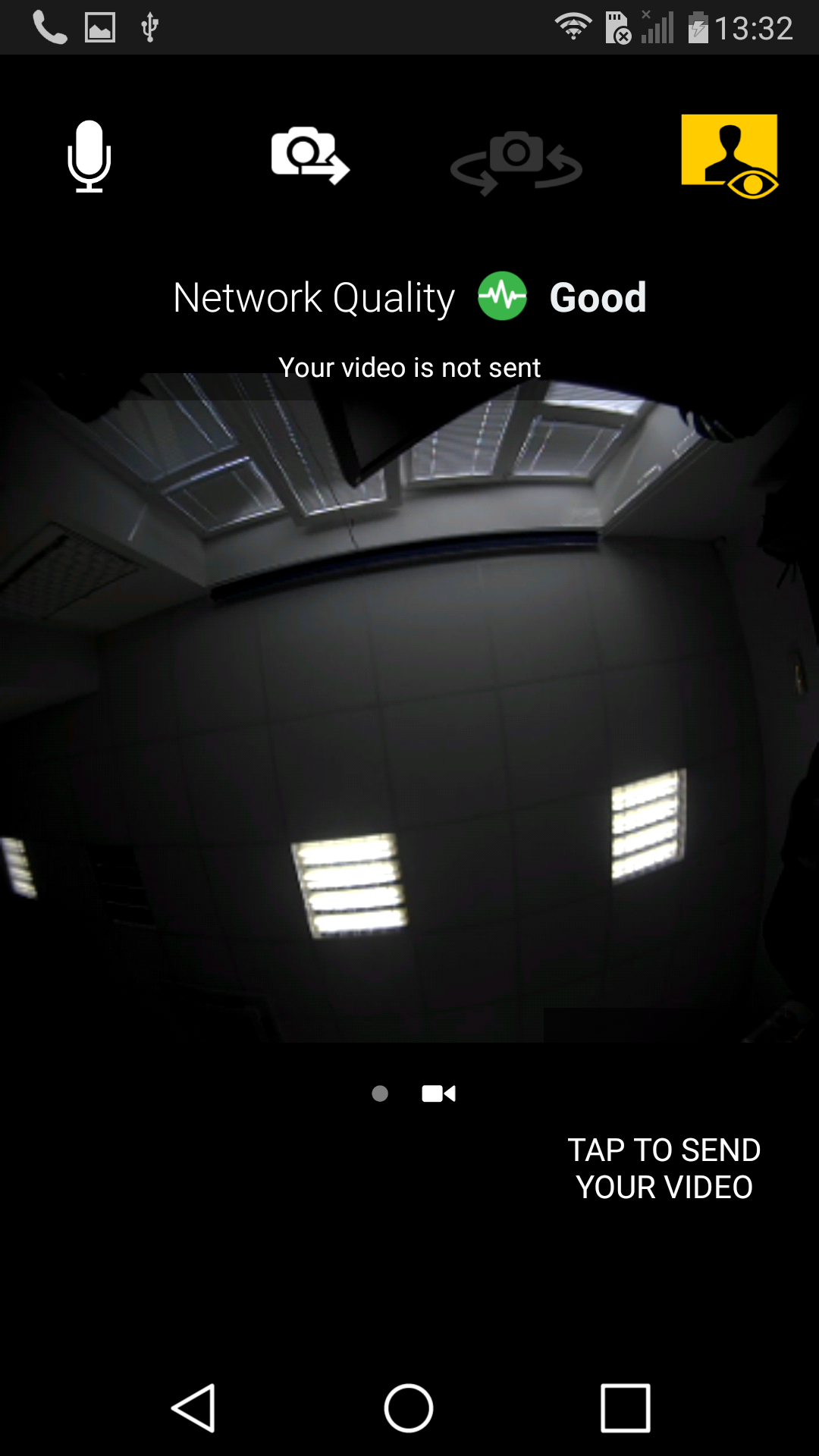 |
Secure RTP (SRTP)
Go to SIP settings in Services and in Advanced settings enable recieving and transmitting of SRTP calls.
To enable SRTP encryption in Counter-path Bria go to your Account for SRTP / Account Advanced / and Change Encrypt Audio from never to Always.
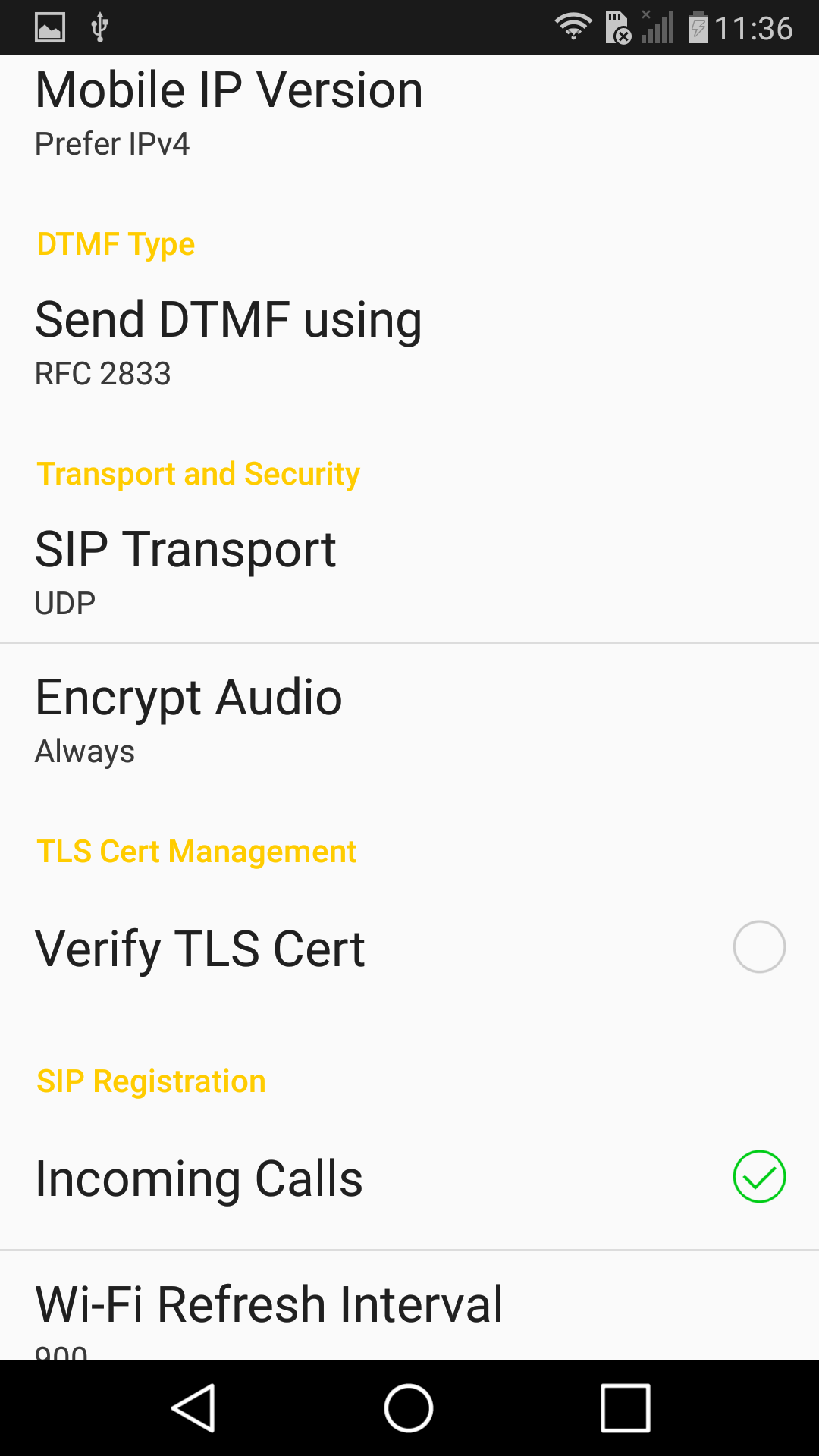 |
Version 2
Tested with
CounterPath Bria | 2N IP Intercom | Audio | Video | Switch Control | Video Preview | Call Completed Elsewhere | Secure RTP (SRTP) |
|---|---|---|---|---|---|---|---|
| 2.4 (build 49274) | 2.13.3.22.6 | Un-Tested |
Tested with CUCM v6.0.1, CUCM v7.1.3 and Netstar.
Settings
Bria softphone - How to configure it with 2N IP Intercom (using SIP Proxy)
If you would like to make video calls from your 2N IP Intercom to your smartphone, you will need application which supports video transmission. One of those applications is Bria which is available for iOS and also for Android mobile phones.
Note: For proper video transmission must your SIP Proxy support the codec H.264! (if more video codecs are supported, then allow H.264 as the only video codec in case of troubleshooting)
2N IP Intercom settings
Connect to the 2N IP Intercom web configurator and enable one of the quick dial button position. When it is enabled, then specify position name and phone number of the Bria client.
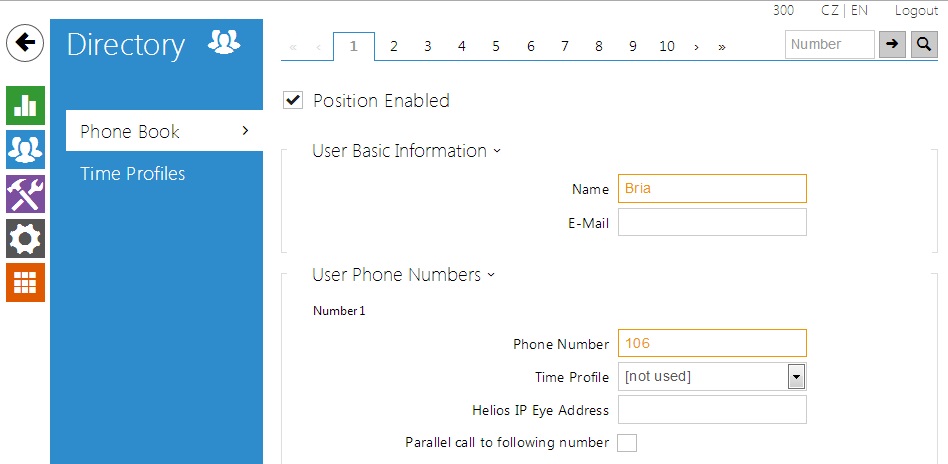 |
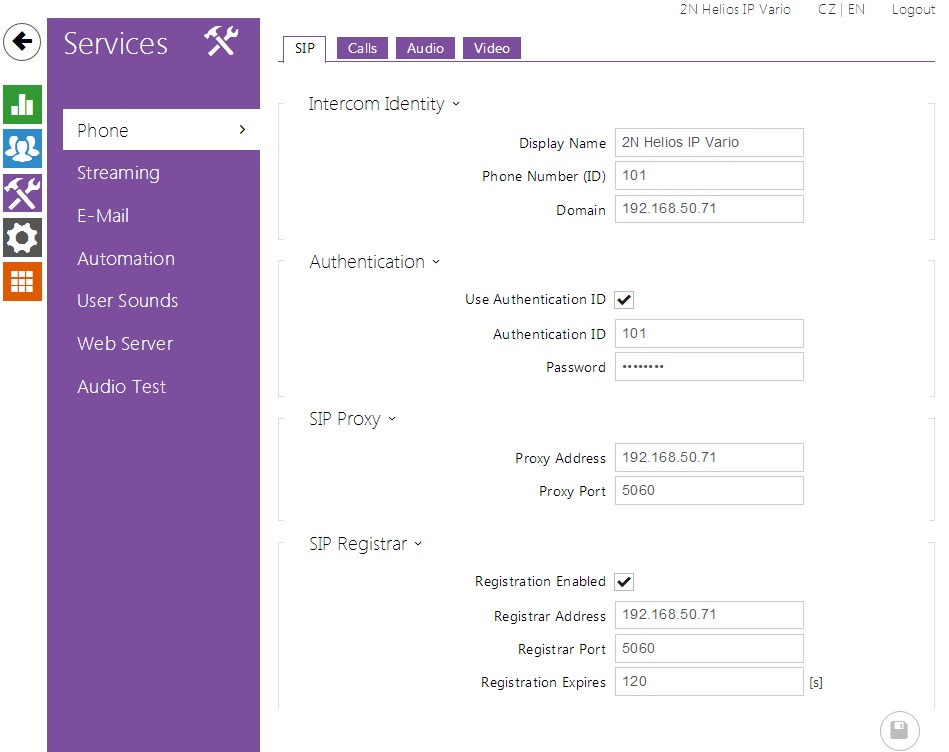 |
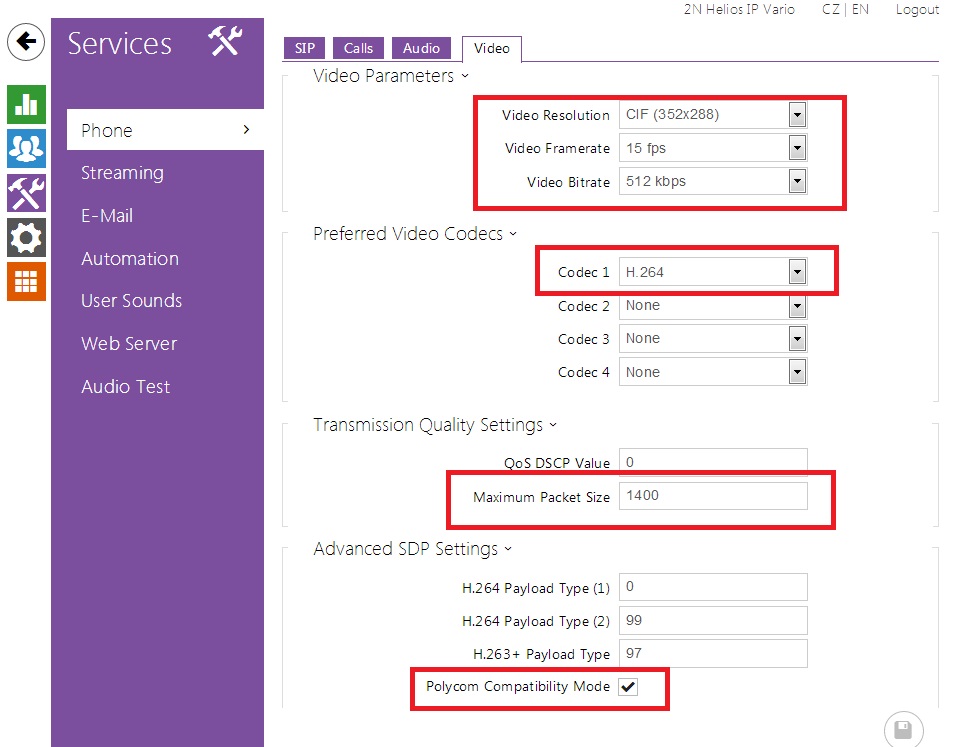 |
BRIA setting
Download Bria application from App Store (iOS) or Google Play (Android) and install it. Please do not forget to buy also Video license for Bria application if you want to make video calls. Then run the application and fill in information which is necessary for correct registration.
|
CUCM 7.1.3
Requirements for Phone Settings
Allow the H.264 video codec.
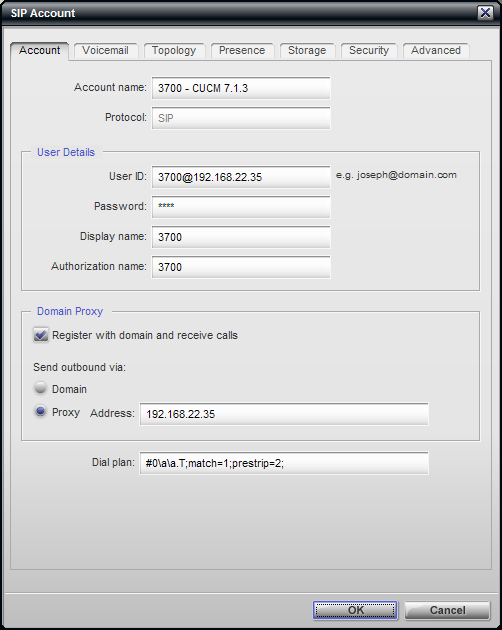 |
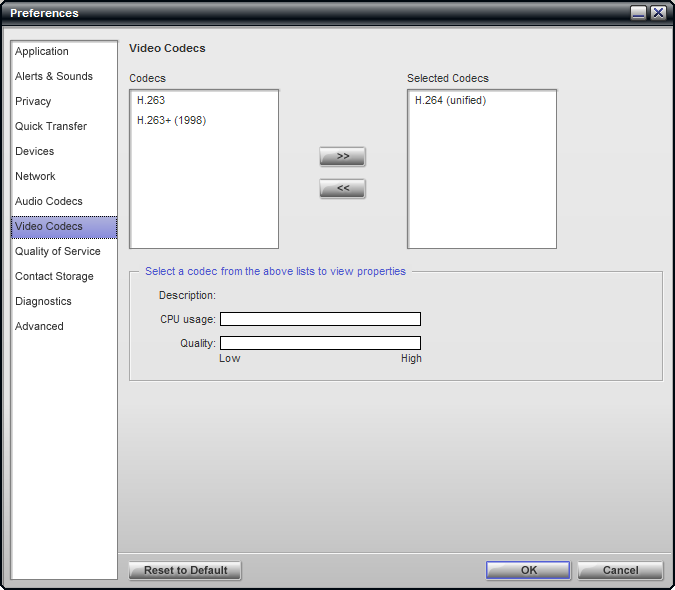 |
Requirements for 2N IP Intercom Settings
For video, set RTP Payload type (1) to 99, RTP Payload type (2) to 0 in the Advanced Settings / Video Codecs menu.
CUCM 6.0.1
Requirements for Phone Settings
Allow the H.264 video codec.
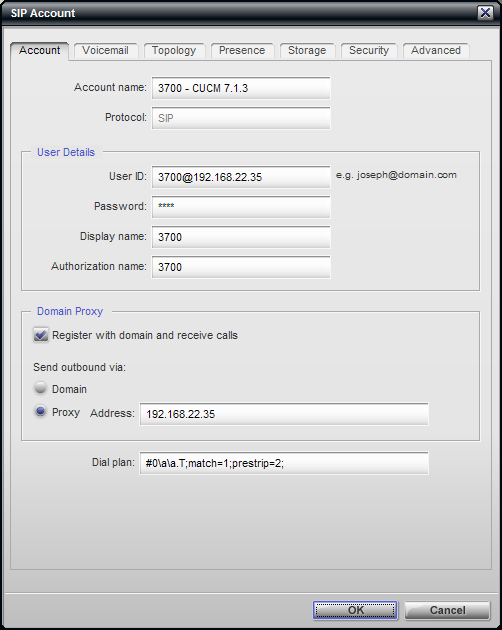 |
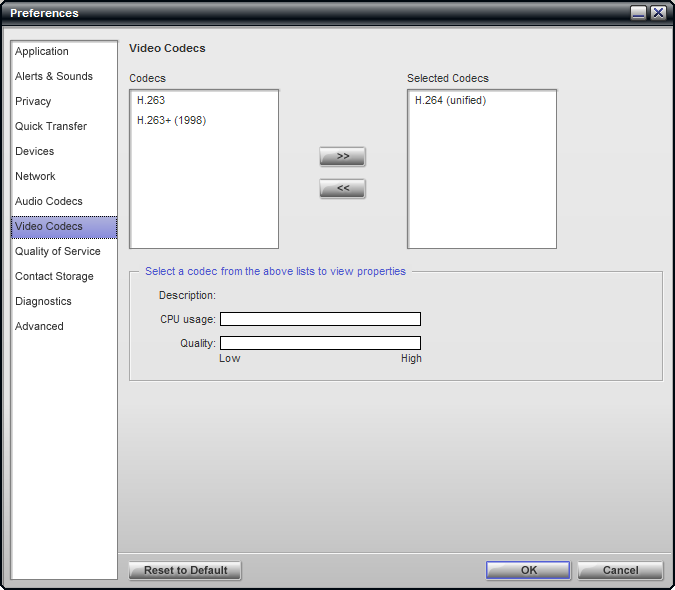 |
Requirements for 2N IP Intercom Settings
For video, set RTP Payload type (1) to 99, RTP Payload type (2) to 0 in the Advanced Settings / Video Codecs menu.
Used Symbols
- Verified with video
- Verified with audio only
- Work with limitation
- Incompatible