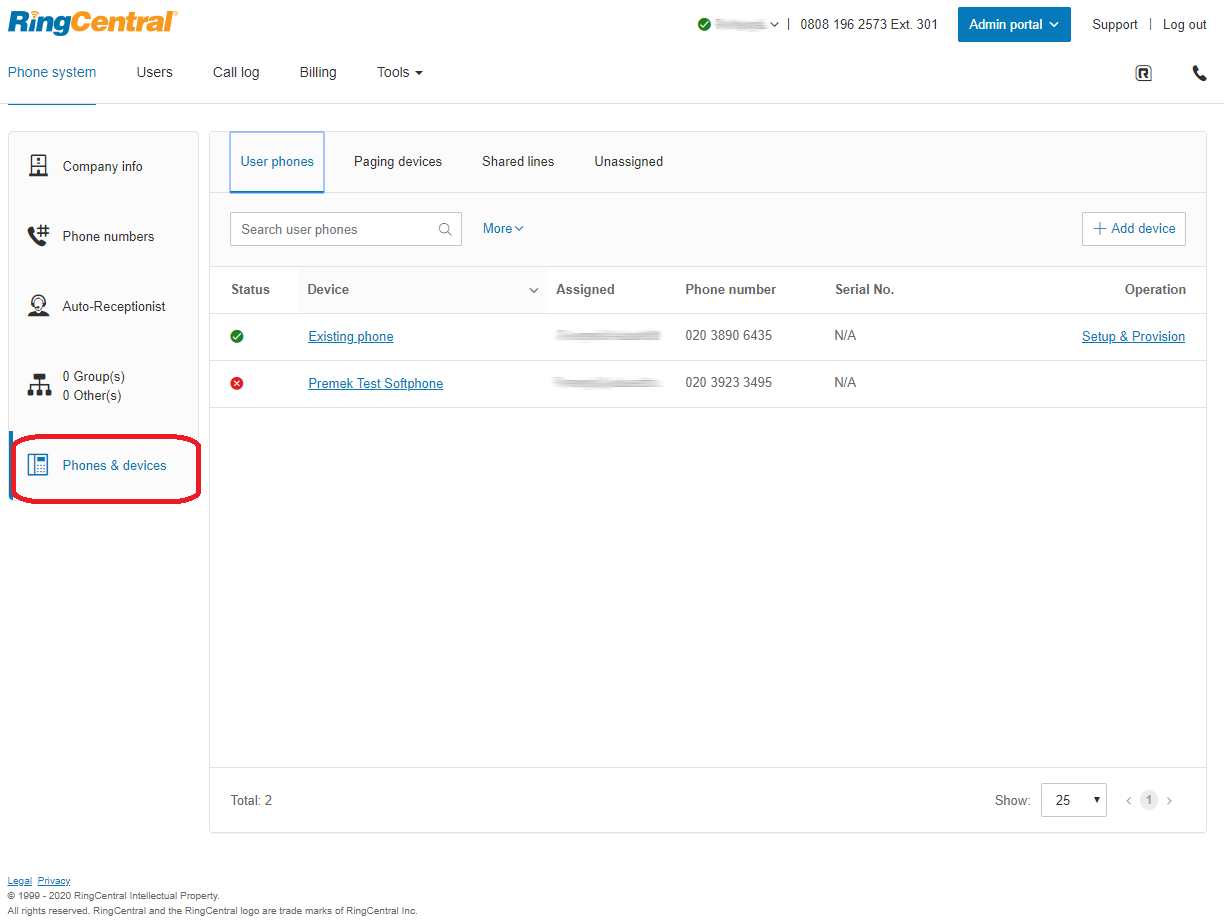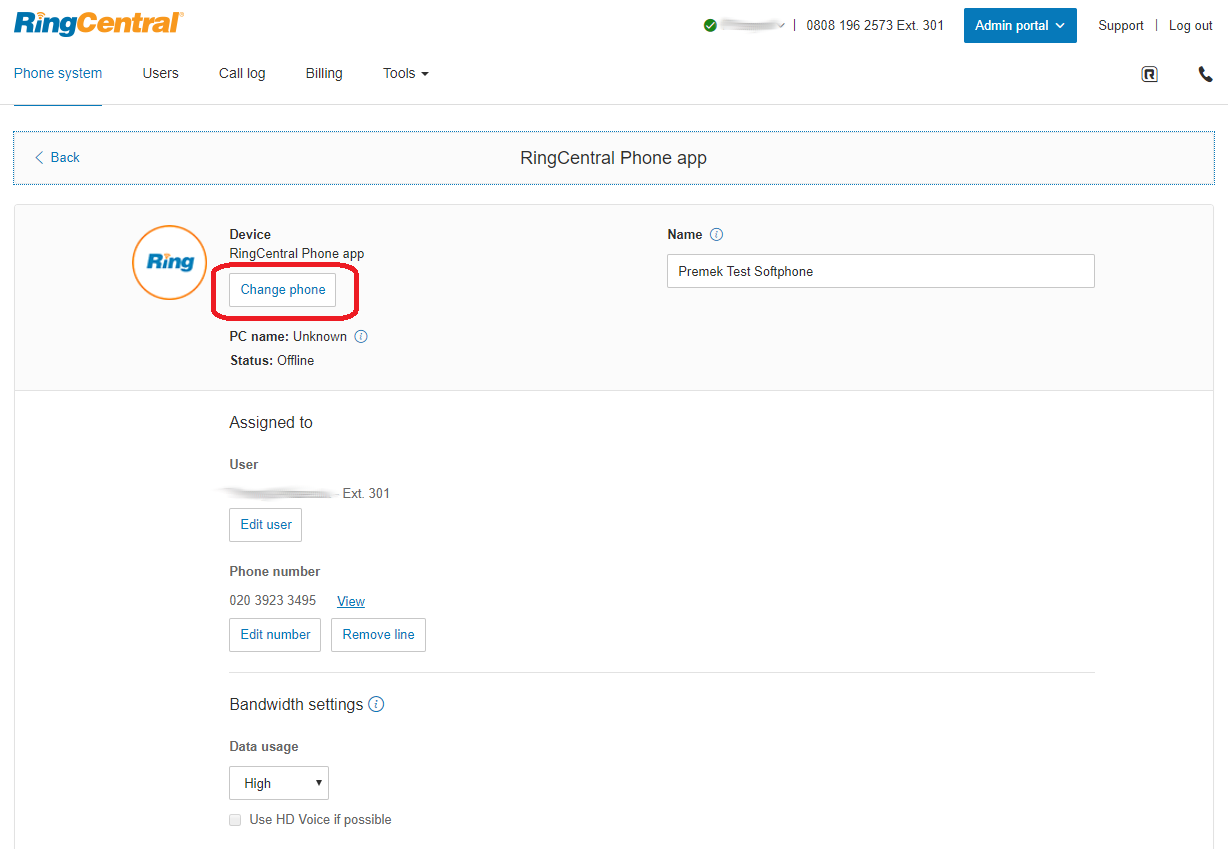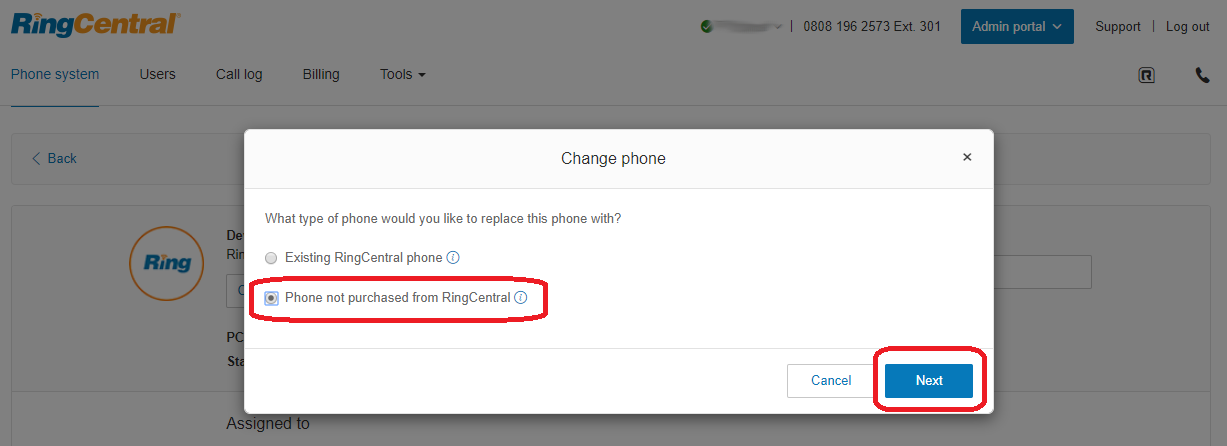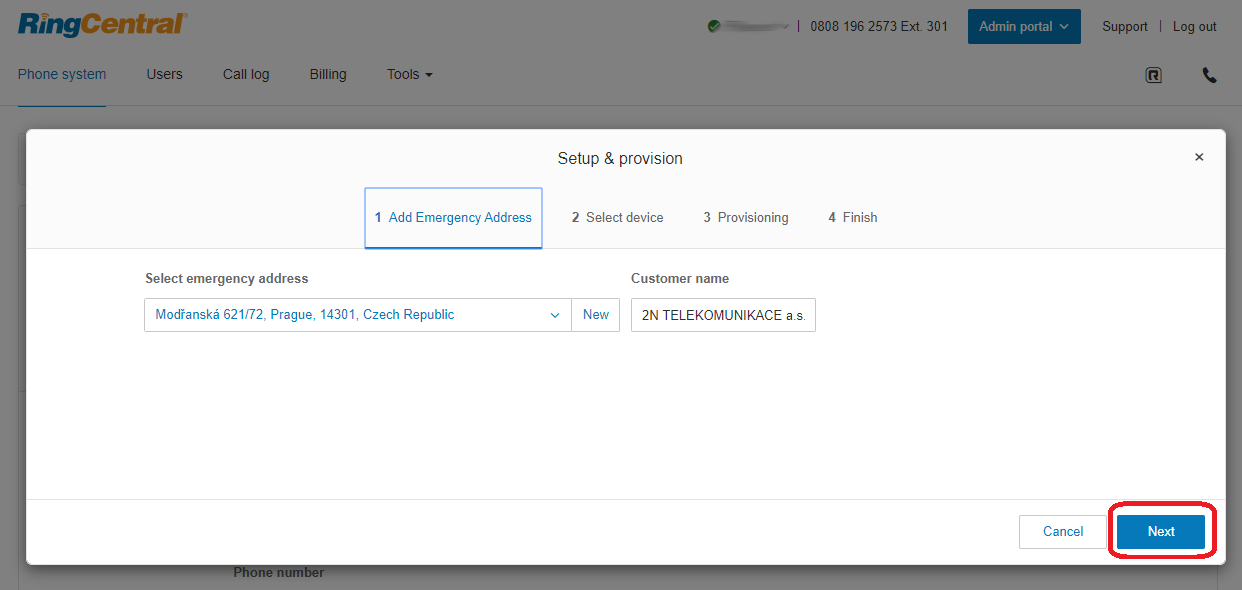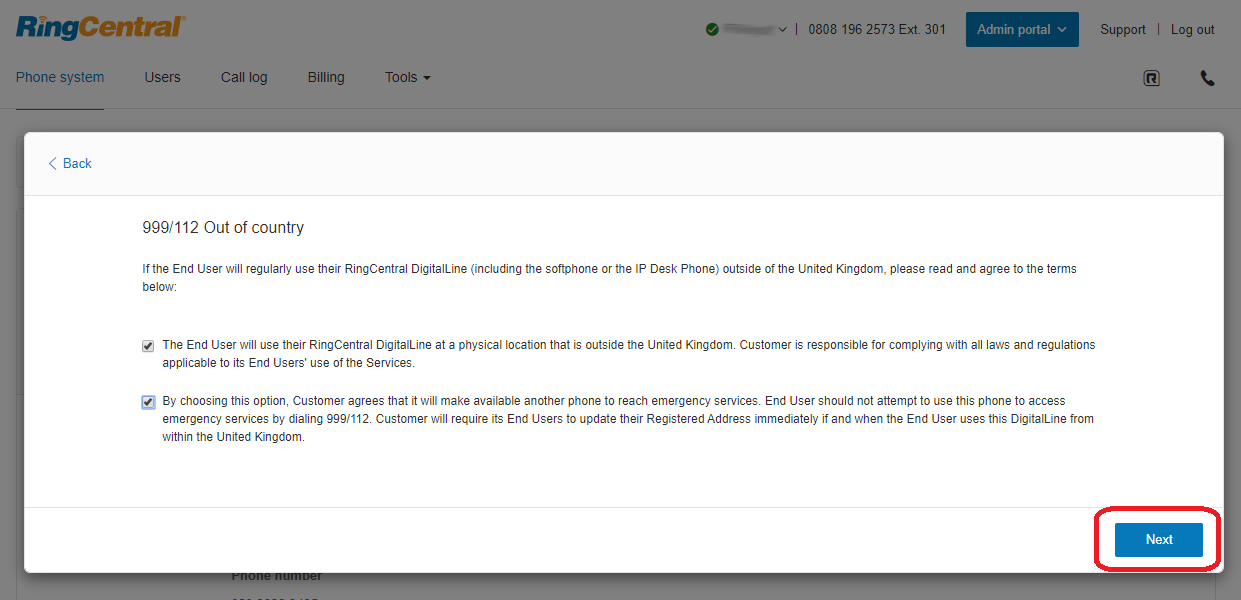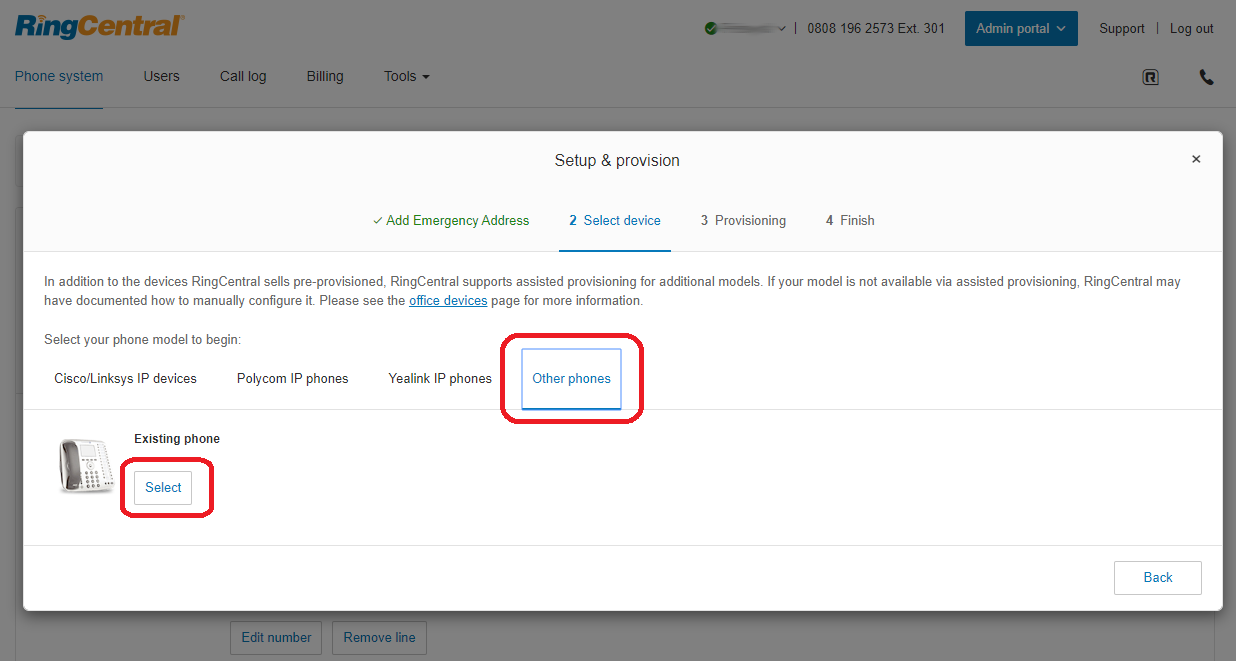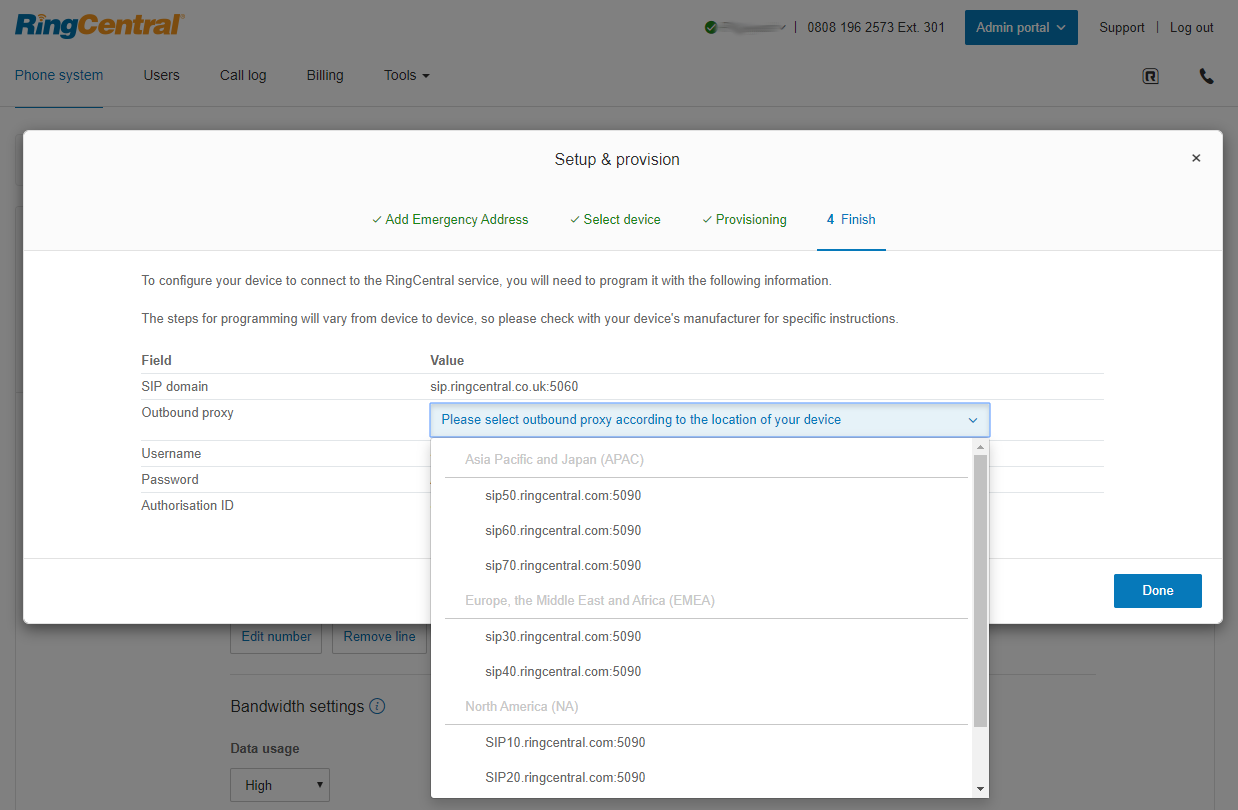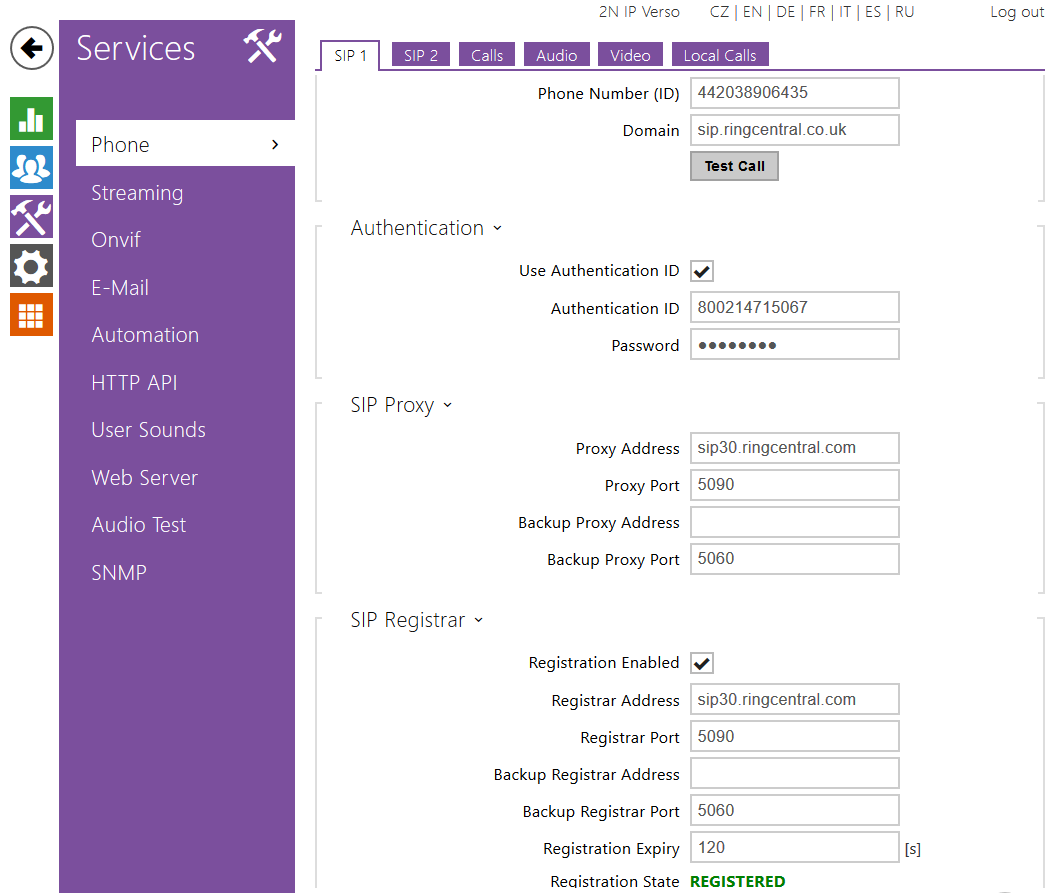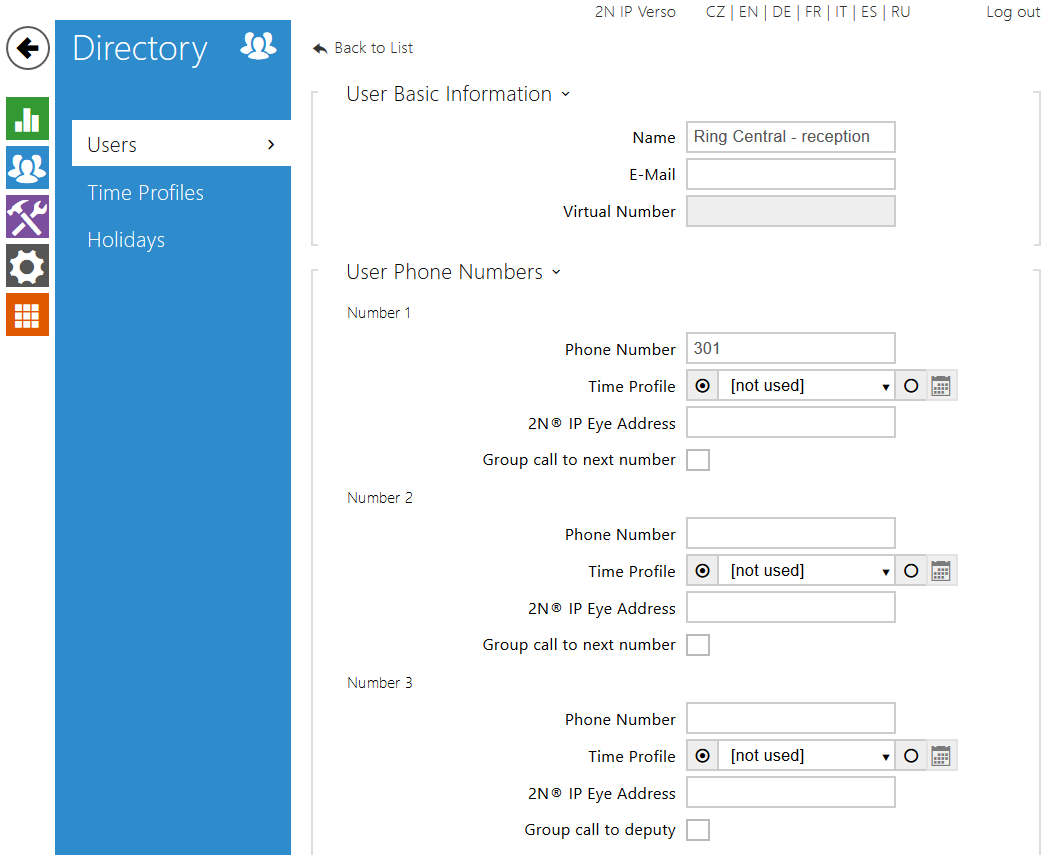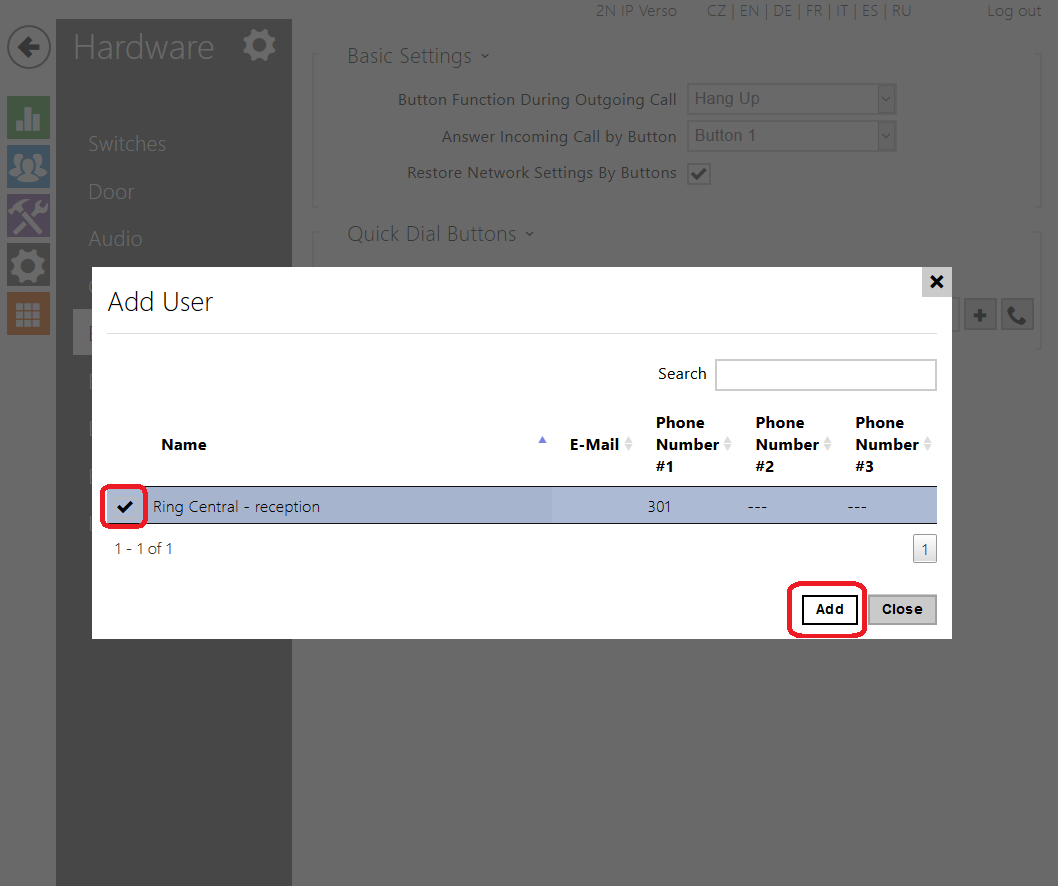RingCentral
About
RingCentral, Inc. is a leading provider of global enterprise cloud communications, collaboration, and contact center solutions. The company provides unified voice, video meetings, team messaging, digital customer engagement, and integrated contact center solutions for enterprises globally.
RingCentral
Tested with
| Registering | Audio | Switch | |
|---|---|---|---|
2N IP Intercom 2.28.0.37.5 |
Settings
Used Symbols
- Compatible
- Work with limitation
- Incompatible