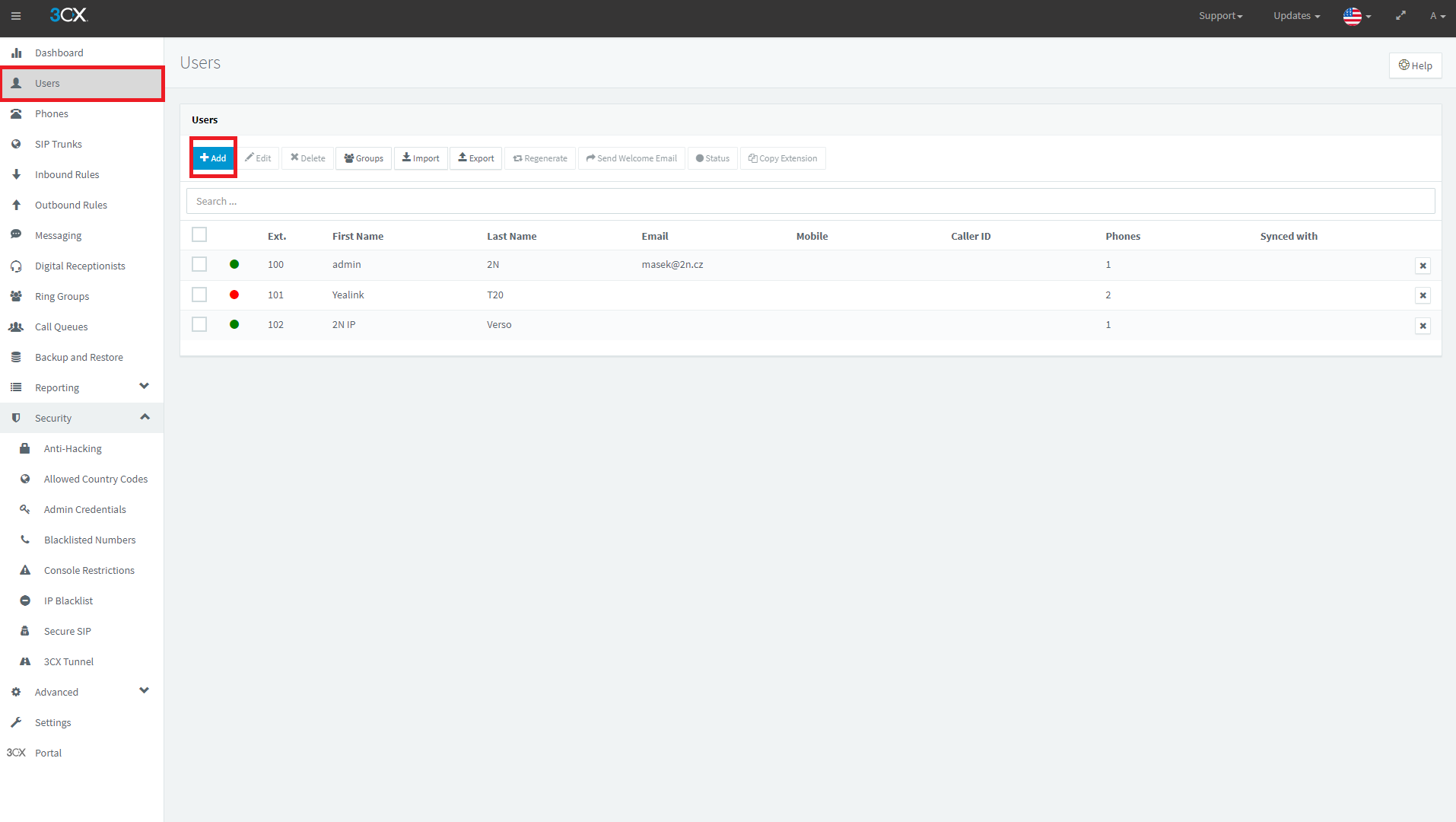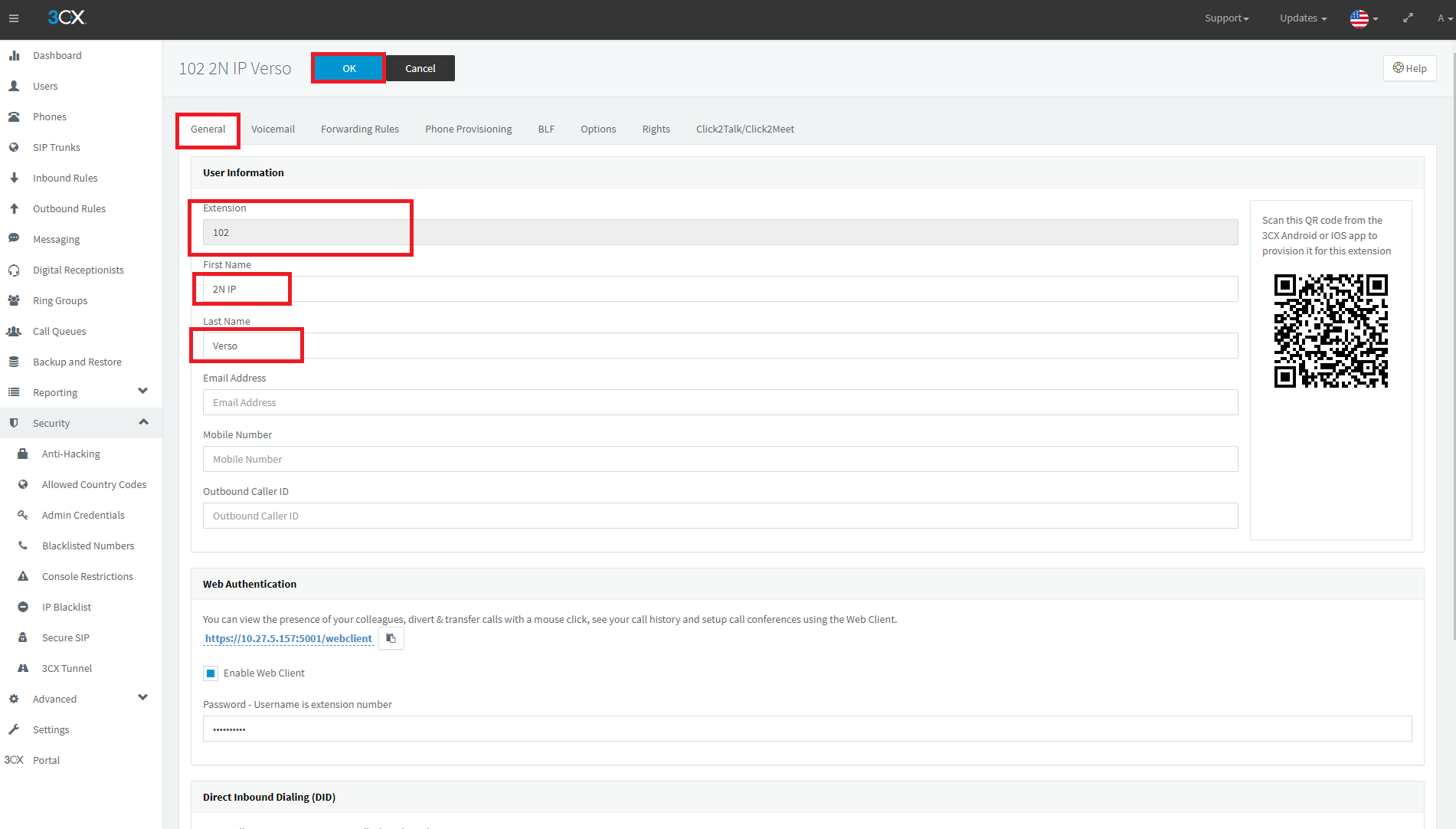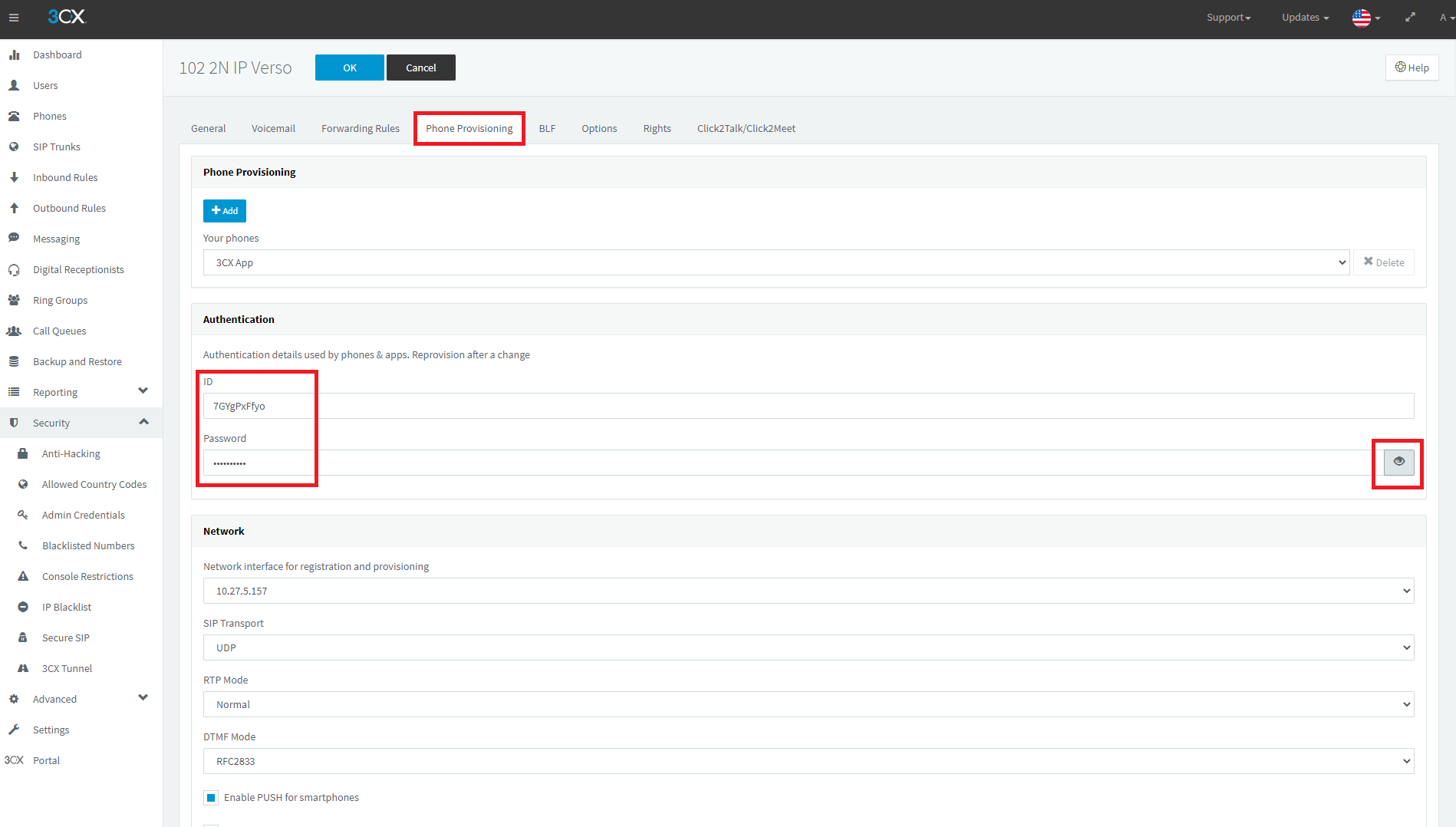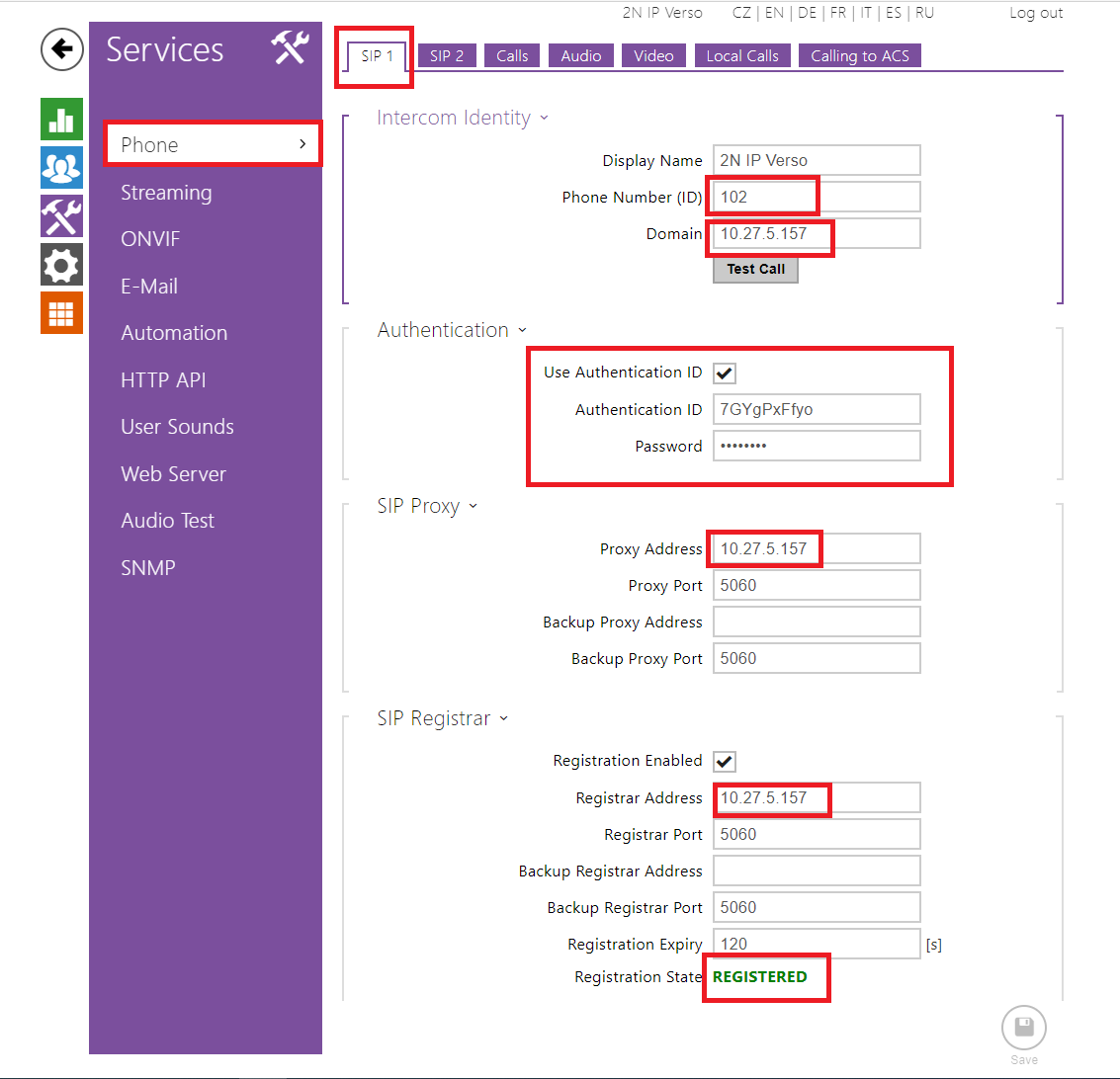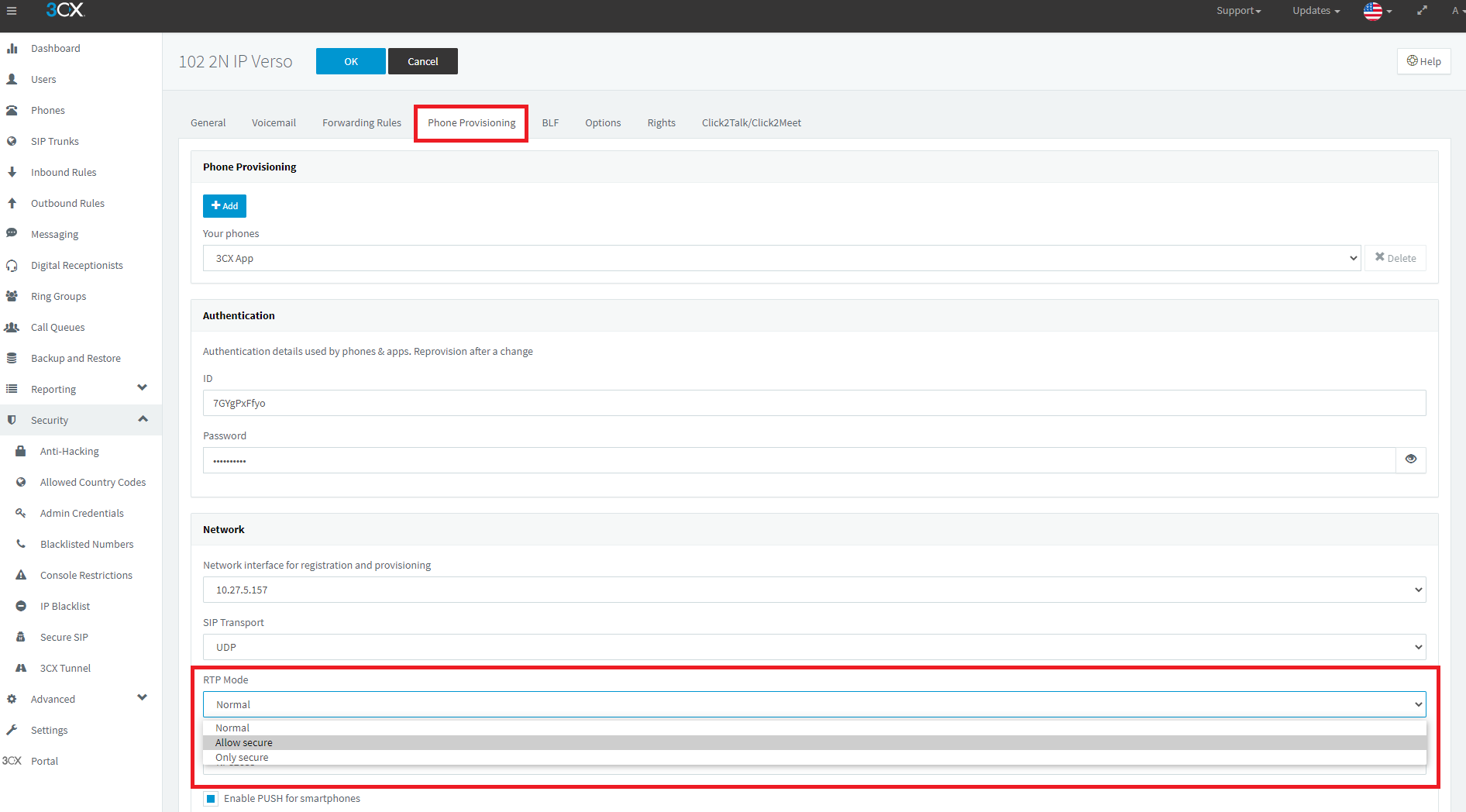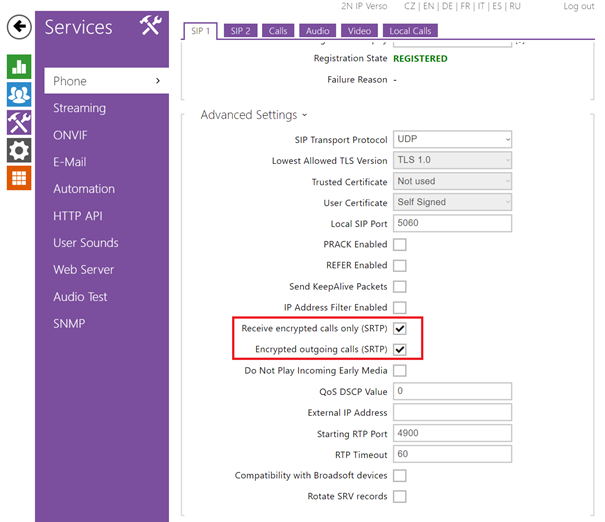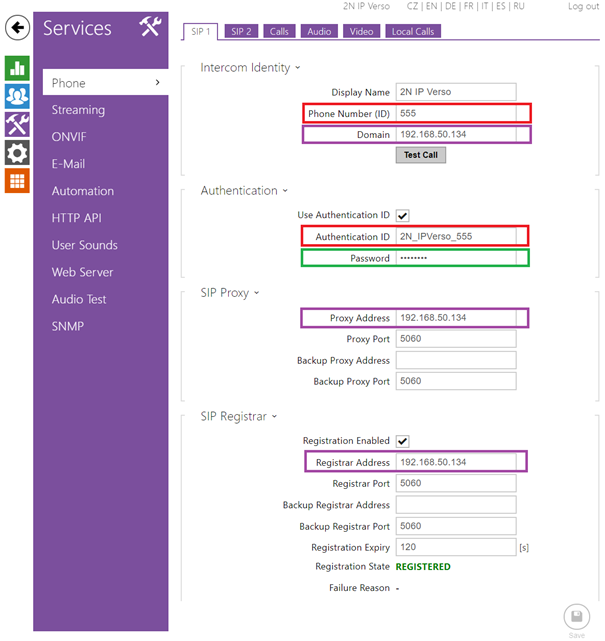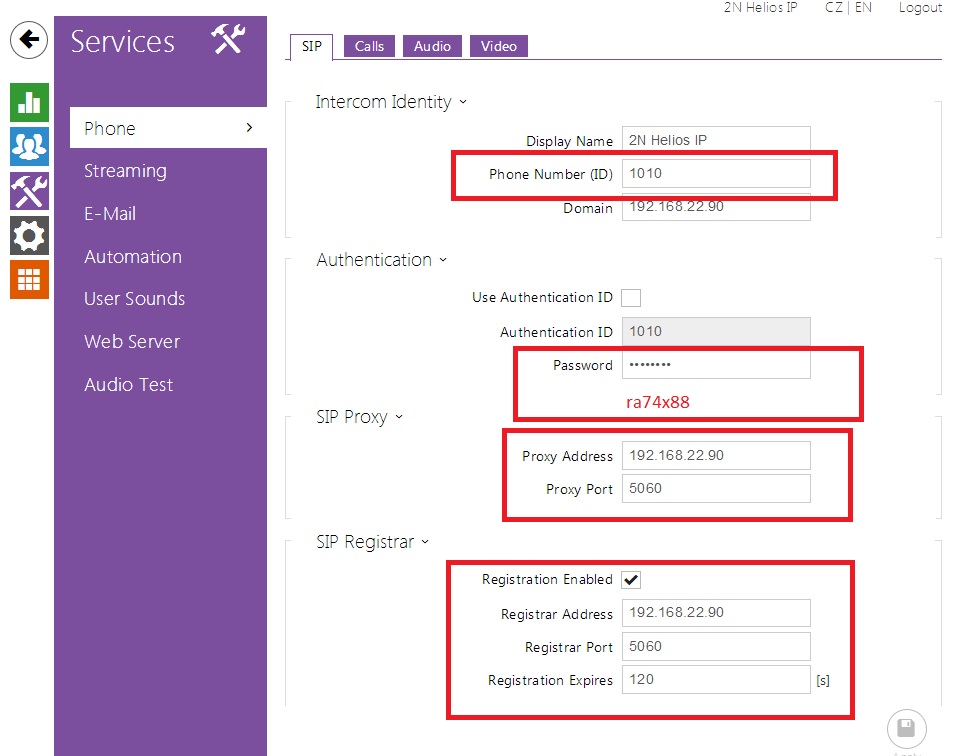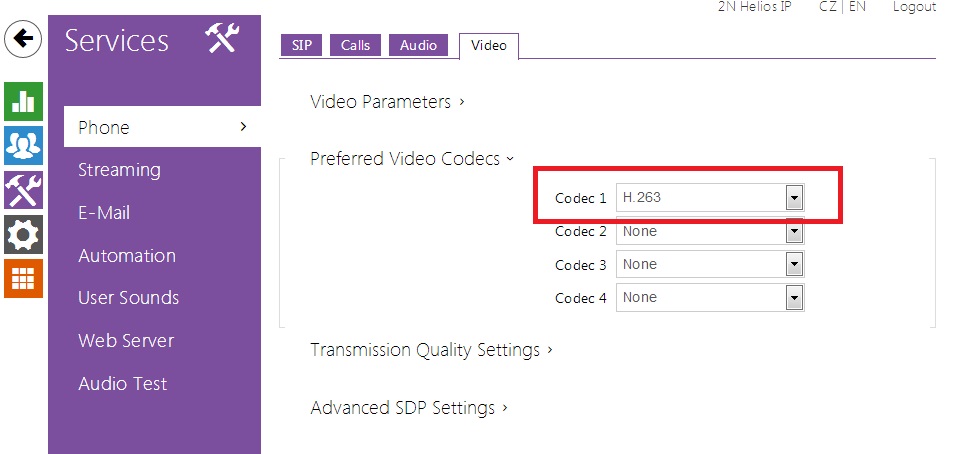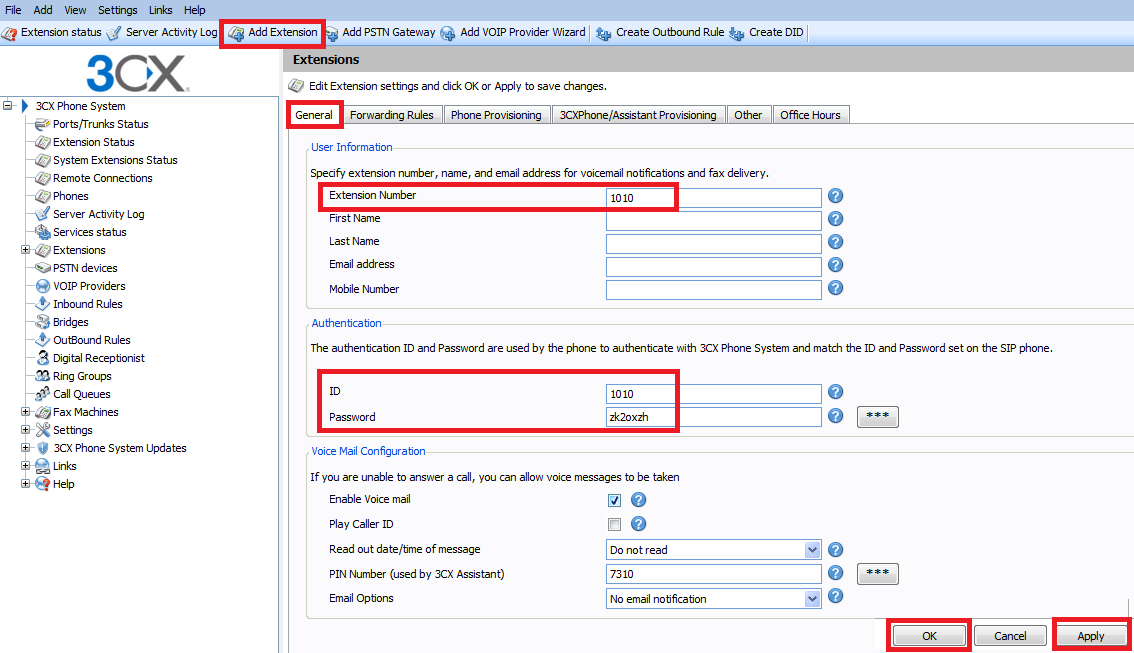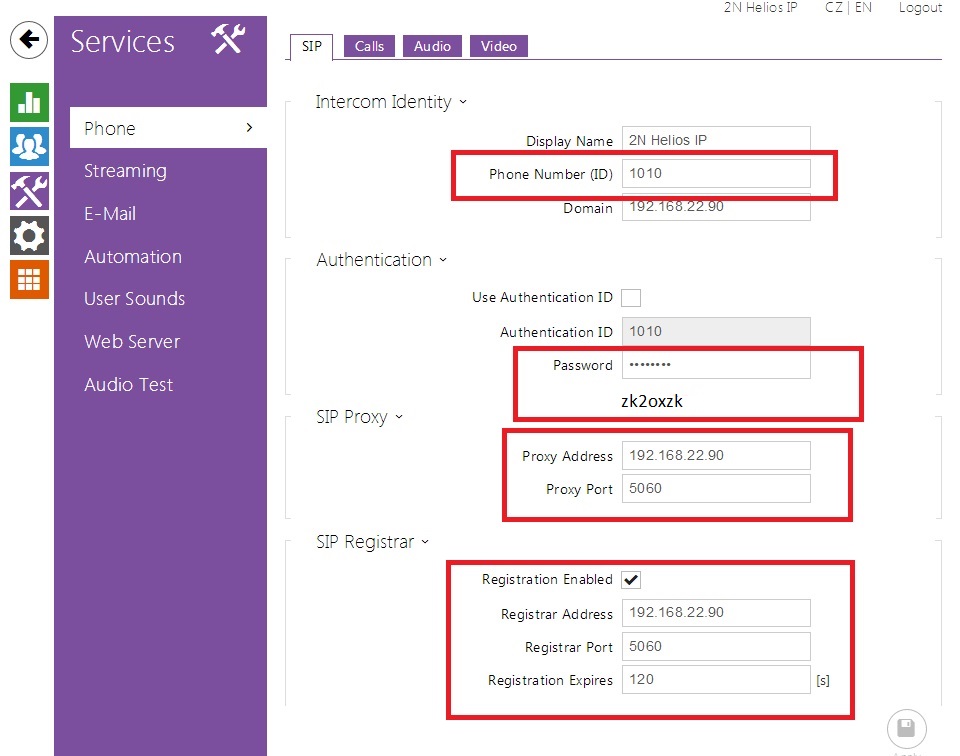3CX Phone System
Content
About
3CX is an open-platform, VoIP phone system that works with popular IP Phones and SIP trunks whether on-premise or in the cloud. Simple, affordable and flexible, 3CX eliminates the cost and management headaches of outdated, traditional phone systems or the limitations of shared cloud PBXs.
A software-based IP PBX / PABX offers many benefits:
- Easier to install & manage via web-based configuration interface
- Far less expensive to purchase and expand than a hardware-based PBX / PABX
- Improves productivity with presence, desktop based call control and extension management
- No need for separate phone wiring – phones use computer network, easy hot desking!
- Deliver mobility by allowing employees to work from home using a remote extension
- Choose between popular IP hardware phones or softphones – no vendor lock in
- Receive & make calls via the standard PSTN using VoIP Gateways or cards
- Save on monthly call costs using SIP trunks, VoIP providers or Skype Connect
Version 18
Tested with
| 3CX Phone System | 2N IP Intercom | Registrations | Calls | Secure RTP (SRTP) |
|---|---|---|---|---|
| 18 | 2.32 |
License
- Enhanced Security
Settings
Version 16
Tested with
| 3CX Phone System | 2N IP Intercom | Registrations | Calls | Secure RTP (SRTP) |
|---|---|---|---|---|
| 16 | 2.30 |
License
- Enhanced Security (Part No. 9137908, Axis Part No. 01379-001)
Settings
Version 15
Tested with
| 3CX Phone System | 2N IP Intercom | Registrations | Calls | Secure RTP (SRTP | Video Preview |
|---|---|---|---|---|---|
15.5.6354.2 | 2.31.0.40.5 | ||||
| 15.0.60903.0 | 2.18.0.27.5 | not tested |
Settings
Required licenses
- Enhanced Security for SRTP
Version 12
Tested with
| 3CX Phone System | 2N IP Intercom | Registrations | Calls | Secure RTP (SRTP) |
|---|---|---|---|---|
| 12.5.39117.982 | 2.12.1.21.5 | Un-Tested |
Settings
Version 11
Tested with
| 3CX Phone System | 2N IP intercom | Registrations | Calls |
|---|---|---|---|
| 11 | 2.1.0.3.13 |
Settings
Version 9
Tested with
| 3CX Phone System | 2N IP intercom | Registrations | Calls |
|---|---|---|---|
| 9 | 2.1.0.3.13 |
Settings
Used Symbols
- Verified with video
- Verified with audio only
- Work with limitation
- Incompatible