4.1 Ethernet Interface
The BRI gateway can be fully configured via the web interface at http://IP_gateway_address. Make sure that a device equipped with a web browser (PC, NB, Tablet, etc.) has been connected for successful connection to the BRI gateway configuration interface. The device also supports configuration via an extended AT command set on the Telnet interface (IP port 23).
Tip
- The device also supports configuration via an extended AT command set on the Telnet interface (IP port 23). Refer to Subs. 6, page for details.
The BRI gateway supports DHCP (client). By default, the DHCP support is disabled.
Tip
- If DHCP is active, use specialised detection software (for LANs only) to identify the assigned IP address. Refer to the www.2n.cz web sites, BRI Gateways (IP Scanner) for the software.
Use the web configuration interface in the Gateway configuration – Ethernet configuration section to set the Ethernet interface.
Ethernet Interface Factory Settings
IPv4 address | 192.168.1.2 |
IP mask | 255.255.255.0 |
Gateway | 192.168.1.1 |
User name | Admin |
User password | 2n |
Caution
- Change the user name and password during your first gateway configuration to avoid unauthorised access to your gateway configuration! Refer to page for details!
Tip
- In the event of data loss or configuration interface unavailability, perform the factory reset to retrieve the data. Doing so, however, you reset all the default values in your gateway. Refer to Subs. 4.4, p. for details.
MAC Address
The BRI gateway has a unique, factory-set MAC (Media Access Control) address. Refer to the rear side label of your device or the gateway web interface for the MAC address.
The MAC address can be user-changed.
Tip
- If you use DHCP, you are advised to set permanent assignment of one and the same IPv4 address to the defined MAC address to avoid unexpected change of the gateway IPv4 address and subsequent VoIP-SIP setting errors.