4.1 Companies
What Is a Company Used For?
Within one installation, divide the 2N® Access Commander settings into companies to prevent the managers of one company from seeing the users of the other company. This method also enables common building facilities to be shared by multiple companies (entrances, lifts, restaurants, meeting/conference rooms, etc.).
Company list
- Select the Company card.
- Select Companies – Create (Add button).
- Enter Company name and click Create.
Company details
- Company name – edit the company name.
- User Attendance license count – display and modify the count of licenses assigned to a company. Thus, you can assign all the Attendance licenses to the companies. The assignment is necessary for user Attendance monitoring in the selected company.
- Count of active Attendance Monitoring users – display how many users are assigned active Attendance Monitoring
- Default application language – set the default application language for all of the company users. A new user can change the default language in its profile (if login is created).
Holidays
- Holidays – set the company holidays for monthly balance computation. The hours worked on holidays are counted as hours worked on weekends (i.e. above the common working hours).
- Copy holidays – copy holidays from another company. Go to the company to which holidays are to be copied and select the company from which holidays are to be copied. Just click Save. Holidays are copied including dates and names. You can copy holidays repeatedly, but if the holiday to be copied is already listed, only the holiday name is rewritten. If unlisted, the holiday is added.
Attendance Mode
- Working days – workday selection.
- Common working hours – set the common working hours (from – to) for company user Attendance balance computation. If you set from 8 a.m. to 4,30 p.m., the working hours include 8 hours plus a 30-minute lunch break. If a user works less than 8 hours and 30 minutes per day, its account will show a negative balance for that day.
Zones
- Company zones – assign zones to a company to define the set of facilities to be used by the company users (e.g.the Common space and 4th floor zones, which include the reception entrance door and all 4th floor entrances). One zone can be assigned to multiple companies and one company can be assigned more zones.
Data Import
- User import from device – import users from a selected device.
- User import from CSV file – import users and groups from a CSV file.
- Download CSV template file – download a CSV template file for user import.
User import from device
- Importing users who have been assigned Bluetooth credentials requires replacing any existing keys in Access Commander. This means the Bluetooth credentials of existing users in Access Commander will stop functioning and those users must go through Bluetooth pairing again.
LDAP
LDAP is used for downloading users from the external Active Directory. For more information on how to set LDAP in 2N® Access Commander.