1.2 BOX Distribution
It is recommended to place this PC to a secure area and keep it up and running all the time for the proper and full functionality (it works as the system data, event and log acquiring server).
Part No. 91379030 – 2N® Access Commander Box
Package Contents
- 1 Gigabyte BRIX BACE with:
- 2N® Access Commander
- 2.5’’ 120 GB HDD
- 4 GB DDR3 memory
- 1 VESA mount bracket
- 6 screws
- 1 Quick Start Guide (datasheet) in 7 languages
- 1 40W wall mount adapter with plugs for EU, US, Asia and Australia
Technical Parameters of PC
- Ultra compact PC design – 0.69L (56.1 x 107.6 x 114.4mm)
- Intel® Celeron® Processor J3160 (2M cache; up to 2.24 GHz)
- 2.5” SSD SATA III hard disk (120 GB)
- DDR3 SO-DIMM memory (4 GB) – 1.35 V, 1600 MHz
- Supports dual displays via a VGA and HDMI port
- Gigabit LAN port for Ethernet connection
- VESA mounting bracket (75 x 75mm + 100 x 100mm)
- System environment operating temperature: 0°C to +35°C
- System storage temperature: -20°C to +60°C
The computer includes the following elements and connectors accessible to the user:
IP address
- The default setting is DHCP ON.
- Use the 2N® IP Network Scanner to locate the computer with 2N® Access Commander in the network.
- To set the static IP address (DHCP OFF), connect a keyboard and a monitor to the computer. Once the black screen appears, follow the steps below:
1) Log in to the system as root – the default login is root : 2n
2) Once the blue screen appears, change the default “root” password to a more secure one.
3) Go to the Advanced Menu.
4) Select Networking and then Static IP.
5) Set up the static IP address, gateway and DNS.
6) Apply the settings and quit the console menu (logout).
7) Connect to the set IP address via the web browser and log in to 2N® Access Commander – the default login is:
- User name: admin
- password: 2n
VESA Mounting Bracket
1) Attach the screws provided to the BRIX underside.
2) Attach the VESA mounting plate to the rear of a compatible display using the screws provided.
3) Now slide the BRIX BACE into the mounting bracket.
Note
- You are entitled to a free 5-device licence when you purchase 2N® Access Commander Box.
- All the setting procedures are applicable for the virtual machine and box version.
User and device limits (assuming use of 2N® Access Commander 2.0)
Where using 2N® Access Commander box’s own application interface:
| Count of connected devices 2.0 | Number of users 2.0 | Number of users per group* |
|---|---|---|
| 500 | 7 000 | 1 500 |
* Where Anti-passback is being used, the number of users who may enter the anti-passback area should be no higher than the maximum users per group.
Caution
- Please be advised that we recommend 2N® Access Commander being connected to the devices 24/7. If 2N® Access Commander becomes disconnected from your devices, a feature of our products are that the devices will store an event log autonomously and, upon reconnection, will synchronise the offline log data back to 2N® Access Commander. Whilst it this happens, the application will continue to run but the event and access logs will be updated in the background whilst the data is being processed. If there are many devices, this can take a long time.