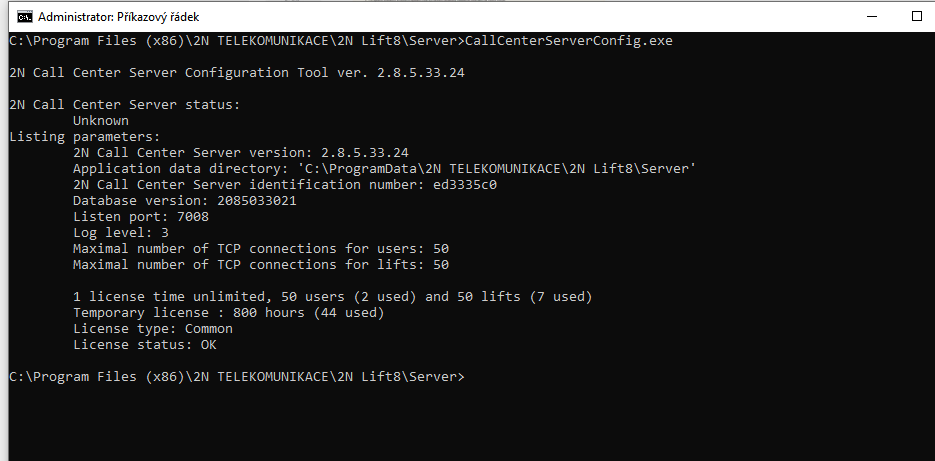2.2 Use
The 2N Call Center – Server application updates a lift database where all the lift check and alarm calls are recorded. The database also includes a list of authorised users, which, depending on their user roles, can connect to the server, change configuration settings and/or process incoming alarm calls via the 2N Call Center – Control Panel and 2N Call Center – Communicator.
Application Language Change
The currently used language abbreviation is shown on a grey bar in the application upper corner. Put the mouse cursor on the abbreviation to open the menu of all supported languages. Before changing the language decide whether to apply the change immediately making the application restart automatically and having to relog in, or apply the change after quitting the application and relogging in.
The 2N Call Center – Server integrates a SIP station which can be assigned up to 8 independent accounts and process up to 32 parallel calls. A proprietary protocol communicating on TCP/UDP port 7008 is used for the server – application communication. Port 7008 is set by default during installation and can be changed. The 2N Call Center – Server also includes a storage manager, which helps you map a storage of any size for building plans and firmware for central unit upgrades. The application also keeps a database of and evaluates check calls. The lift that fails to meet the set limits will be marked in the database. Refer to Section 7, 2N Call Center – Control Panel, for setting details.
Caution
- A default user with administrator login is created during the 2N Call Center – Server installation to get connected to the server and configure the other users. The default user uses the following login data:
- Name: Admin
- Password: 2n
Caution
- The default listening port of the server is 7008.
The terminal application CallCenterServerConfig.exe is used for server administration and launched in the command row that controls the 2N Call Center – Server. Use this program to set all the server parameters, stop/start the server and export/import the server database.
Caution
2N Call Center – Server is launched with an approx. 1 – 2 minute delay when Windows has been read completely.
Caution
- Database export/import can only be executed securely using this program.
- Copying of database files 'config.db' between the servers is not recommended as data may get lost during this operation.
Tip
- The application is launched in the command row. The common path to the program in all WINDOWS XP, Vista and 7 versions is as follows:
C:\Program Files (x86)\2N TELEKOMUNIKACE\2N Lift8\Server\CallCenterServerConfig.exe
- For server administration, it is necessary to start the Command row as administrator to avoid server starting and stopping failures.
Database Export/Import
You can export the database under normal operational conditions. When the program is launched, a copy of the current database is made for the exporting purpose to avoid database overwriting and modifications during export. Start the CallCenterServerConfig.exe-config program with the –cExportDatabase parameter with the following command to execute export:
C:\Program Files (x86)\2N TELEKOMUNIKACE\2N Lift8\Server\CallCenterServerConfig.exe -cExportDatabase
The program creates a new file, db–20120221095921–export.xml, for example. The number in the filename specifies the current export date and time in the YYYYMMDDhhmmss format.
Being saved into a user data folder, the database may be different in different systems.
Note
- Typical location for WINDOWS XP: C:\Documents and Settings\All Users\Application data\2NTELEKOMUNIKACE\2N Lift8\Server\db–20120221095921–export.xml.
- Typical location for WINDOWS Vista, 7and 10: C:\ProgramData\2NTELEKOMUNIKACE\ 2N Lift8\Server\db–20130221095921–export.xml.
Database import may only be executed when the server is stopped. If the server is running, the program identifies any importing attempt as an error. Enter the following command to stop the server:
C:\Program Files (x86)\2N TELEKOMUNIKACE\2N Lift8\Server\CallCenterServerConfig.exe -cStopServer
Then enter the –cImportDatabase parameter and the file path to import the database:
C:\Program Files (x86)\2N TELEKOMUNIKACE\2N Lift8\Server\CallCenterServerConfig.exe -cImportDatabase "C:\ProgramData\2N TELEKOMUNIKACE\ 2N Lift8\Server\db-20130221095921-export.xml"
Now all the database tables start being exported sequentially. Every successful table import is confirmed.
Caution
- The path to the exported database file must always be given in inverted commas. If no path is found, the current database will be deleted and replaced with a new, empty one.
Note
- If the database includes a high number of users and terminals, the table import will take a few minutes.
Restart the server after every successful database import using the following command:
C:\Program Files (x86)\2N TELEKOMUNIKACE\2N Lift8\Server\CallCenterServerConfig.exe -cStartServer
Setting Options
The CallCenterServerConfig.exe program provides numerous server settings; see the long list below.
Tip
- The parameters are set as program parameters: program name<space>program parameter.
General Commands
-l
- writes out all the parameters.
--help or -h
- displays Help.
--version or -V
- writes out the program version.
-d <data directory>
- sets the server data directory.
Parameter Get Commands
-gListenPort
- writes out the server listening port.
-gLicensesNumber
- gets the number of installed licences
Parameter Set Commands
-sListenPort <listen_port>
- sets the server listening port.
-sLogLevel <log_level>
- sets the server logging level (1–5).
-sMaxUser <max_user_tcp_conn>
- sets the maximum count of users to be connected to the server at the same time. The maximum count is based on the licence.
-sMaxLift <max_lift_tcp_conn>
- sets the maximum count of lifts to be connected to the server at the same time. The maximum count is based on the licence.
-sResetAdmin
- resets the Admin password to default '2n'.
Server Commands
-cStartServer
- starts the server.
-cStopServer
- stops the server.
-cRestartServer
- restarts the server.
-cExportDatabase
- exports the database to an XML file.
-cImportDatabase <XML_file>
- imports the database from an XML file. Make sure that the server has been stopped to avoid operation failure.